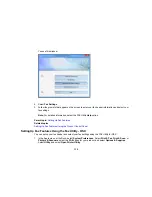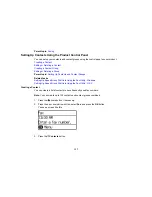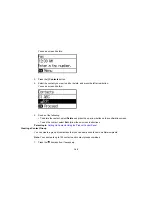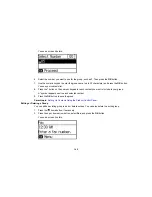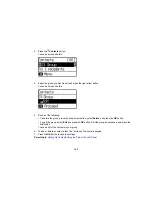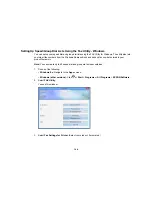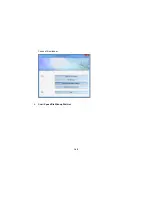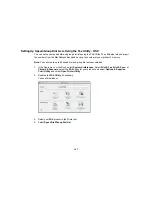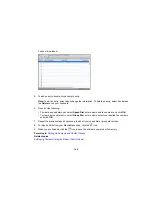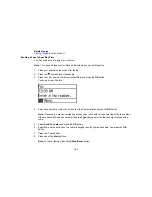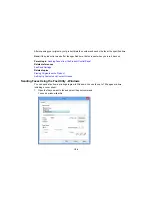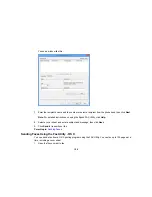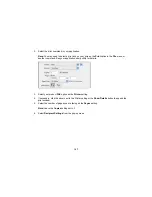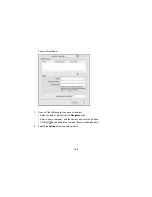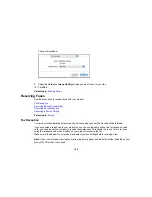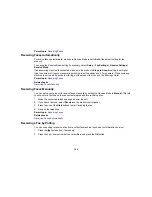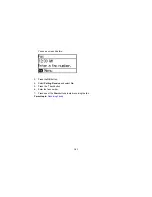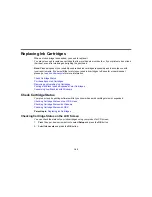Sending Faxes
See these sections to send faxes using your product.
Sending Faxes from the Product Control Panel
Sending Faxes Using the Fax Utility - Windows
Sending Faxes Using the Fax Utility - OS X
Parent topic:
Faxing
Sending Faxes from the Product Control Panel
See these sections to send faxes using the product's control panel.
Faxing from the Control Panel
Fax Send Settings
Dialing Fax Numbers from a Connected Telephone
Sending a Fax at a Specified Time
Parent topic:
Sending Faxes
Faxing from the Control Panel
You can send a fax from your product control panel by entering the fax number or selecting the number
from either the contact list or fax history. If direct dialing has been restricted, you can only select the
number from the contact list or fax history. You can send black and white faxes to multiple recipients, but
not color faxes.
1.
Place your original on the product for faxing.
2.
Press the
home button, if necessary.
3.
Press the up or down arrow button, select
Fax
, and press the
OK
button.
You see a screen like this:
149
Summary of Contents for workforce wf-2630
Page 1: ...WF 2630 User s Guide ...
Page 2: ......
Page 12: ......
Page 20: ...1 ADF cover 2 Automatic Document Feeder ADF 3 ADF edge guide 4 ADF output tray 20 ...
Page 100: ...You see this window 100 ...
Page 120: ...ISDN connection 1 ISDN wall jack 2 Terminal adapter or ISDN router 120 ...
Page 145: ...You see this window 4 Select Speed Dial Group Dial List 145 ...
Page 181: ...You see a window like this 4 Click Print 181 ...
Page 209: ...2 Open the ADF cover 209 ...