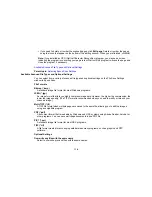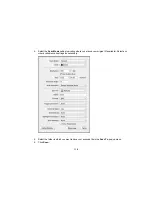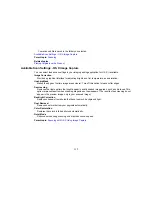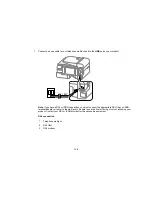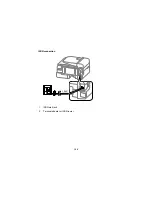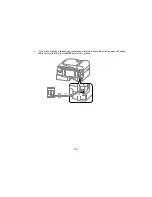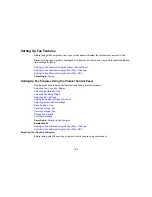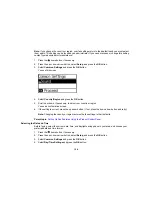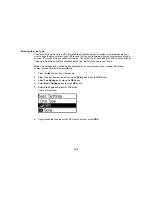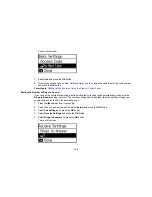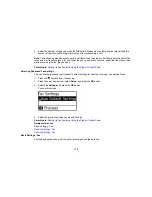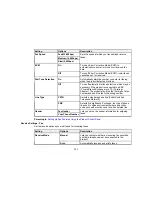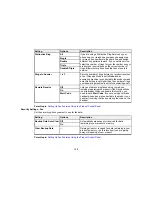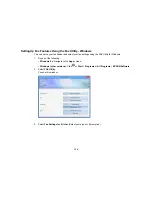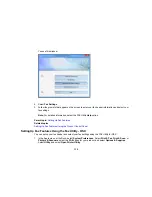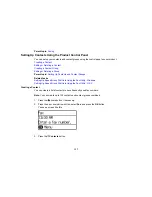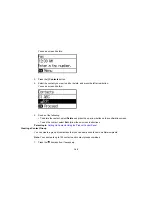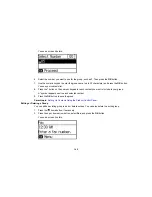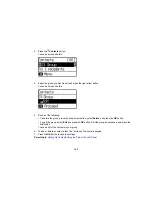Selecting the Line Type
If you connect the product to a PBX (Private Branch Exchange) phone system or terminal adapter, you
must change the product's line type. PBX is used in office environments where an external access code
such as “9” must be dialed to call an outside line. The default Line Type setting is PSTN (Public Switched
Telephone Network), which is a standard phone line, similar to the one in your home.
Note:
This setting can be locked by an administrator. If you cannot access or change this setting,
contact your administrator for assistance.
1.
Press the
home button, if necessary.
2.
Press the up or down arrow button, select
Setup
, and press the
OK
button.
3.
Select
Fax Settings
and press the
OK
button.
4.
Select
Basic Settings
and press the
OK
button.
5.
Select
Line Type
and press the
OK
button.
You see this screen:
6.
If you connected the product to a PBX phone system, select
PBX
.
128
Summary of Contents for workforce wf-2630
Page 1: ...WF 2630 User s Guide ...
Page 2: ......
Page 12: ......
Page 20: ...1 ADF cover 2 Automatic Document Feeder ADF 3 ADF edge guide 4 ADF output tray 20 ...
Page 100: ...You see this window 100 ...
Page 120: ...ISDN connection 1 ISDN wall jack 2 Terminal adapter or ISDN router 120 ...
Page 145: ...You see this window 4 Select Speed Dial Group Dial List 145 ...
Page 181: ...You see a window like this 4 Click Print 181 ...
Page 209: ...2 Open the ADF cover 209 ...