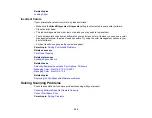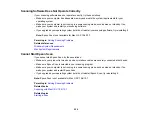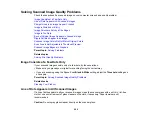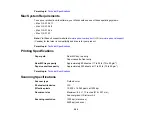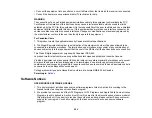•
Windows XP
: Double-click
Add or Remove Programs
. Select
Epson Event Manager
and click
Change/Remove
.
8.
Do one of the following to uninstall Epson Scan, then follow any on-screen instructions:
•
Windows 7 or Windows Vista
: Select
Epson Scan
and click
Uninstall/Change
.
•
Windows XP
: Select
Epson Scan
and click
Change/Remove
.
9.
Restart your computer, then see the
Start Here
sheet to re-install your software.
Note:
If you find that re-installing your product software does not solve a problem, contact Epson.
Parent topic:
When to Uninstall Your Product Software
Uninstalling Product Software - Mac OS X
In most cases, you do not need to uninstall your product software before re-installing it. However, you
can download the Uninstall Center utility from the Epson support website to uninstall your product
software as described here.
Note:
If you find that re-installing your product software does not solve a problem, contact Epson.
1.
To download the Uninstall Center utility, visit the Epson download site (
or
2.
Extract the contents of the zip file you downloaded onto your hard drive.
3.
Quit all applications currently running on your Mac.
4.
Open the
Applications > Epson Software
folder.
5.
Double-click the
Uninstall Center
icon.
6.
Select the checkbox for each software program you want to uninstall.
7.
Click
Uninstall
.
8.
Follow the on-screen instructions to uninstall the software.
9.
To reinstall your product software, see the
Start Here
sheet for instructions.
Note:
If you uninstall the printer driver and your product name remains in the Print & Fax or Print & Scan
window, select your product name and click the
–
(remove) icon to remove it.
Parent topic:
When to Uninstall Your Product Software
266
Summary of Contents for WorkForce Pro WP-4530
Page 1: ...WorkForce Pro WP 4530 User s Guide ...
Page 2: ......
Page 12: ......
Page 13: ...WorkForce Pro WP 4530 User s Guide Welcome to the WorkForce Pro WP 4530 User s Guide 13 ...
Page 28: ...4 Load a stack of paper printable side down in the cassette as shown 28 ...
Page 50: ...Parent topic Placing Originals on the Product 50 ...
Page 51: ...Related topics Copying Scanning Faxing 51 ...
Page 115: ...3 Adjust the scan area as necessary 115 ...
Page 122: ...122 ...
Page 130: ...3 Adjust the scan area as necessary 130 ...
Page 176: ...5 Select Fax Settings for Printer You see this window 176 ...
Page 177: ...6 Select your product 7 Select Speed Dial Group Dial List You see this window 177 ...
Page 215: ...215 ...
Page 220: ...220 ...
Page 246: ...6 Lower the document cover 7 Raise the ADF input tray 8 Carefully remove the jammed pages 246 ...