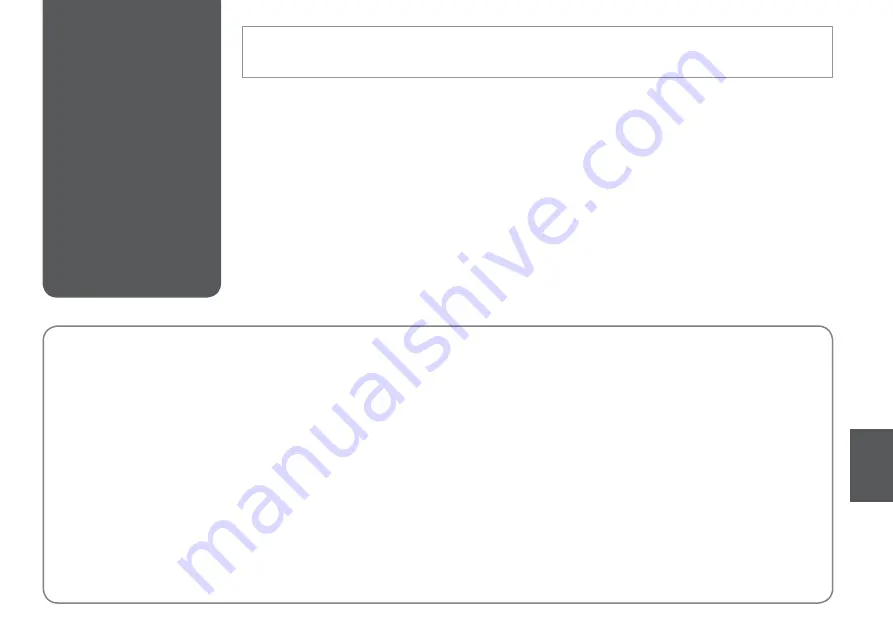
Contacting Epson
Support
If you cannot solve the problem using the troubleshooting information, contact Epson support services for assistance. You can get
the contact information for Epson support for your area in your online User’s Guide or warranty card. If it is not listed there, contact
the dealer where you purchased your product.
Index
A
Aligning the Print Head ................................................................... 36
B
Bidirectional (print speed) .............................................................. 30
Borderless/With Border .................................................................... 24
Buttons, Control Panel ..................................................................... 6.8
C
Change Ink Cartridge ........................................................................ 38
cleaning, inside of the printer ........................................................ 54
Color restoration ................................................................................. 20
Control Panel ...................................................................................... 6.8
Copying documents .......................................................................... 18
Copying photos .................................................................................. 20
Crop photo ................................................................................. 6.21.26
D
Date stamp ........................................................................................... 30
Display Format .................................................................................... 38
E
Enlarge (crop) ................................................................................ 21.26
Error messages .................................................................................... 40
Expansion (borderless photos) ................................................ 24.30
F
Fit Frame ................................................................................................ 30
I
ink cartridge, replacing .................................................................... 41
Ink Cartridge Status ........................................................................... 32
J
Jams, paper ........................................................................................... 44
L
Language (change display) ............................................................ 38
Layout ............................................................................................... 24.28
M
Maintenance .................................................................................. 31.38
Memory Card ....................................................................................... 14
N
Network Settings ................................................................................ 38
P
Panel ...................................................................................................... 6.8
Paper, jams ............................................................................................ 44
Paper, loading ...................................................................................... 11
Paper Size ........................................................................................ 24.30
Paper Type ................................................................................ 10.24.30
Printing Photos ................................................................................... 26
Q
Quality .............................................................................................. 24.30
R
Red Eye, correction ............................................................................ 30
Restore Default Settings .................................................................. 38
S
Scan (document copy) ..................................................................... 18
Scan (photo copy) .............................................................................. 20
Scan to PC ....................................................................................... 23.24
Scan to PC (Email) ........................................................................ 23.24
Scan to PC (PDF) ........................................................................... 23.24
Screen Saver Settings ....................................................................... 38
Supported Paper ................................................................................ 10
T
Thumbnails (Print Proof Sheet) ..................................................... 30
Troubleshooting ................................................................................. 39
two-sided copying ............................................................................. 24
two-sided printing ............................................................................. 24
V
Viewer ....................................................................................................... 8
Z
Zoom (cropping) ...................................................................... 6.21.26
Summary of Contents for WorkForce 625
Page 1: ...Basic Operation Guide for use without a computer ...
Page 9: ... Handling Media and Originals ...
Page 13: ...13 See the online User s Guide when using Legal size paper Q ...
Page 17: ...17 Copy and Scan Mode ...
Page 22: ...22 N Start copying Make sure you set the Paper Size and Paper Type Q M Finish the settings ...
Page 25: ...25 Print Photos Mode ...
Page 31: ...31 Setup Mode Maintenance ...
Page 37: ...37 H Repeat G for all patterns I Finish aligning the print head ...
Page 39: ...39 Solving Problems ...
Page 45: ...45 G Remove Open I J Carefully remove K Reattach E Turn around F Pull out H Remove L Restart ...
















