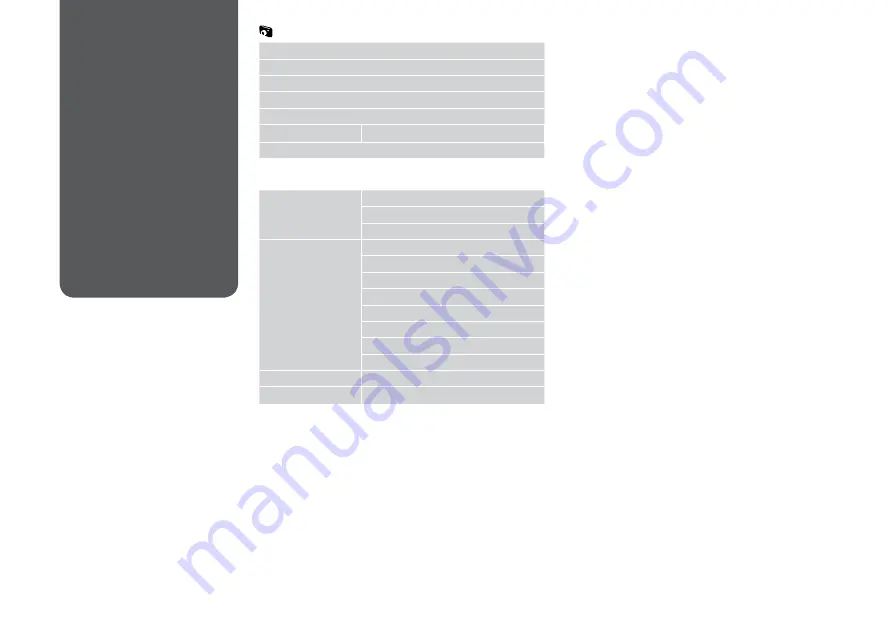
0
View and Print Photos
Print All Photos
Photo Layout Sheet
Print Proof Sheet
Slide Show
Copy/Restore Photos
R
&
20
Select Location
*1 These functions only affect your printouts. They do not
change your original images.
*2 Select the amount the image is expanded when printing
Borderless photos.
*3 Select On to automatically crop your photo to fit inside the
space available for the layout you selected. Select Off to turn
off automatic cropping and leave white space at the edges of
the photo.
*4 Select On to increase the print speed. Select Off to improve
the print quality (but your photos print more slowly).
*5 Depending on the type of photo, parts of the image other
than the eyes may be corrected.
Print Photos Mode
Select Photos
Select All Photos
Select by Date
Cancel Photo Selection
Print Settings
Paper Size
Paper Type
Borderless
Quality
Expansion *²
Date
Fit Frame *³
Bidirectional *⁴
Photo Adjustments *¹ Fix Red-Eye *⁵
Maintenance
R
&
38
x
Print settings
Print Photos Mode
Menu List
Summary of Contents for WorkForce 625
Page 1: ...Basic Operation Guide for use without a computer ...
Page 9: ... Handling Media and Originals ...
Page 13: ...13 See the online User s Guide when using Legal size paper Q ...
Page 17: ...17 Copy and Scan Mode ...
Page 22: ...22 N Start copying Make sure you set the Paper Size and Paper Type Q M Finish the settings ...
Page 25: ...25 Print Photos Mode ...
Page 31: ...31 Setup Mode Maintenance ...
Page 37: ...37 H Repeat G for all patterns I Finish aligning the print head ...
Page 39: ...39 Solving Problems ...
Page 45: ...45 G Remove Open I J Carefully remove K Reattach E Turn around F Pull out H Remove L Restart ...






























