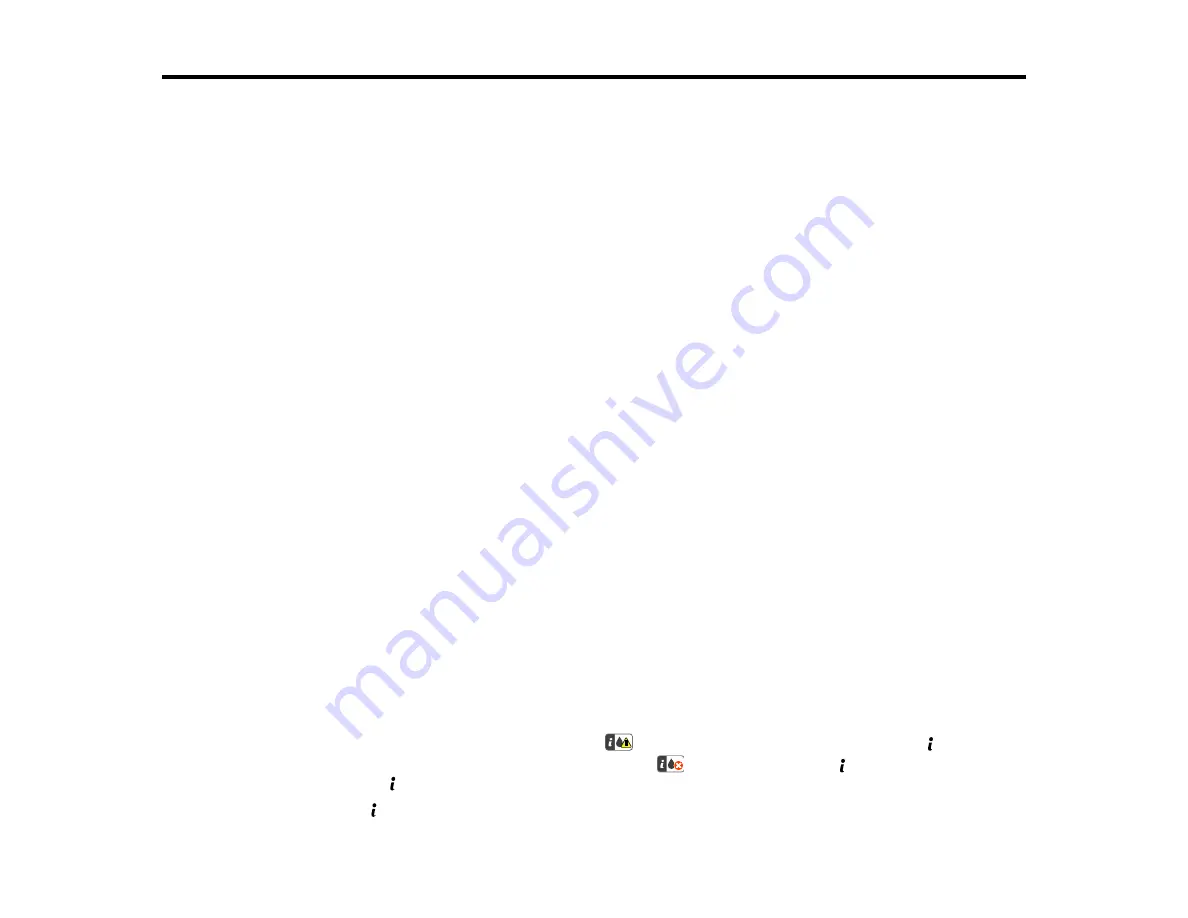
274
Replacing the Ink Cartridge and Maintenance Box
The maintenance box stores ink that gets flushed from the system during print head cleaning. When the
ink cartridge is expended or the maintenance box is at the end of its service life, you need to replace it.
You may also need to replace a cartridge that is more than six months old if your printouts do not look
their best, even after cleaning and aligning the print head.
Note:
Please dispose of your used Epson branded ink cartridges and maintenance boxes responsibly
and in accordance with local requirements. If you would like to return your used ink cartridges and
maintenance boxes to Epson for proper disposal, please go to
for more information.
Check Status of the Ink Cartridge and Maintenance Box
Purchase Epson Ink Cartridges and Maintenance Box
Removing and Installing the Ink Cartridge
Replacing the Maintenance Box
Check Status of the Ink Cartridge and Maintenance Box
Your product and its software will let you know when the ink cartridge is low or expended, or when the
maintenance box needs to be replaced.
Note:
When using the Epson Universal Print Driver or PostScript (PS3) printer software with the product,
you can check ink cartridge and maintenance box status by using the printer buttons or the utilities
included with the standard Epson printer software. To download the standard Epson printer software, go
to
epson.com/support/wfm5694downloads
Checking Cartridge Status on the LCD Screen
Checking Cartridge and Maintenance Box Status with Windows
Checking Cartridge and Maintenance Box Status with OS X
Parent topic:
Replacing the Ink Cartridge and Maintenance Box
Checking Cartridge Status on the LCD Screen
When your cartridge is low on ink, you see the
icon on the LCD screen and the orange
Status
light
flashes. When the cartridge is expended, you see the
icon and the orange
Status
light stays on.
You can use the
Status
button check the status of the cartridge and maintenance box.
1.
Press the
Status
button.
Summary of Contents for WF-M5694
Page 1: ...WF M5694 User s Guide ...
Page 2: ......
Page 14: ......
Page 180: ...180 You see this window ...
Page 227: ...227 You see this window 3 Select Fax Settings for Printer Select your product if prompted ...
Page 238: ...238 You see this window 3 Select Fax Settings for Printer Select your product if prompted ...
Page 239: ...239 You see this window 4 Select Speed Dial Group Dial List ...
Page 291: ...291 You see a window like this 5 Click Print ...






























