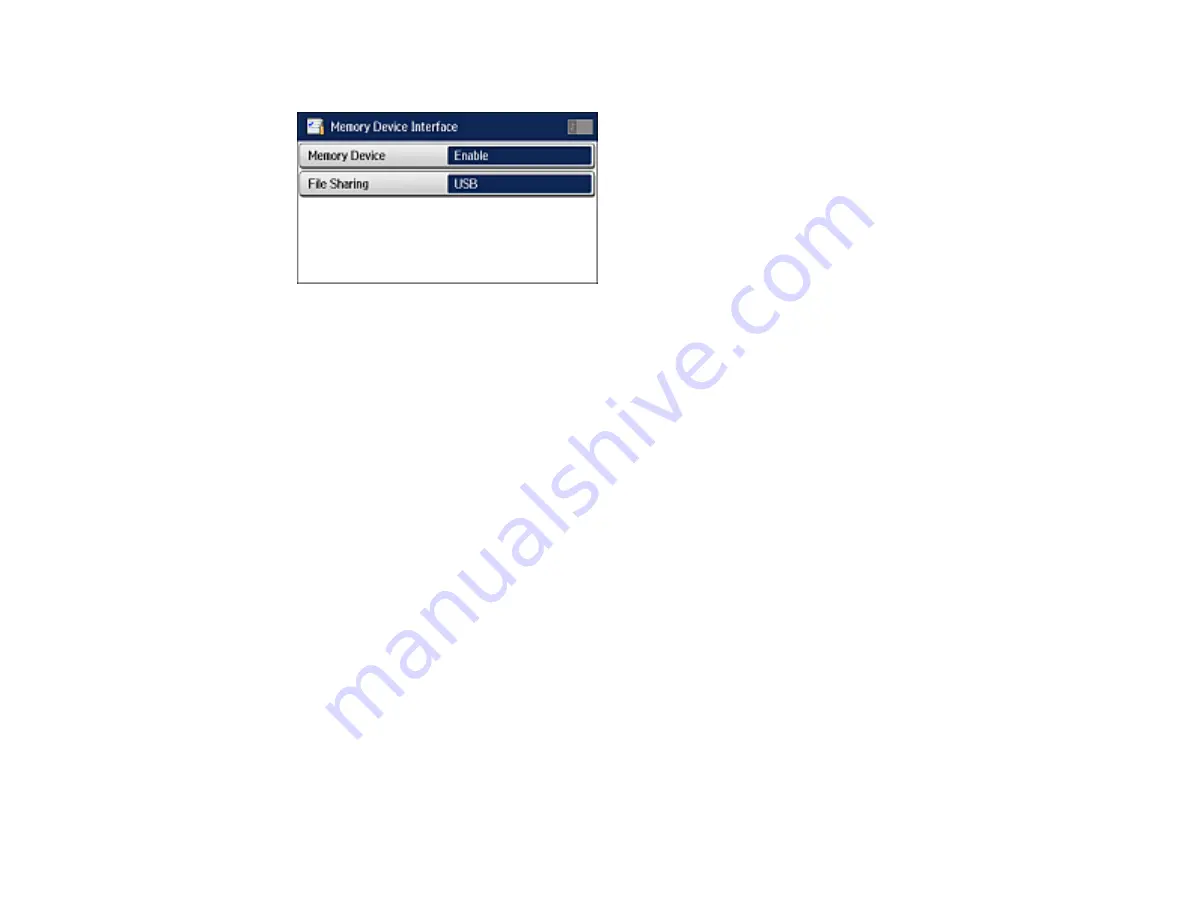
272
You see a screen like this:
6.
Make sure
Memory Device
is set to
Enable
.
7.
Select
File Sharing
.
8.
Select the way your computer is connected to the product: either
USB
or
Wi-Fi/Network
.
Parent topic:
Transferring Files on a USB Device
Transferring Files from a USB Device to Your Computer
You can transfer files to and from a USB device inserted into the USB port on the front of your product
and a computer connected to your product.
Note:
Do not transfer files to and from a USB device while you are printing from the device.
1.
Make sure your product is connected to a computer.
2.
Insert a USB device into the USB port on the front of your product.
3.
Do one of the following to access your USB device files from your computer:
•
Windows
: Open the
My Computer
,
Computer
,
This PC
, or
Windows Explorer
utility, then
select the removable disk icon.
•
OS X with a USB connection
: Look for the removable disk icon on your desktop, then select it.
•
OS X with a network connection
: Select the hard drive icon on your desktop or select
Computer
from the
Go
menu, select your product in the
SHARED
section of the sidebar (you may need to
widen the sidebar to see the name), and select the
USBSTORAGE
icon.
4.
Select the folder that contains your files.
Summary of Contents for WF-M5694
Page 1: ...WF M5694 User s Guide ...
Page 2: ......
Page 14: ......
Page 180: ...180 You see this window ...
Page 227: ...227 You see this window 3 Select Fax Settings for Printer Select your product if prompted ...
Page 238: ...238 You see this window 3 Select Fax Settings for Printer Select your product if prompted ...
Page 239: ...239 You see this window 4 Select Speed Dial Group Dial List ...
Page 291: ...291 You see a window like this 5 Click Print ...






























