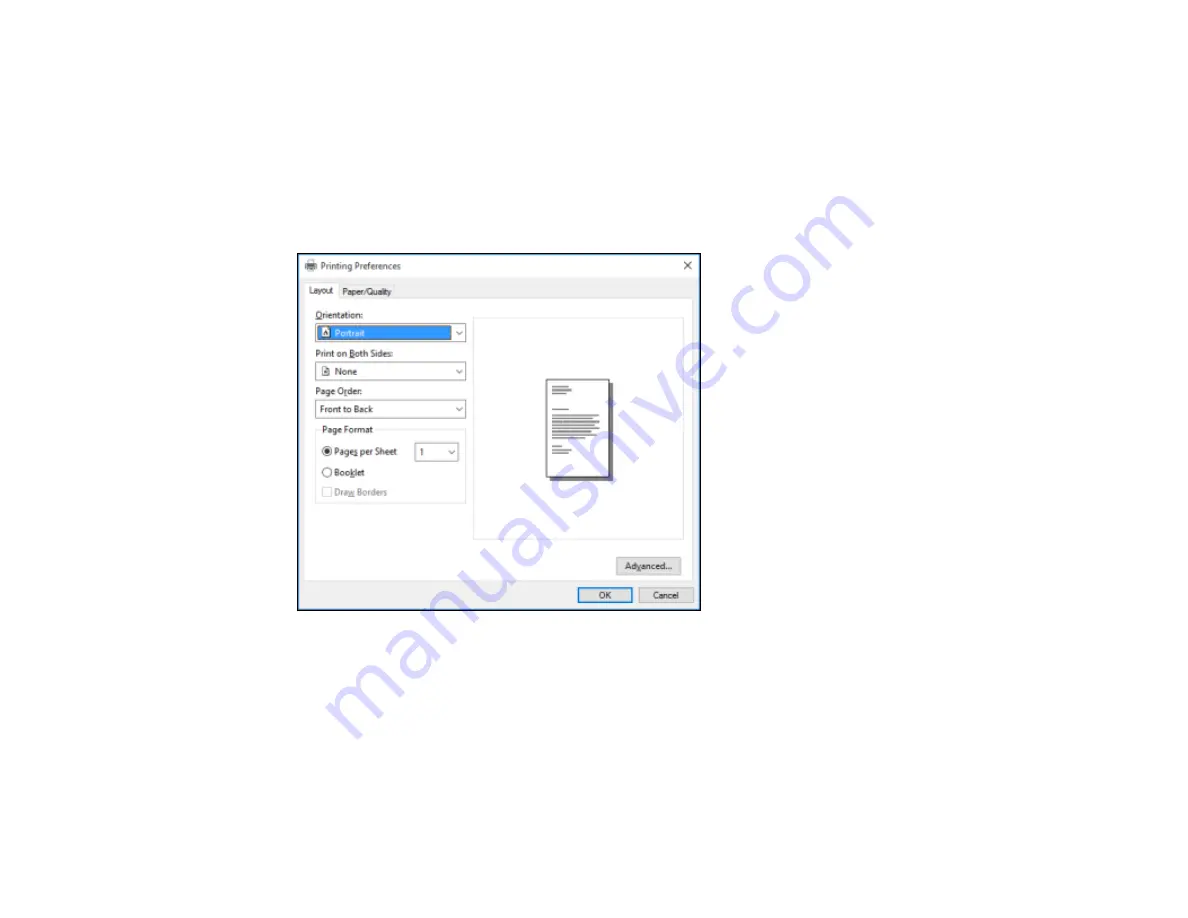
145
2.
Select the print command in your application.
Note:
You may need to select a print icon on your screen, the
option in the
File
menu, or
another command. See your application's help utility for details.
3.
If necessary, select your product name as the printer you want to use, and then click the
Preferences
button.
You see the Layout tab of your printer settings window:
4.
Select the orientation of your document.
5.
To print on both sides of the paper, select one of the
Print on Both Sides
settings.
6.
To change the printing order of the pages, select one of the
Page Order
settings.
7.
To print multiple pages on one sheet of paper, adjust the
Pages per Sheet
setting.
8.
To create a folded booklet out of your photo or document, select the
Booklet
option.
9.
Click the
Paper/Quality
tab.
Summary of Contents for WF-M5694
Page 1: ...WF M5694 User s Guide ...
Page 2: ......
Page 14: ......
Page 180: ...180 You see this window ...
Page 227: ...227 You see this window 3 Select Fax Settings for Printer Select your product if prompted ...
Page 238: ...238 You see this window 3 Select Fax Settings for Printer Select your product if prompted ...
Page 239: ...239 You see this window 4 Select Speed Dial Group Dial List ...
Page 291: ...291 You see a window like this 5 Click Print ...






























