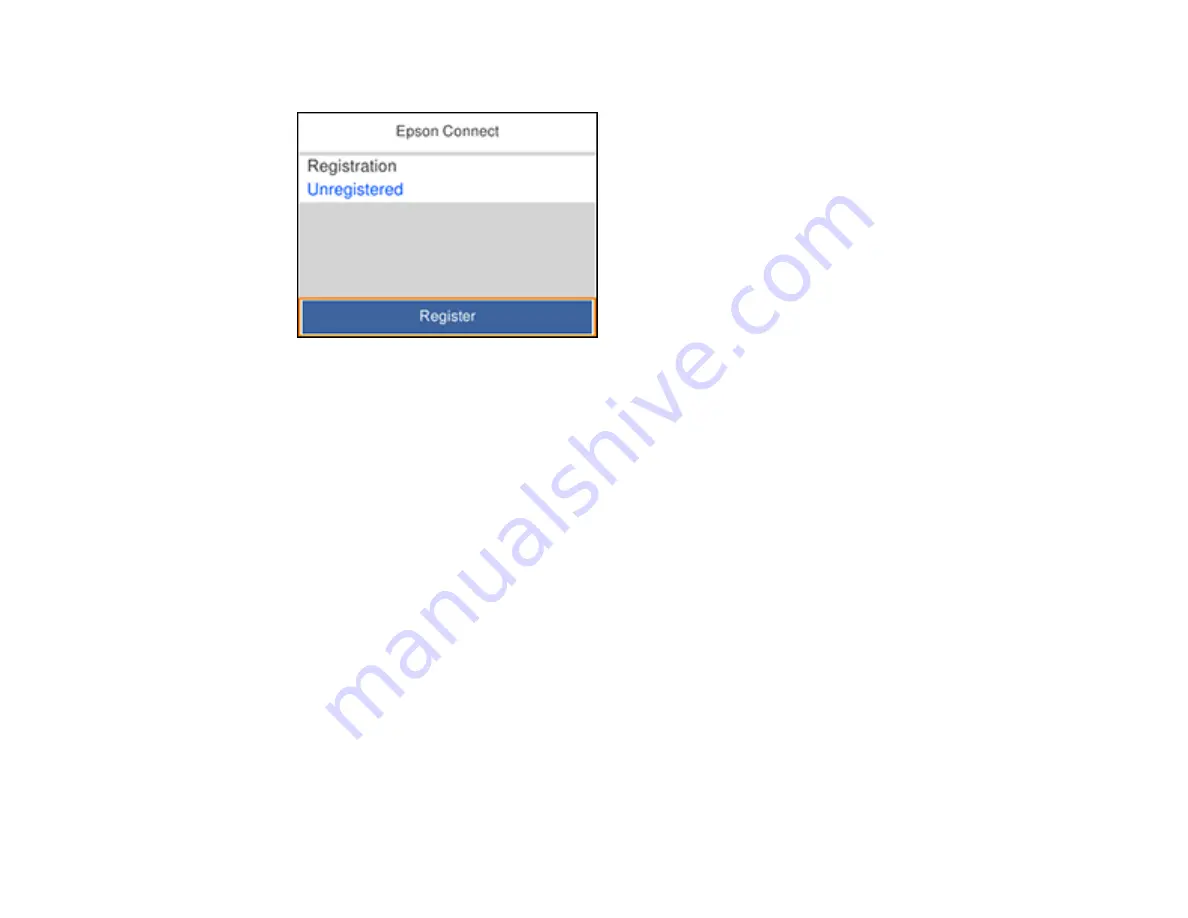
29
You see a screen like this:
6.
Press the
OK
button to select
Register
.
7.
Press the
OK
button to select
Start Setup
.
8.
Follow the instructions on the screen to activate your product's email address.
Parent topic:
Epson Connect Solutions for Smartphones, Tablets, and More
Using Epson Email Print
With Epson Email Print, you can print from any device that can send email, such as your smartphone,
tablet, or laptop. Just activate your product's unique email address. When you want to print, attach a
PDF, Microsoft Office document, or photo to an email and send it to your product. Both the email and the
attachments will print automatically.
1.
Connect your product to your network. See the link below.
2.
If you did not already set up Email Print when you installed your product software, see the link below
to use your product control panel to activate your unique email address. Or visit
(U.S),
(Canada), or
(Caribbean) to learn more about Email
Print, create your Epson Connect account, and register your product to the Epson Connect service.
3.
Now you are ready to send and print emails to your product's Email Print address.
Note:
Go to
and log into your Epson Connect account to personalize your product's
email, adjust print settings, and set up other Epson Connect services.
Summary of Contents for WF-M5299
Page 1: ...WF M5299 User s Guide ...
Page 2: ......
Page 10: ......
Page 178: ...178 8 Lower the product cover 9 Uninstall the optional paper cassette if necessary ...
Page 228: ...228 7 18 CPD 55474R2 Parent topic Copyright Notice ...






























