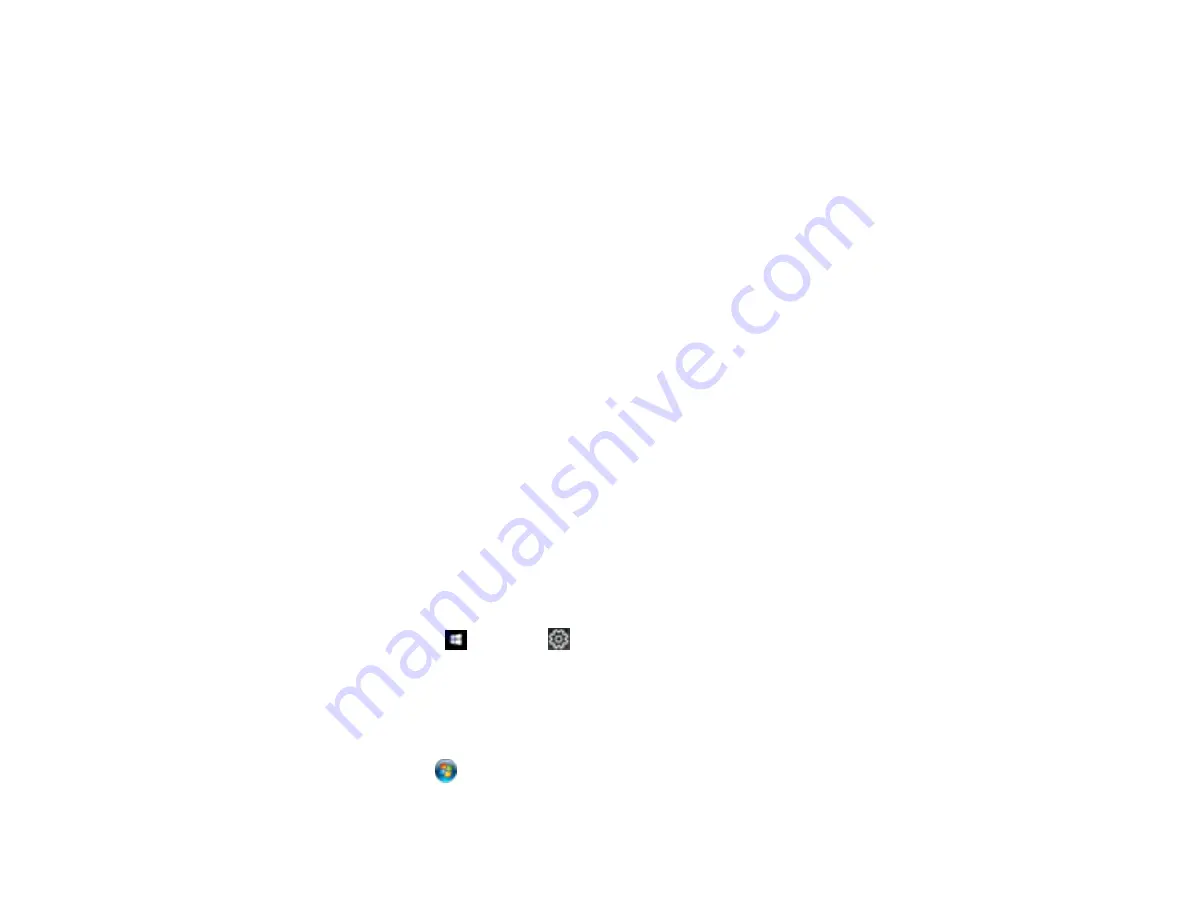
200
Related tasks
Selecting Extended Settings - Windows
Selecting Printing Preferences - Mac
Selecting Basic Print Settings - Windows
Selecting Basic Print Settings - Mac
Incorrect Margins on Printout
If your printed page has incorrect margins, try these solutions:
• Make sure you selected the correct paper size settings in your printing program and printer software.
• Make sure you selected the correct margins for your paper size in your printing program.
• Make sure your paper is positioned correctly for feeding into the product.
You can use the preview option in your printer software to check your margins before you print.
Parent topic:
Solving Page Layout and Content Problems
Related tasks
Selecting Basic Print Settings - Windows
Selecting Basic Print Settings - Mac
Related topics
Incorrect Characters Print
If incorrect characters appear in your prints, try these solutions before reprinting:
• Make sure any cables are securely connected at both ends.
• In Windows, delete all print jobs from the Windows Spooler:
•
Windows 10
: Click
and select
(Settings) >
Devices
>
Printers & scanners
. Select your
product name and select
Manage
>
Open print queue
. Right-click the stalled print job, click
Cancel
, and click
Yes
.
•
Windows 8.x
: Navigate to the
Apps
screen and select
Control Panel
>
Hardware and Sound
>
Devices and Printers
. Right-click your product name, select
See what's printing
, and select your
product name again, if necessary. Right-click the stalled print job, click
Cancel
, and click
Yes
.
•
Windows 7
: Click
and select
Devices and Printers
. Right-click your product name, select
See
what's printing
, and select your product name again, if necessary. Right-click the stalled print job,
click
Cancel
, and click
Yes
.
Summary of Contents for WF-M5299
Page 1: ...WF M5299 User s Guide ...
Page 2: ......
Page 10: ......
Page 178: ...178 8 Lower the product cover 9 Uninstall the optional paper cassette if necessary ...
Page 228: ...228 7 18 CPD 55474R2 Parent topic Copyright Notice ...






























