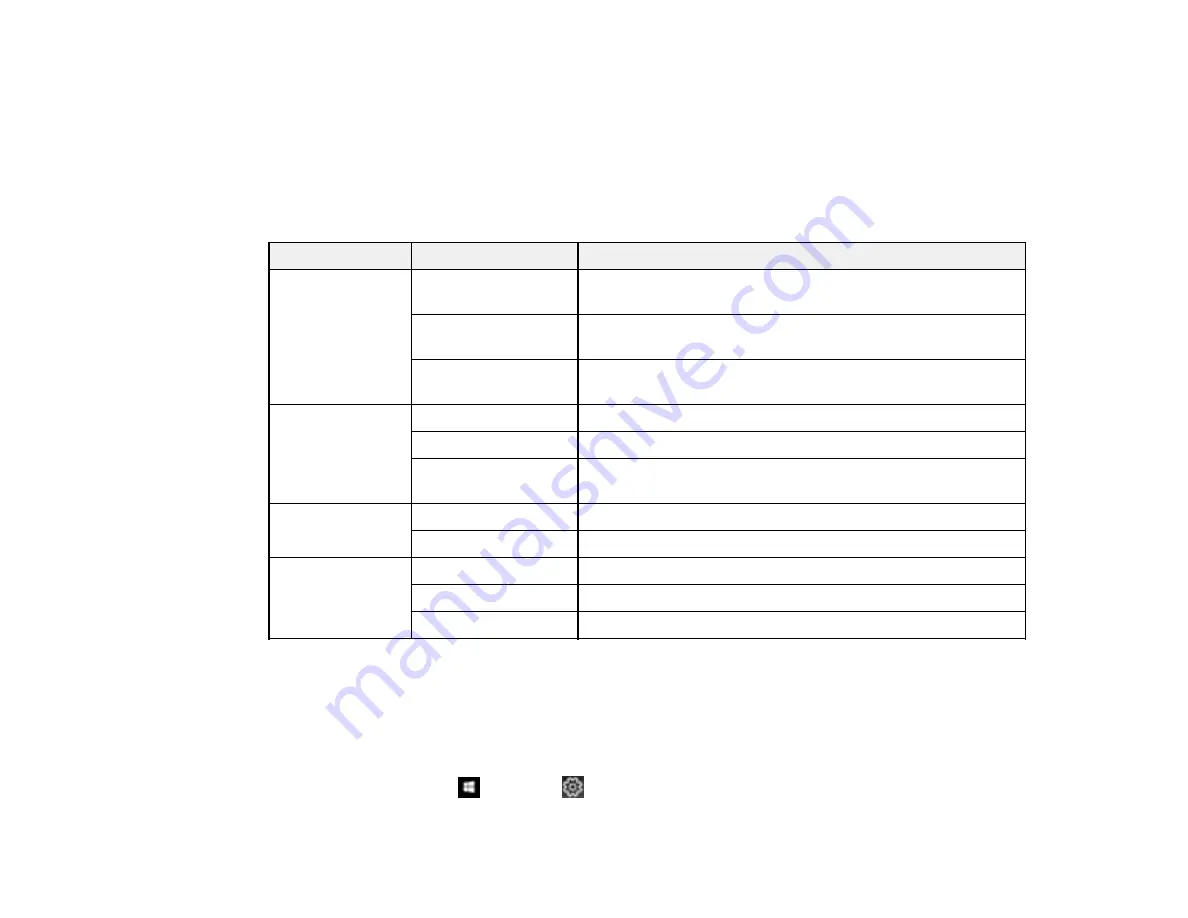
131
5.
Under
Advanced Settings
, select the setting option you want to use for each locked setting.
6.
Click
OK
.
Epson Universal Print Driver Locked Setting Options
Parent topic:
Printing with the Epson Universal Print Driver - Windows
Epson Universal Print Driver Locked Setting Options
Select the options you want to use for any locked print settings.
Setting
Options
Description
Watermark
Various text
watermarks
Lets you select the text for the watermark or prohibit
watermarks
Add/Delete
Lets you add or delete a customized text or image-based
watermark
Settings
Lets you select the size, position, and other watermark
settings
Header/Footer
Off
Prohibits headers or footers
On
Allows headers and footers
Settings
Lets you select the text and position for printing headers and
footers
2-sided printing
Off
Allows printing on only one side of the paper
On
Allows printing on both sides of the paper
Multi-Page
Off
Prohibits multi-page settings
2-Up
Allows printing of 2 pages on one sheet of paper
4-Up
Allows printing of 4 pages on one sheet of paper
Parent topic:
Locking Printer Settings - Epson Universal Print Driver - Windows
Adding Network Printers - Epson Universal Print Driver - Windows
You can use the Epson Universal Print Driver to find and add network printers.
1.
Do one of the following:
•
Windows 10:
Click
and select
(Settings) >
Devices
>
Printers & scanners
. Select
EPSON Universal Print Driver
and select
Manage
>
Printer properties
.
Summary of Contents for WF-M5299
Page 1: ...WF M5299 User s Guide ...
Page 2: ......
Page 10: ......
Page 178: ...178 8 Lower the product cover 9 Uninstall the optional paper cassette if necessary ...
Page 228: ...228 7 18 CPD 55474R2 Parent topic Copyright Notice ...






























