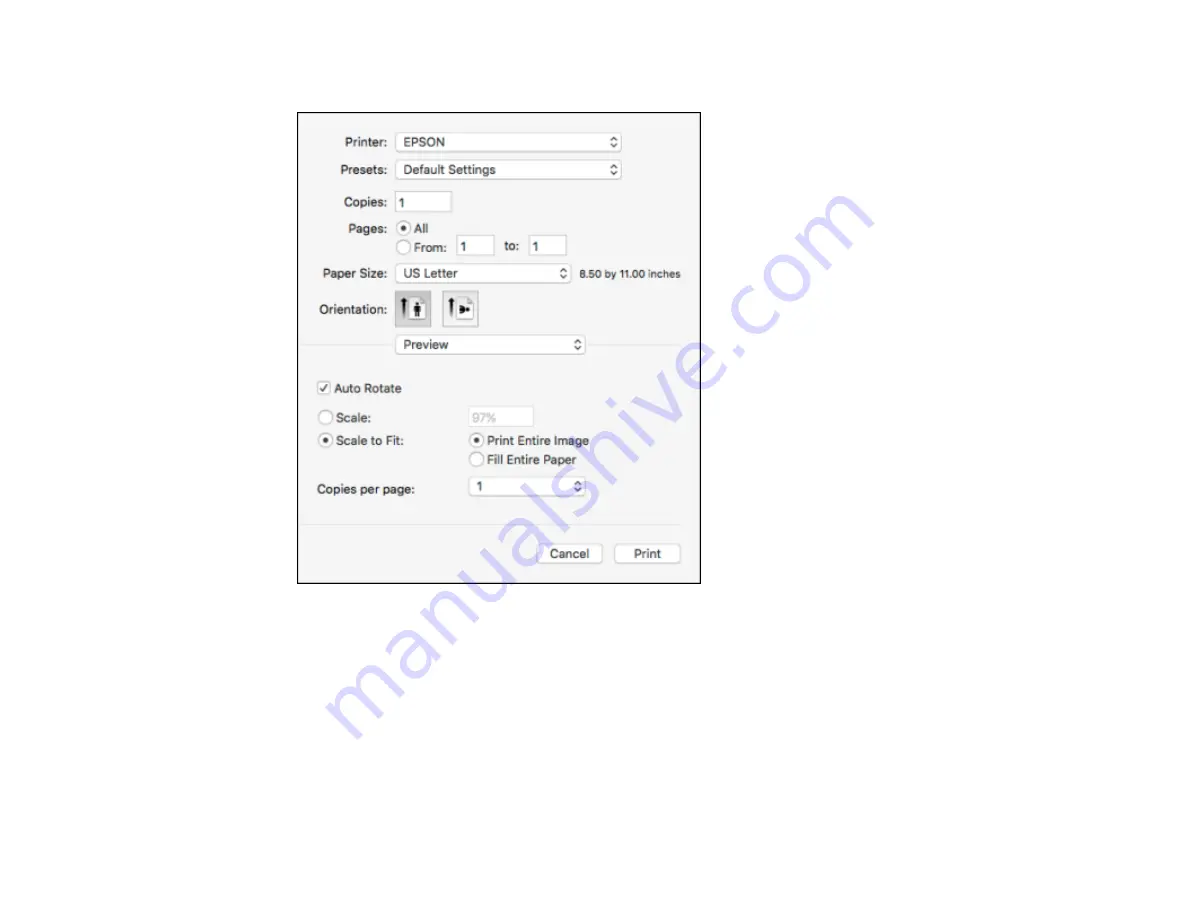
130
You see the expanded printer settings window for your product:
Note:
The print window may look different, depending on the version of OS X and the application
you are using.
5.
Select the
Two-Sided
,
Copies
, and
Pages
settings as necessary.
Note:
If you do not see these settings in the print window, check for them in your application before
printing.






























