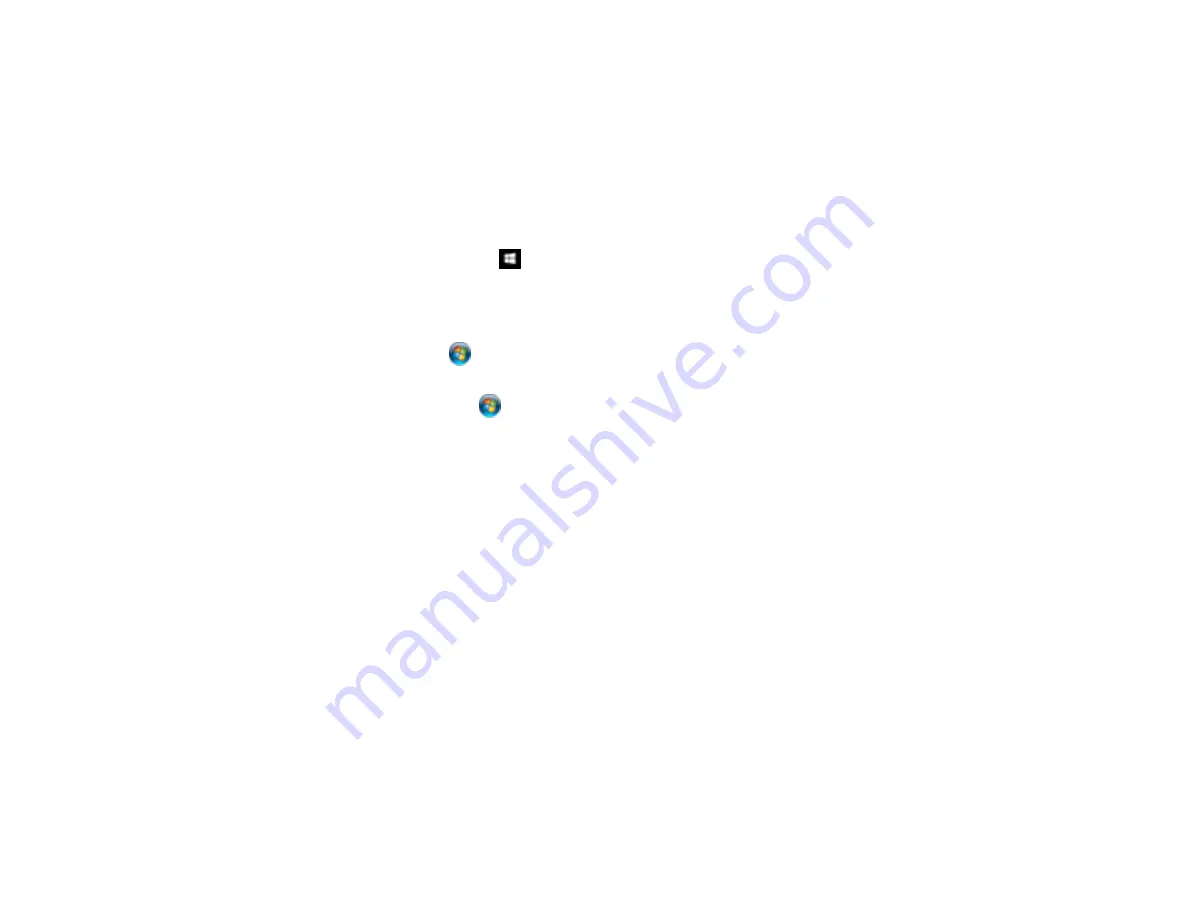
106
Synchronizing Printer Settings - Epson Universal Print Driver - Windows
You may need to synchronize the printer driver with the product if the printer driver does not detect the
correct information or settings from the product.
Note:
You must sync the printer driver before you can use any optional equipment installed on the
product, such as an optional cassette unit.
1.
Do one of the following:
•
Windows 10:
Right-click
and select
Control Panel
>
Hardware and Sound
>
Devices and
Printers
. Right-click
EPSON Universal Print Driver
and select
Printer properties
.
•
Windows 8.x:
Navigate to the
Apps
screen and select
Control Panel
>
Hardware and Sound
>
Devices and Printers
. Right-click
EPSON Universal Print Driver
and select
Printer properties
.
•
Windows 7:
Click
and select
Devices and Printers
. Right-click
EPSON Universal Print
Driver
and select
Printer properties
.
•
Windows Vista:
Click
and select
Control Panel
. Click
Printer
under
Hardware and Sound
,
then right-click
EPSON Universal Print Driver
and select
Properties
.
•
Windows XP:
Click
Start
and select
Printers and Faxes
. Right-click
EPSON Universal Print
Driver
and select
Properties
.
2.
Click the
Optional Settings
tab.
















































