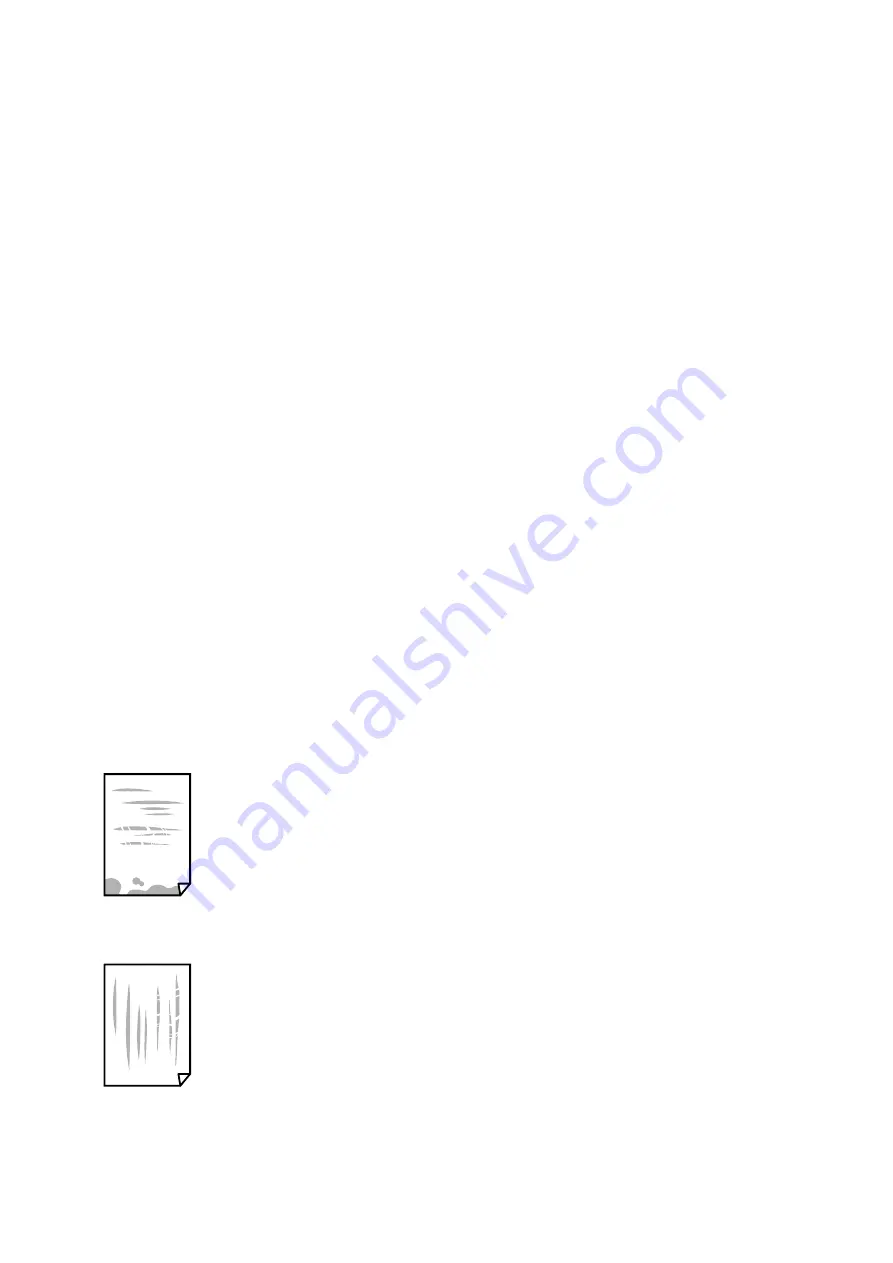
❏
Dry the printouts completely before filing or displaying them. When drying the printouts, avoid direct sun light,
do not use a dryer, and do not touch the printed side of paper.
❏
When printing images or photos, Epson recommends using genuine Epson paper rather than plain paper. Print
on the printable side of the genuine Epson paper.
Checking the print settings
❏
Select the appropriate paper type setting for the type of paper loaded in the printer.
❏
Print using a higher quality setting.
❏
If you have selected
Standard-Vivid
as the quality setting on the Windows printer driver, change to
Standard
. If
you have selected
Normal-Vivid
as the quality setting on the Mac OS printer driver, change to
Normal
.
Checking the ink supply unit
❏
Try to use genuine Epson ink supply units. This product is designed to adjust colors based on the use of genuine
Epson ink supply units. The use of non-genuine ink supply units may cause print quality to decline.
❏
Epson recommends using the ink supply unit before the date printed on the package.
Related Information
&
“Adjusting the Print Quality” on page 141
&
“Available Paper and Capacities” on page 23
&
“List of Paper Type” on page 34
&
“Paper Handling Precautions” on page 27
Paper Is Smeared or Scuffed
❏
When horizontal banding appears or the top or bottom of the paper is smeared, load paper in the correct
direction and slide the edge guides to the edges of the paper.
❏
When vertical banding appears or the paper is smeared, clean the paper path.
❏
Place the paper on a flat surface to check if it is curled. If it is, flatten it.
User's Guide
Solving Problems
146
















































