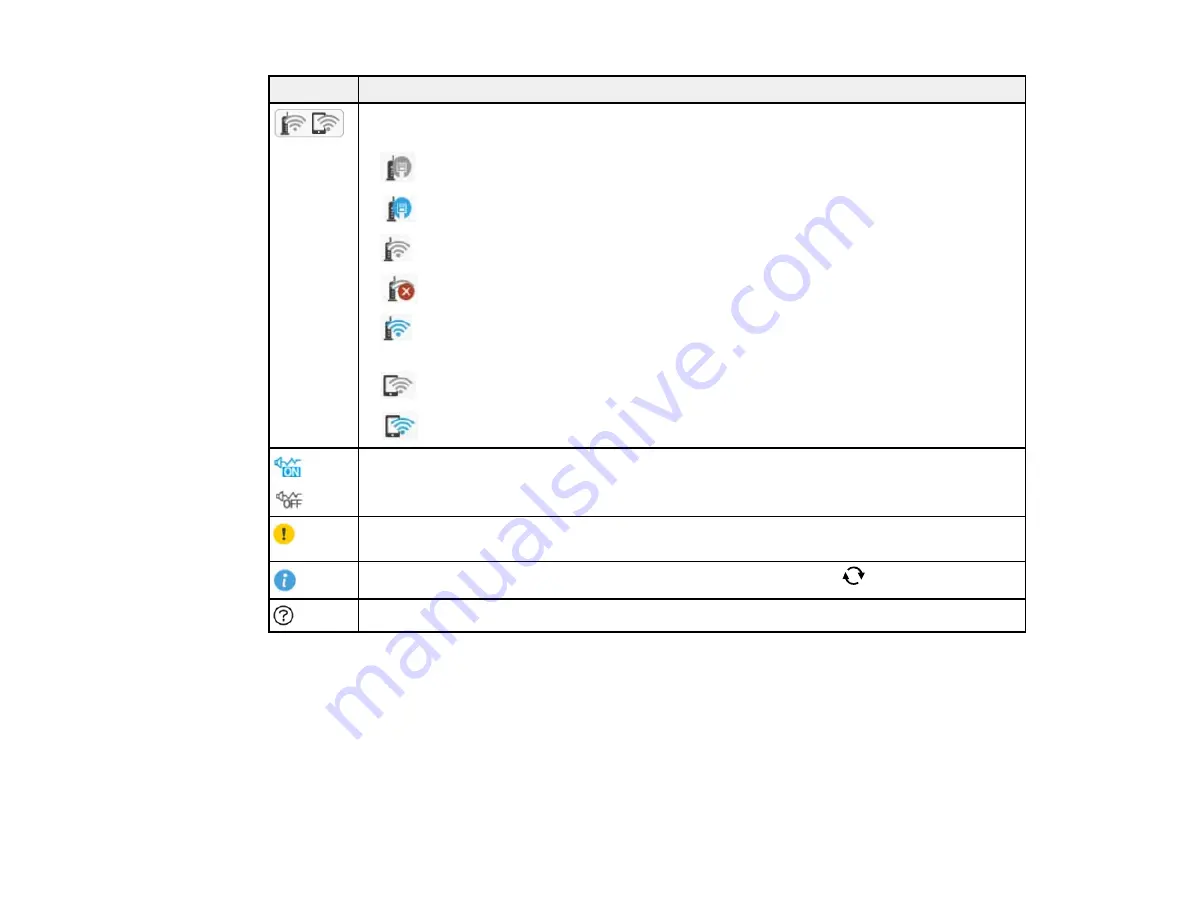
15
Icons
Description
Displays the network connection status; select the icon to set up or change your network
connection
•
Not connected to a wired (Ethernet) network.
•
Connected to a wired (Ethernet) network.
•
Not connected to a wireless network
•
Searching for an SSID or experiencing a wireless network connection issue
•
Connected to a wireless network; the number of bars indicates the connection's
signal strength
•
Wi-Fi Direct is not enabled
•
Wi-Fi Direct is enabled
The
Quiet Mode
setting is enabled or disabled. Select the icon to change the setting.
Depending on the selected paper type and print quality, when this feature is enabled noise
is reduced during printing but print speed is slower.
There is a problem with the indicated setting; select the icon for information on resolving
the problem
Displays additional information or instructions when you press the
button
Displays the Help screen
Parent topic:
Control Panel Buttons and Lights
Navigating the LCD Screen
Follow these guidelines to navigate and use the menus on the LCD screen.
Summary of Contents for WF-C4310
Page 1: ...WF C4310 User s Guide ...
Page 2: ......
Page 10: ......
Page 65: ...65 2 Extend the paper tray by pressing the lever and slide the edge guides all the way out ...
Page 143: ...143 You see a window like this 5 Click Print ...






























