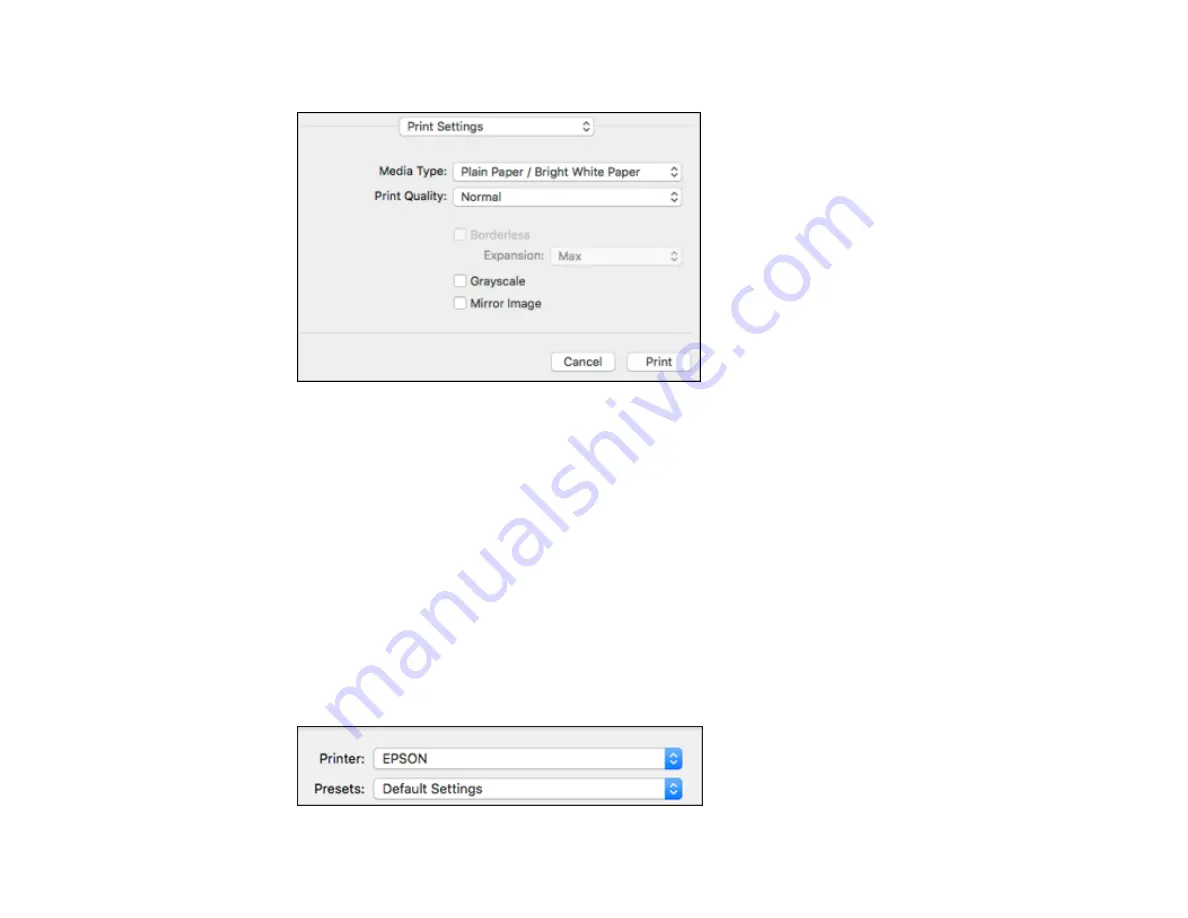
113
You see these settings:
Note:
The available print settings and appearance of the print window may be different than those
covered here, depending on the Mac OS version and the application you are using.
10. Select the type of paper you loaded as the
Media Type
setting.
Note:
The setting may not exactly match the name of your paper. Check the paper type settings list
for details.
11. Select the
Print Quality
setting you want to use.
12. Select the
Borderless
checkbox if you want to print a borderless photo. If the option is grayed out,
change the
Media Type
setting to a paper type that supports borderless printing.
13. Select any of the available print options.
14. If you want to save your settings as a new printing preset, select
Presets
and then select
Save
current settings as Preset
.
Summary of Contents for WF-C4310
Page 1: ...WF C4310 User s Guide ...
Page 2: ......
Page 10: ......
Page 65: ...65 2 Extend the paper tray by pressing the lever and slide the edge guides all the way out ...
Page 143: ...143 You see a window like this 5 Click Print ...






























