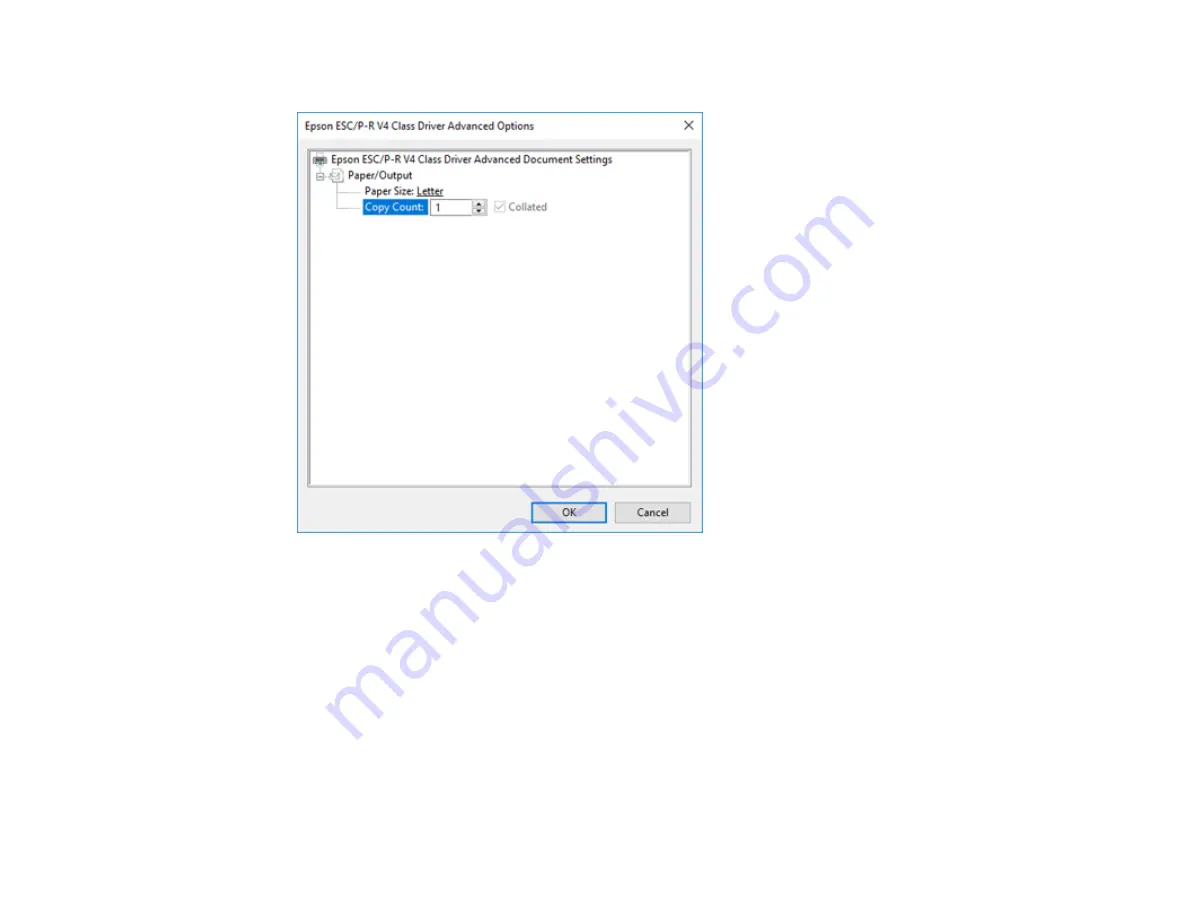
109
You see a window like this:
6.
Select the size of the paper you loaded as the
Paper Size
setting.
7.
To print multiple copies, select or enter the number as the
Copy Count
setting.
8.
To print multiple copies of multi-page documents in sets, select the
Collated
checkbox.
9.
Click
OK
.
You return to the printing preferences window.
10. Select the
Layout
tab.
11. Select the orientation of your document as the
Orientation
setting.
12. Click
OK
to save your settings.
You see your application's
window.
Summary of Contents for WF-C4310
Page 1: ...WF C4310 User s Guide ...
Page 2: ......
Page 10: ......
Page 65: ...65 2 Extend the paper tray by pressing the lever and slide the edge guides all the way out ...
Page 143: ...143 You see a window like this 5 Click Print ...






























