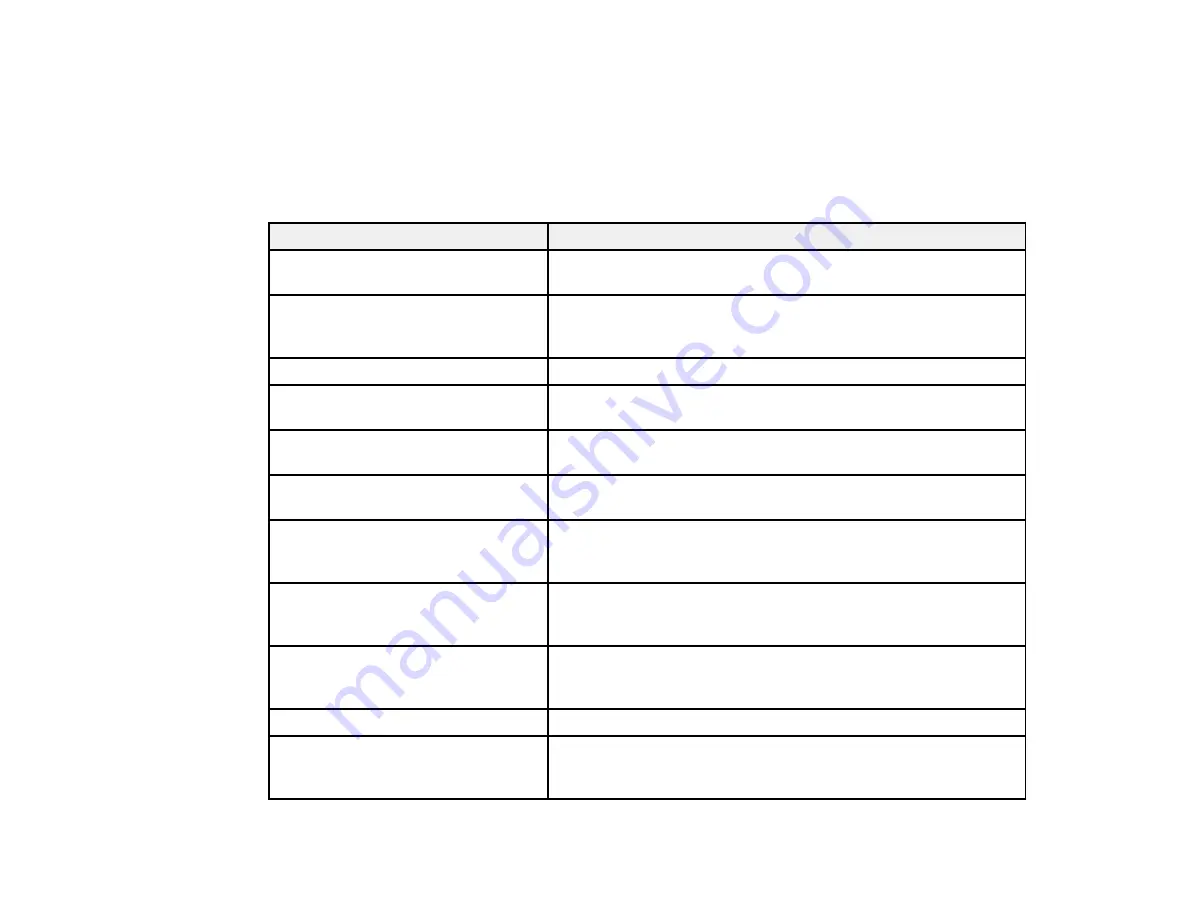
147
Parent topic:
Product Status Messages
You can often diagnose problems with your product by checking the messages on its LCD screen.
Note:
If the screen is dark, press any button on the control panel to wake the product from sleep mode.
LCD screen message
Condition/solution
Paper Jam
If paper is jammed in the product, follow the instructions in this
guide to remove the jammed paper from the indicated area.
Printer Error
A serious error has occurred. Turn the product off and then back
on again. If the error continues, check for a paper jam. If there is
no paper jam, contact Epson for support.
Paper Out
Load paper, then insert the paper cassette all the way.
Maintenance box is nearing end of its
service life.
The maintenance box is near the end of its service life.
Maintenance box is at the end of its
service life. You need to replace it.
You must replace the maintenance box to continue printing.
You need to replace the following ink
cartridge(s).
Replace the cartridge(s) when you are prompted to do so.
A printer's ink pad is nearing the end
of its service life. Please contact
Epson Support.
The ink pads are near the end of their service life and the
message will be displayed until the ink pad is replaced. Contact
Epson to replace ink pads before the end of their service life.
A printer's ink pad is at the end of its
service life. Please contact Epson
Support.
The ink pad is at the end of its service life. Turn off the product
and contact Epson for support.
Paper Setup Auto Display is
disabled. Some features may not be
available.
If you disabled the
Paper Setup Auto Display
setting, you
cannot use AirPrint.
Invalid IP address and subnet mask.
There is a problem with the network connection to your product.
To use cloud services, update the
root certificate from the Epson Web
Config utility.
Run Epson Web Config and update the root certificate.
Summary of Contents for WF-7210 series
Page 1: ...WF 7210 User s Guide ...
Page 2: ......
Page 49: ...49 3 Slide the edge guides outward 4 Slide the edge guide to your paper size ...
Page 57: ...57 3 Open the rear paper feed slot and push it back 4 Slide out the edge guides ...
Page 70: ...70 Parent topic Selecting Universal Print Settings ...
Page 145: ...145 Related concepts Print Head Nozzle Check Print Head Alignment Print Head Cleaning ...






























