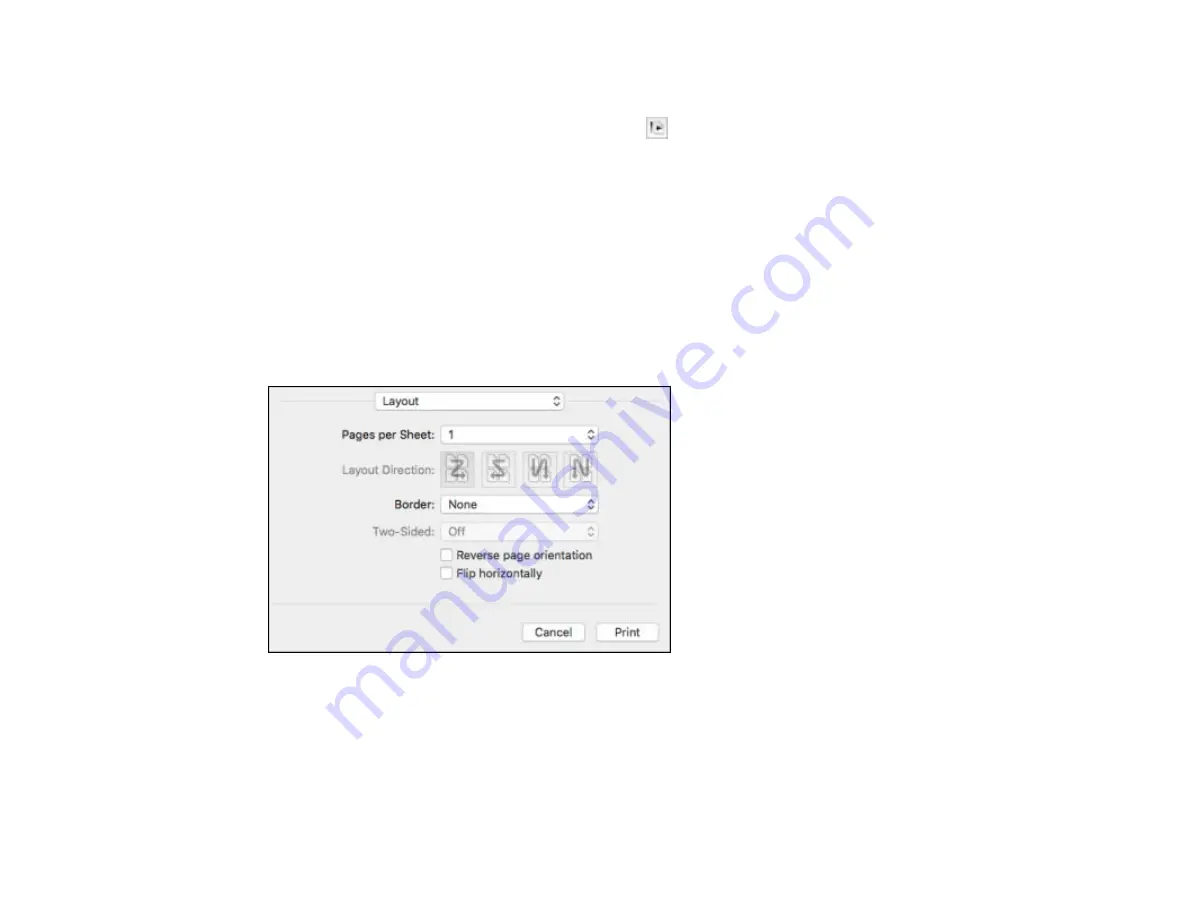
105
2.
Select the orientation of your document or photo as shown in the print window.
Note:
If you are printing an envelope, select the
icon.
Note:
You can reduce or enlarge the size of the printed image by selecting
Paper Handling
from the
pop-up menu and selecting a scaling option.
Parent topic:
Related references
Borderless Paper Type Compatibility
Selecting Print Layout Options - Mac
You can select a variety of layout options for your document or photo by selecting
Layout
from the pop-
up menu on the print window.
• To print multiple pages on one sheet of paper, select the number of pages in the
Pages per Sheet
pop-up menu. To arrange the print order of the pages, select a
Layout Direction
setting.
• To print borders around each page on the sheet, select a line setting from the
Border
pop-up menu.
• To invert or flip the printed image, select the
Reverse page orientation
or
Flip horizontally
settings.
Parent topic:
Summary of Contents for WF-7210 series
Page 1: ...WF 7210 User s Guide ...
Page 2: ......
Page 49: ...49 3 Slide the edge guides outward 4 Slide the edge guide to your paper size ...
Page 57: ...57 3 Open the rear paper feed slot and push it back 4 Slide out the edge guides ...
Page 70: ...70 Parent topic Selecting Universal Print Settings ...
Page 145: ...145 Related concepts Print Head Nozzle Check Print Head Alignment Print Head Cleaning ...






























