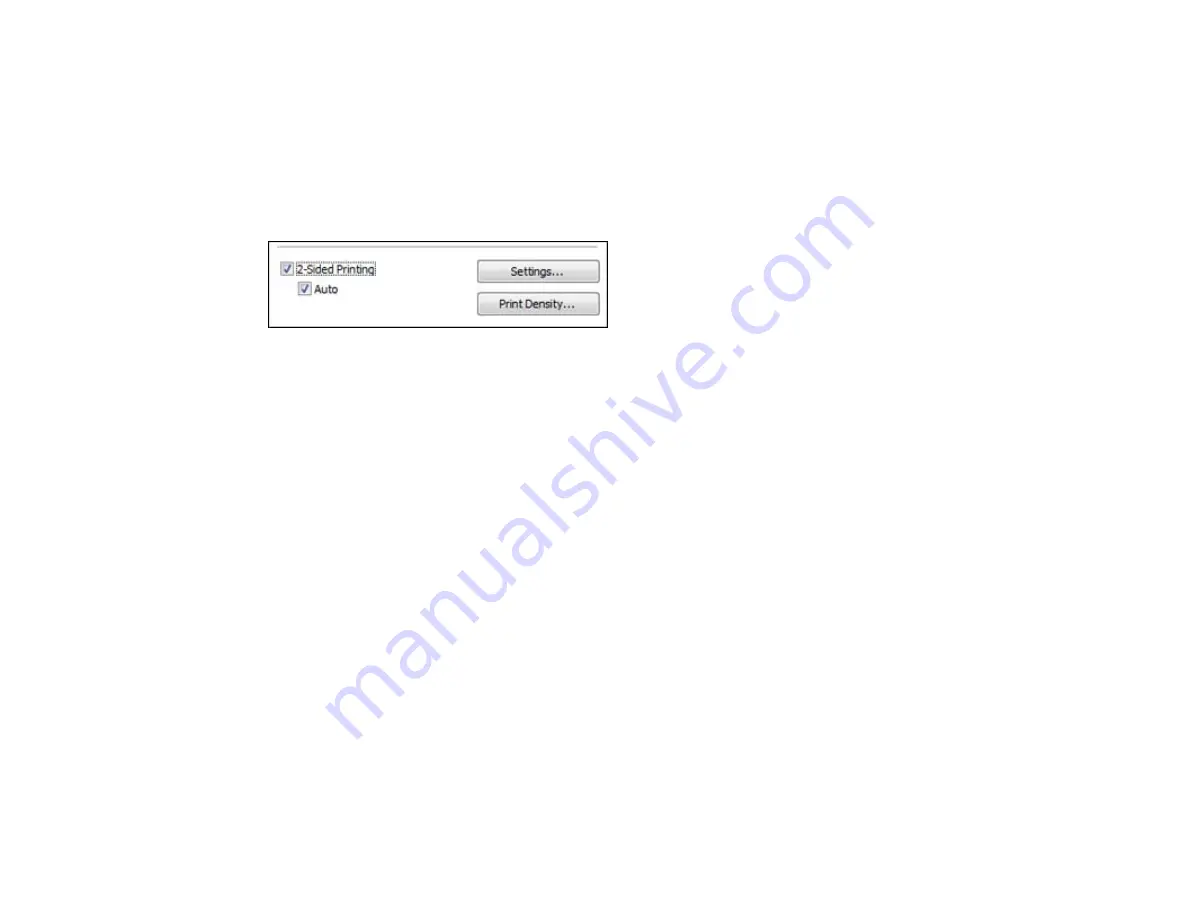
2×1 Poster, 2×2 Poster, 3×3 Poster, 4×4 Poster
Prints one image on multiple sheets of paper to create a larger poster. Click the
Settings
button to
select image layout and guideline options.
Parent topic:
Selecting Basic Print Settings - Windows
Selecting Double-sided Printing Settings - Windows
You can print on both sides of the paper by selecting the
2-Sided Printing
checkbox on the Main tab.
Note:
Some options may be pre-selected or unavailable, depending on other settings you have chosen
or if you are accessing the product over a network.
1.
Select the
2-Sided Printing
checkbox.
2.
If the Auto checkbox is not automatically selected, do one of the following:
• Select the
Auto
checkbox to automatically print your double-sided print job.
• Deselect the
Auto
checkbox to print your double-sided print job manually by printing one side and
flipping the paper over to print the other side (recommended for paper types that do not support
automatic duplexing).
3.
Click the
Settings
button.
You see this window:
45
Summary of Contents for WF-3012
Page 1: ...WF 3012 User s Guide ...
Page 2: ......
Page 8: ......
Page 9: ...WF 3012 User s Guide Welcome to the WF 3012 User s Guide 9 ...
Page 19: ...4 Slide the edge guide to your paper size 19 ...
Page 23: ...2 Pull out the paper cassette 3 Slide the edge guides outward 23 ...
Page 27: ...1 Close the paper stopper and output tray if necessary 2 Pull out the paper cassette 27 ...
Page 40: ...Parent topic Loading Paper 40 ...
Page 94: ...94 ...
Page 117: ...117 ...
Page 122: ...4 If paper is jammed in the duplexer remove the paper as shown 122 ...
Page 123: ...5 If necessary open the duplexer then carefully remove the jammed paper 123 ...






























