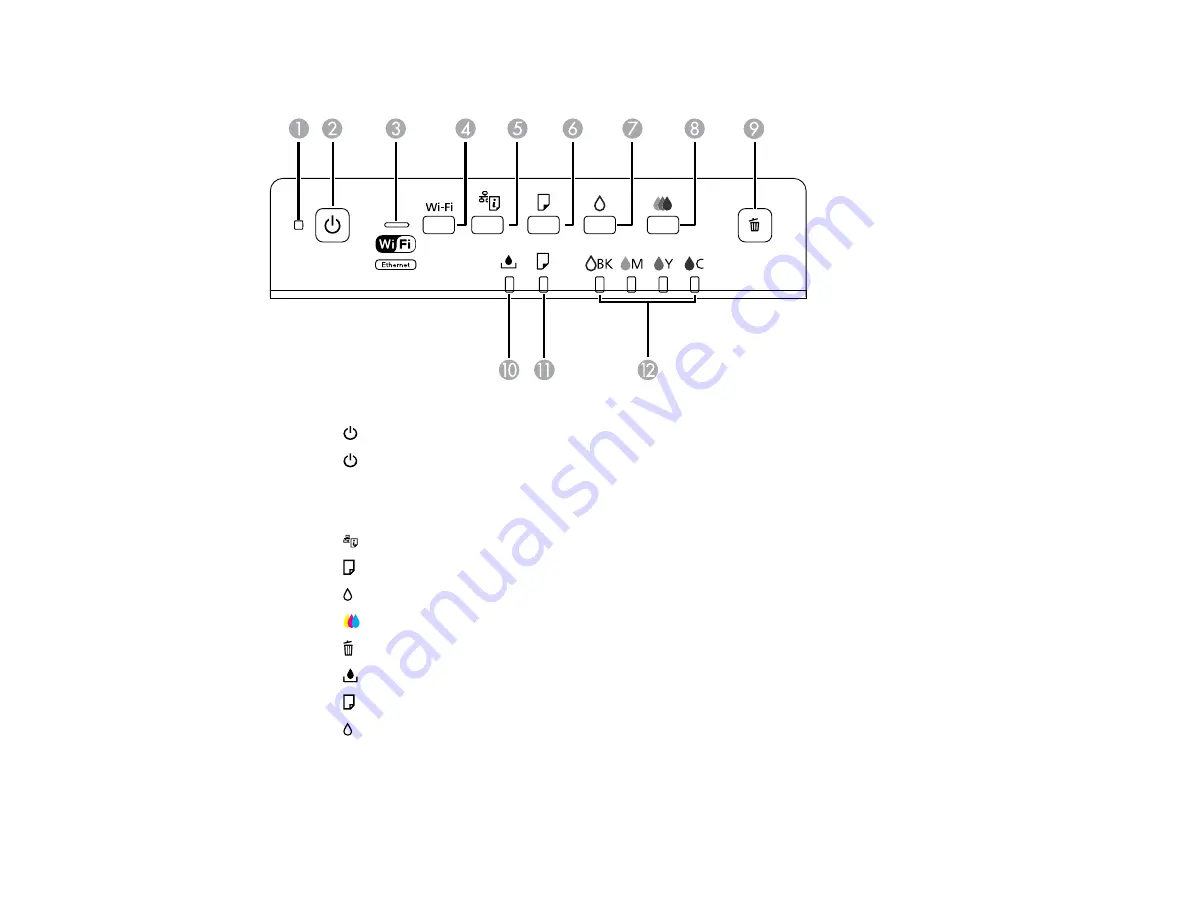
Printer Parts - Control Panel Buttons and Lights
1
The
power light
2
The
power button
3
The WiFi light
4
The
Wi-Fi
button
5
The
network status button
6
The
paper feed button
7
The
black cleaning button
8
The
color cleaning button
9
The
cancel button
10
The
maintenance box light
11
The
paper light
12
The
BK and color ink out lights
Parent topic:
13
Summary of Contents for WF-3012
Page 1: ...WF 3012 User s Guide ...
Page 2: ......
Page 8: ......
Page 9: ...WF 3012 User s Guide Welcome to the WF 3012 User s Guide 9 ...
Page 19: ...4 Slide the edge guide to your paper size 19 ...
Page 23: ...2 Pull out the paper cassette 3 Slide the edge guides outward 23 ...
Page 27: ...1 Close the paper stopper and output tray if necessary 2 Pull out the paper cassette 27 ...
Page 40: ...Parent topic Loading Paper 40 ...
Page 94: ...94 ...
Page 117: ...117 ...
Page 122: ...4 If paper is jammed in the duplexer remove the paper as shown 122 ...
Page 123: ...5 If necessary open the duplexer then carefully remove the jammed paper 123 ...














































