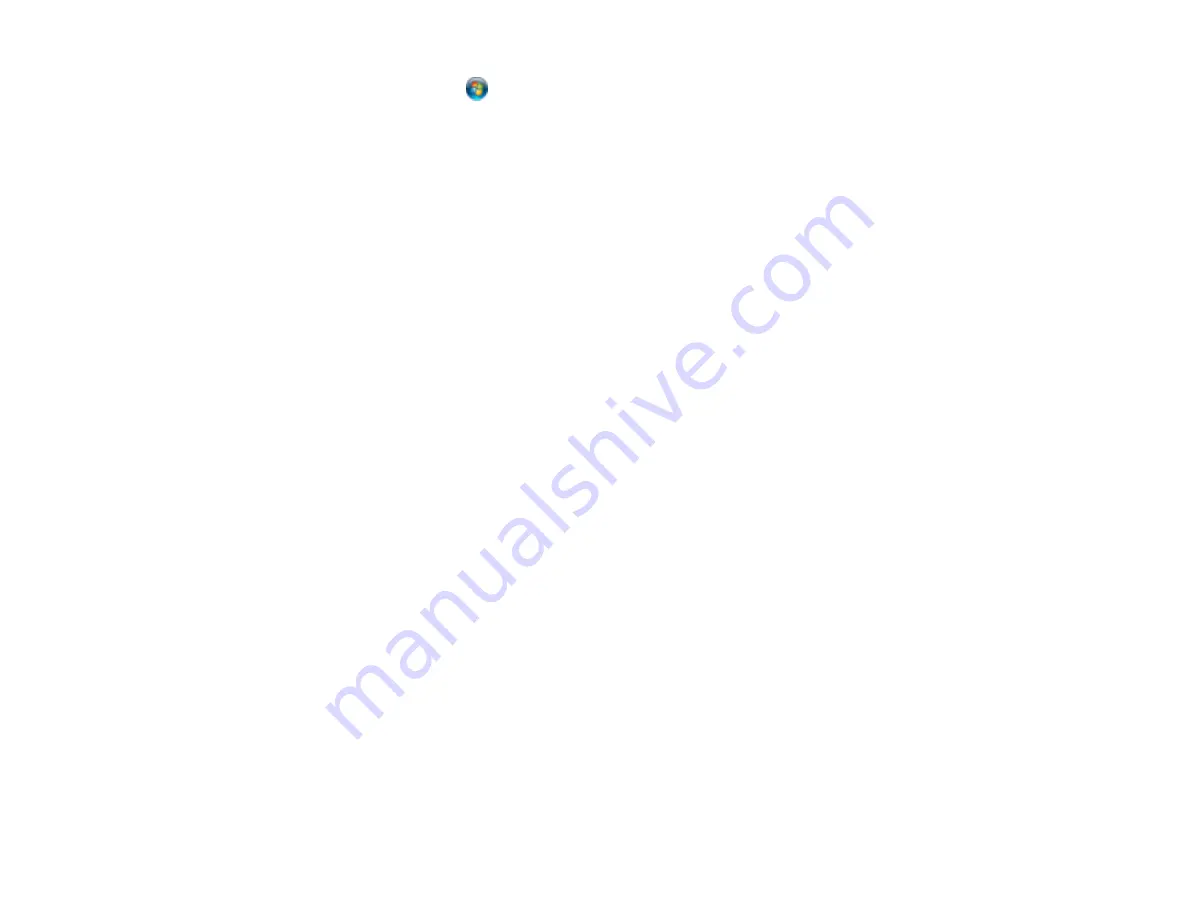
•
Windows Vista
: Click
and select
Control Panel
. Click
Printer
under
Hardware and Sound
,
right-click your product name, select
Open
, right click the stalled print job, click
Cancel
, and click
Yes
.
•
Windows XP
: Click
Start
and select
Printers and Faxes
. (Or open the
Control Panel
, select
Printers and Other Hardware
if necessary, and select
Printers and Faxes
.) Right-click your
product name, select
Open
, right-click the stalled print job, click
Cancel
, and click
Yes
.
• Make sure your product is selected as the printer in your printing program.
• If your product is connected to a USB hub, connect it directly to your computer instead.
Parent topic:
Solving Page Layout and Content Problems
Incorrect Image Size or Position
If your printed image is the wrong size or in the wrong position, try these solutions:
• Make sure you selected the correct paper size and layout settings in your printing program and printer
software.
• Make sure your paper is positioned correctly for feeding into the printer.
You can use the preview option in your printer software to check your margins before you print.
Parent topic:
Solving Page Layout and Content Problems
Related tasks
Selecting Basic Print Settings - Windows
Selecting Basic Print Settings - Mac OS X
Selecting Additional Layout and Print Options - Windows
Selecting Print Layout Options - Mac OS X
Slanted Printout
If your printouts are slanted, try these solutions:
• Slide the edge guides against the edges of the paper.
• Select a higher print quality setting in your printer software.
• Align the print head.
• Make sure the product is not printing while tilted or at an angle.
Parent topic:
Solving Page Layout and Content Problems
132
Summary of Contents for WF-3012
Page 1: ...WF 3012 User s Guide ...
Page 2: ......
Page 8: ......
Page 9: ...WF 3012 User s Guide Welcome to the WF 3012 User s Guide 9 ...
Page 19: ...4 Slide the edge guide to your paper size 19 ...
Page 23: ...2 Pull out the paper cassette 3 Slide the edge guides outward 23 ...
Page 27: ...1 Close the paper stopper and output tray if necessary 2 Pull out the paper cassette 27 ...
Page 40: ...Parent topic Loading Paper 40 ...
Page 94: ...94 ...
Page 117: ...117 ...
Page 122: ...4 If paper is jammed in the duplexer remove the paper as shown 122 ...
Page 123: ...5 If necessary open the duplexer then carefully remove the jammed paper 123 ...






























