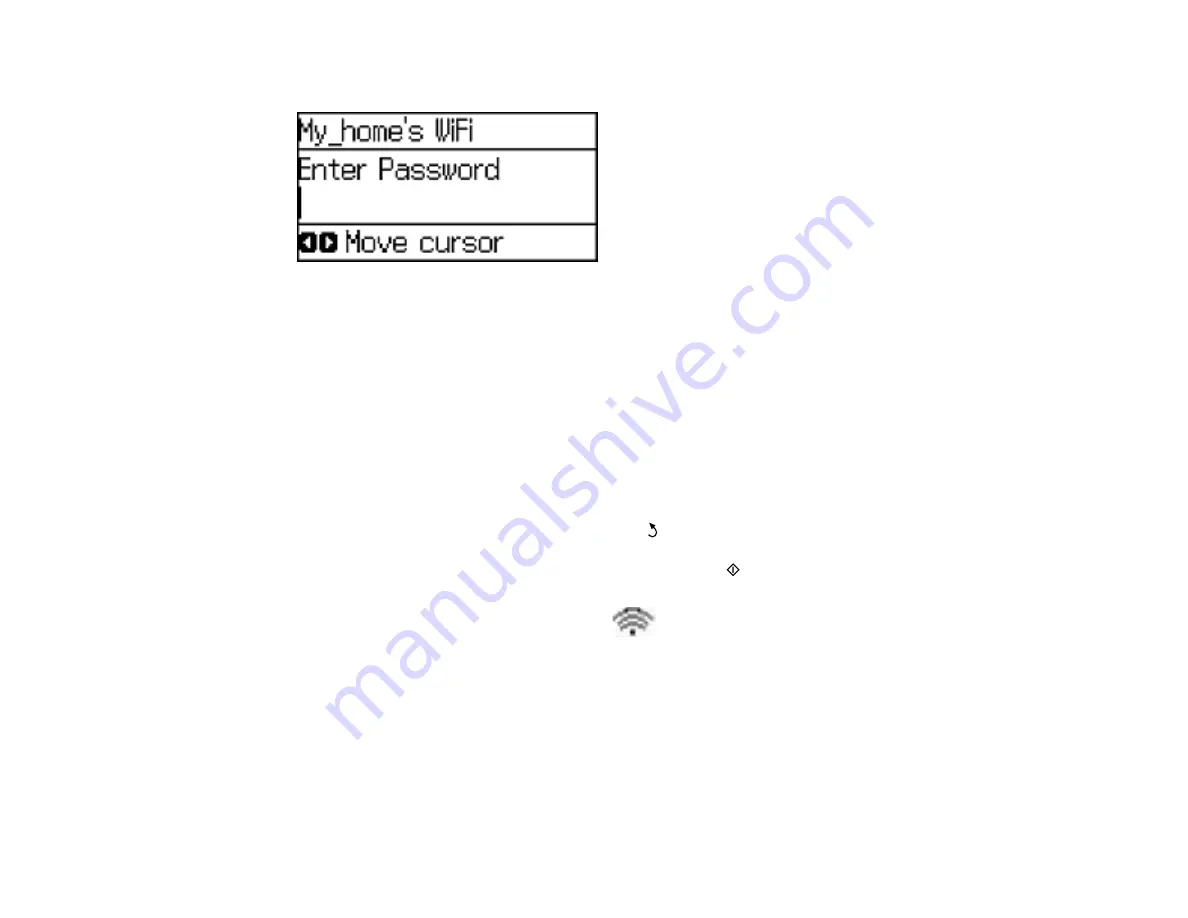
38
4.
Enter your wireless password using the numeric keypad.
Note:
The network name and password are case sensitive. Be sure to correctly enter uppercase and
lowercase letters, and numeric or special characters.
• To enter uppercase or lowercase letters, numbers, or symbols, press the corresponding button on
the numeric keypad to scroll through characters.
• To move to the next character, press the right arrow button.
• To delete the previous character, press the left arrow button.
5.
Press the
OK
button when you finish entering your password.
6.
Confirm the displayed network settings and press the
OK
button to save them.
Note:
If you need to change a setting, press the
back button.
7.
If you want to print a network setup report, press one of the
Start
buttons. (Otherwise, press the
OK
button.)
If the network connection is successful, the
Wi-Fi icon appears in the upper-right corner of the
LCD screen.
Parent topic:
Wi-Fi Infrastructure Mode Setup
Related tasks
Summary of Contents for WF-2750
Page 1: ...WF 2750 User s Guide ...
Page 2: ......
Page 12: ......
Page 21: ...21 1 Document cover 2 Scanner glass 3 Control panel Parent topic Product Parts Locations ...
Page 35: ...35 Related topics Wi Fi Networking ...
Page 48: ...48 2 Pull out the paper cassette 3 Slide the edge guides outward ...
Page 54: ...54 2 Pull out the paper cassette 3 Slide the edge guides outward ...
Page 130: ...130 You see this window ...
Page 151: ...151 DSL connection 1 Telephone wall jack 2 DSL filter 3 DSL modem ...
Page 152: ...152 ISDN connection 1 ISDN wall jack 2 Terminal adapter or ISDN router ...
Page 177: ...177 You see this window 3 Select Fax Settings for Printer Select your product if prompted ...
Page 178: ...178 You see this window 4 Select Speed Dial Group Dial List ...
Page 214: ...214 You see a window like this 4 Click Print ...
Page 229: ...229 Related concepts Print Head Cleaning Print Head Alignment ...
Page 245: ...245 2 Pull out the paper cassette 3 Carefully remove any paper jammed inside the product ...
Page 250: ...250 4 Carefully remove any jammed paper 5 Close the ADF cover ...
Page 251: ...251 6 Open the document cover ...
Page 252: ...252 7 Carefully remove any jammed paper in the direction shown 8 Close the document cover ...






























