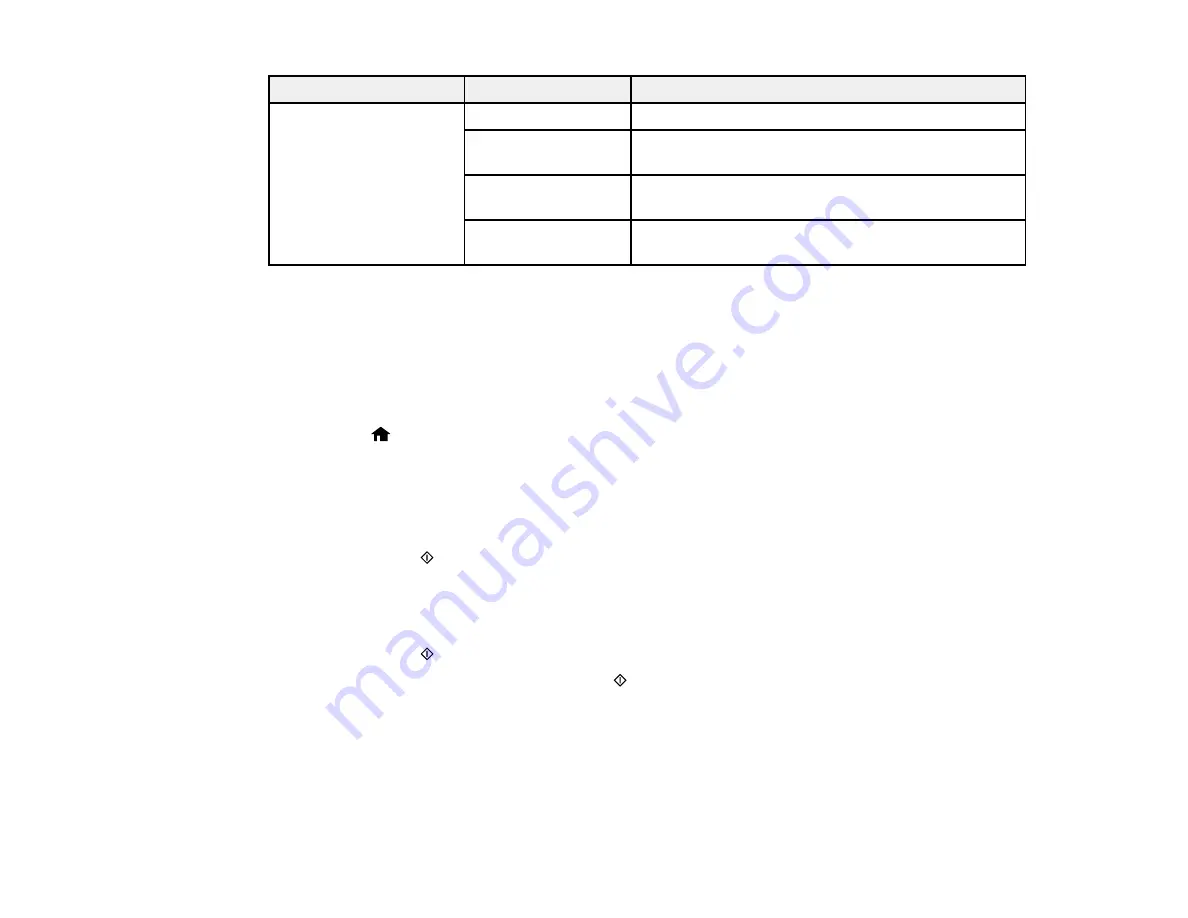
185
Setting
Options
Description
Fax Report
Fax Settings List
Prints the current fax settings.
Fax Log
Prints a transmission report automatically after you
send a fax.
Last Transmission
Prints a report for the previous fax that was sent or
received through polling.
Protocol Trace
Prints a list of fax documents stored in the printer’s
memory, such as unfinished jobs.
Parent topic:
Sending Faxes from the Product Control Panel
Dialing Fax Numbers from a Connected Telephone
If you have connected a telephone to the
EXT
port on your product, you can send a fax by dialing the
number from the connected telephone. If the recipient's phone number and fax number are the same,
you speak to the recipient before sending the fax.
1.
Place your original on the product for faxing.
2.
Press the
home button, if necessary.
3.
Dial the fax number from the connected telephone. Speak to the recipient if necessary.
Note:
If you are using a pre-paid calling card, enter the number and password required to use the
card before entering the destination fax number.
4.
Press one of the
Start
buttons to select
Send Fax
.
Note:
Your product communicates with the recipient's fax machine. Do not hang up the telephone
yet.
5.
Press one of the
Start
buttons to select
Send
.
6.
When you hear a fax tone, press one of the
Start
buttons to start sending the fax.
7.
Hang up the telephone.
Note:
If your recipient's fax machine does not print in color, your fax is automatically sent in black-
and-white.
Parent topic:
Summary of Contents for WF-2750
Page 1: ...WF 2750 User s Guide ...
Page 2: ......
Page 12: ......
Page 21: ...21 1 Document cover 2 Scanner glass 3 Control panel Parent topic Product Parts Locations ...
Page 35: ...35 Related topics Wi Fi Networking ...
Page 48: ...48 2 Pull out the paper cassette 3 Slide the edge guides outward ...
Page 54: ...54 2 Pull out the paper cassette 3 Slide the edge guides outward ...
Page 130: ...130 You see this window ...
Page 151: ...151 DSL connection 1 Telephone wall jack 2 DSL filter 3 DSL modem ...
Page 152: ...152 ISDN connection 1 ISDN wall jack 2 Terminal adapter or ISDN router ...
Page 177: ...177 You see this window 3 Select Fax Settings for Printer Select your product if prompted ...
Page 178: ...178 You see this window 4 Select Speed Dial Group Dial List ...
Page 214: ...214 You see a window like this 4 Click Print ...
Page 229: ...229 Related concepts Print Head Cleaning Print Head Alignment ...
Page 245: ...245 2 Pull out the paper cassette 3 Carefully remove any paper jammed inside the product ...
Page 250: ...250 4 Carefully remove any jammed paper 5 Close the ADF cover ...
Page 251: ...251 6 Open the document cover ...
Page 252: ...252 7 Carefully remove any jammed paper in the direction shown 8 Close the document cover ...






























