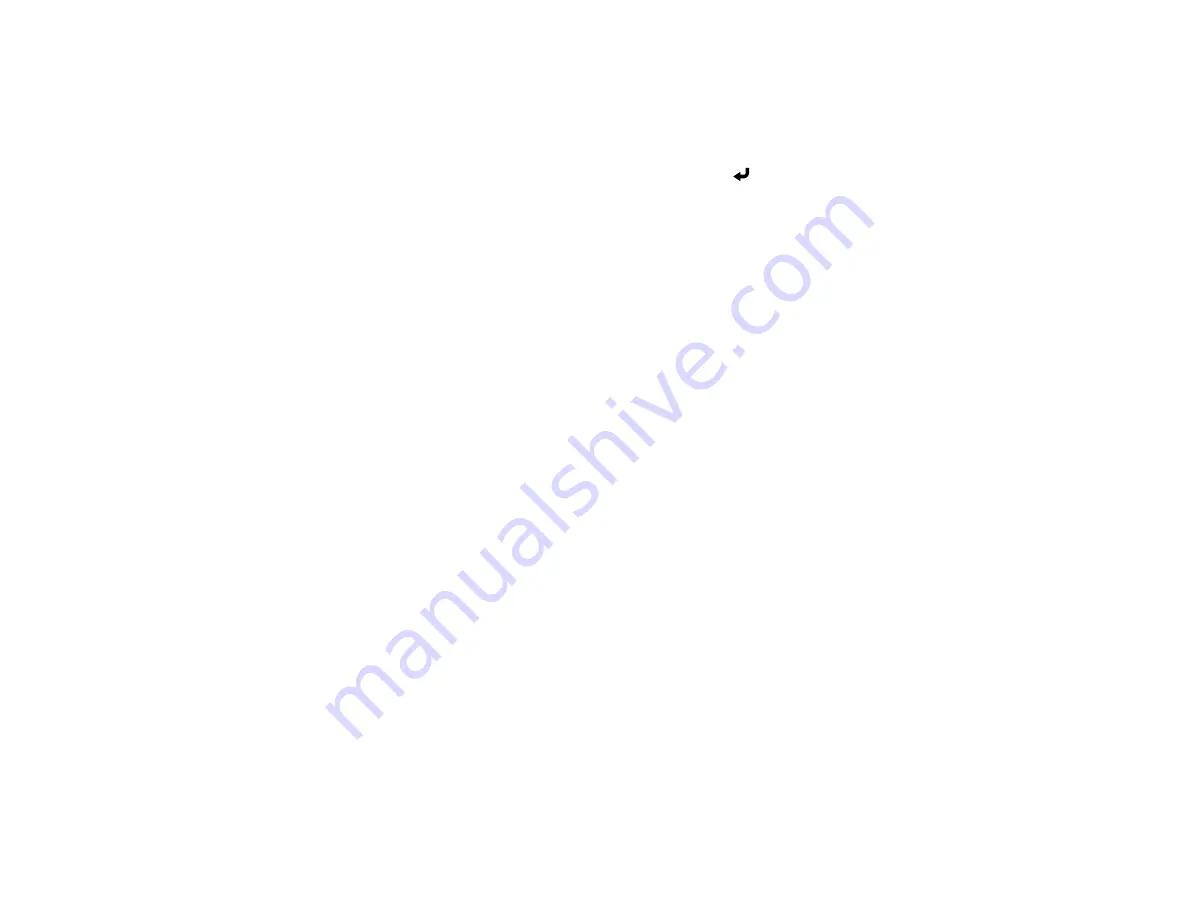
74
•
Adjust Image Quality
lets you adjust the screen mirroring speed and quality. Select a small
number to improve the quality or a large number to increase the speed.
•
Screen Mirroring Info
displays connection information when projecting from a Screen Mirroring
source.
12. When you finish selecting settings, select
Return
and press
Enter
to return to the
Network
Settings
screen.
13. Select
Set
, and follow the on-screen instructions to save your settings and exit the menus.
Parent topic:
Wireless Network Projection from a Mobile Device or Windows Computer (Screen
Connecting for Screen Mirroring with a Windows 8.x/Windows 10 Computer
You can set up your computer to wirelessly project images and play sound using Screen Mirroring.
Note:
If you are using Windows 10, you can cast images over a local area network or from your device to
the projector directly. When you cast images over a local area network, the connection is more stable
and secure. Connect the projector to the network with an Ethernet cable or install the optional wireless
LAN module and set the wireless LAN settings to connect to a wireless network.
1.
Select the Screen Mirroring settings on your projector as necessary.
2.
Press the
LAN
button on the remote control to switch to the Screen Mirroring source.
You see the Screen Mirroring standby screen.
3.
Do one of the following:
•
Windows 10
: Open
Action Center
and select
Connect
.
•
Windows 8.x
: Select
Devices
>
Project
>
Add a wireless display
.
4.
Select your projector's Display Name from the list.
5.
If you see the PIN entry screen on your computer, enter the PIN code displayed on the Screen
Mirroring standby screen or at the bottom right of the projected image.
The projector displays the image from your computer or mobile device.
Note:
It may take some time to establish the connection. Do not disconnect the projector's power
cord while it is connecting to your device. This may cause your device to freeze or malfunction.
Parent topic:
Wireless Network Projection from a Mobile Device or Windows Computer (Screen
Summary of Contents for V11H923620
Page 1: ...PowerLite EB 800F 805F User s Guide ...
Page 2: ......
Page 53: ...53 3 Select the Network menu and press Enter 4 Select Network Settings and press Enter ...
Page 62: ...62 3 Select the Management menu and press Enter 4 Select On as the Wireless LAN Power setting ...
Page 81: ...81 You see the Web Control screen In normal mode ...
Page 86: ...86 You see the Epson Web Control screen 3 Select Crestron Connected ...
Page 193: ...193 You see a screen like this ...
Page 197: ...197 Parent topic Scheduling Projector Events ...
Page 275: ...275 Related references Projector Light Status ...
Page 286: ...286 Top Side ...






























