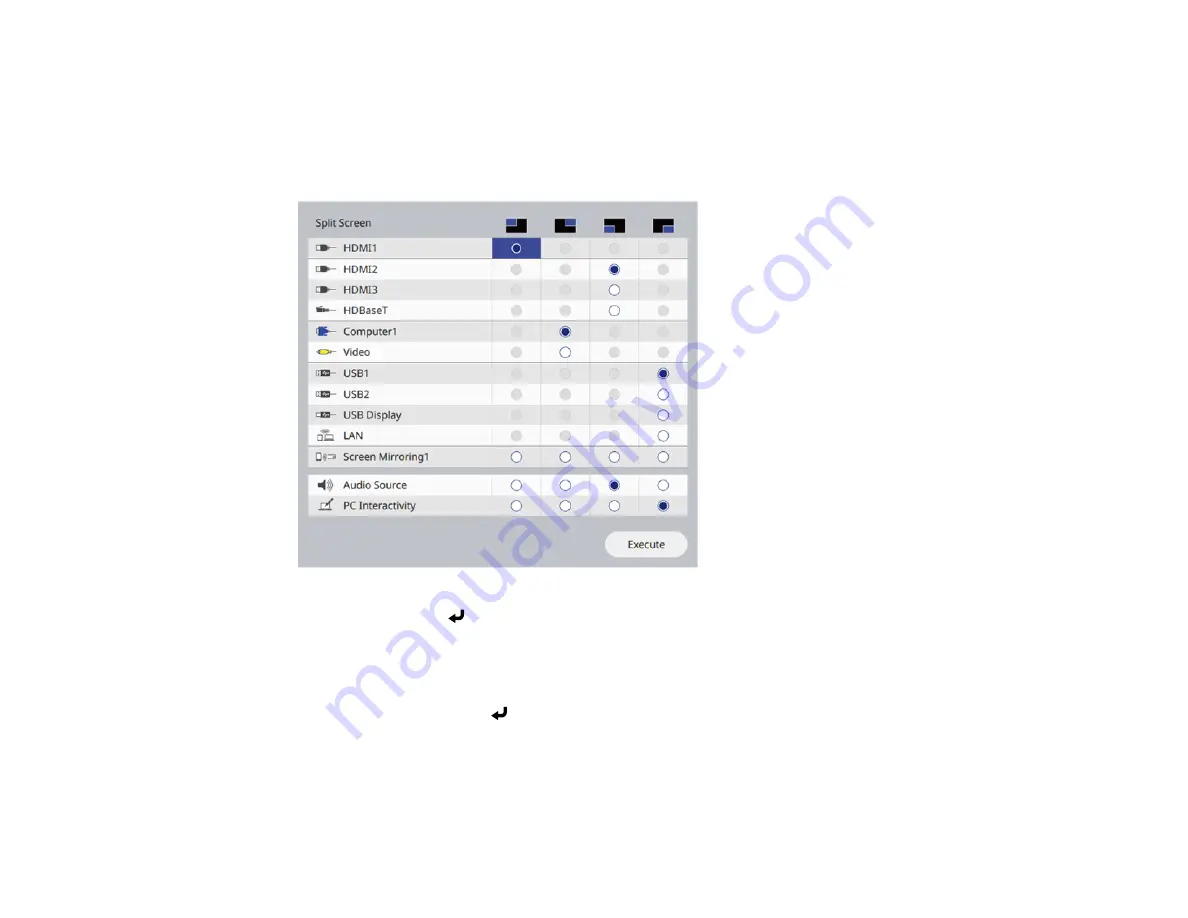
172
If you selected
2 Screens
, the currently selected input source moves to the left side of the screen. If
you selected
4 Screens
and used the split screen feature to project four images before, the
projected images are arranged in the same order as they were previously.
3.
Press the
Menu
button.
You see a screen like this:
4.
Press the arrow and
Enter
buttons to select an image source for each section of the screen.
5.
To choose the audio you want to hear, select an input source as the
Audio Source
setting.
6.
If you selected
2 Screens
and want to change the size of the images, select a sizing option as the
Screen Size
setting.
7.
Select
Execute
and press
Enter
.
8.
To exit the split screen feature, press the
Split
or
Esc
button.
Input Sources for Split Screen Projection
Split Screen Projection Restrictions
Summary of Contents for V11H923620
Page 1: ...PowerLite EB 800F 805F User s Guide ...
Page 2: ......
Page 53: ...53 3 Select the Network menu and press Enter 4 Select Network Settings and press Enter ...
Page 62: ...62 3 Select the Management menu and press Enter 4 Select On as the Wireless LAN Power setting ...
Page 81: ...81 You see the Web Control screen In normal mode ...
Page 86: ...86 You see the Epson Web Control screen 3 Select Crestron Connected ...
Page 193: ...193 You see a screen like this ...
Page 197: ...197 Parent topic Scheduling Projector Events ...
Page 275: ...275 Related references Projector Light Status ...
Page 286: ...286 Top Side ...






























