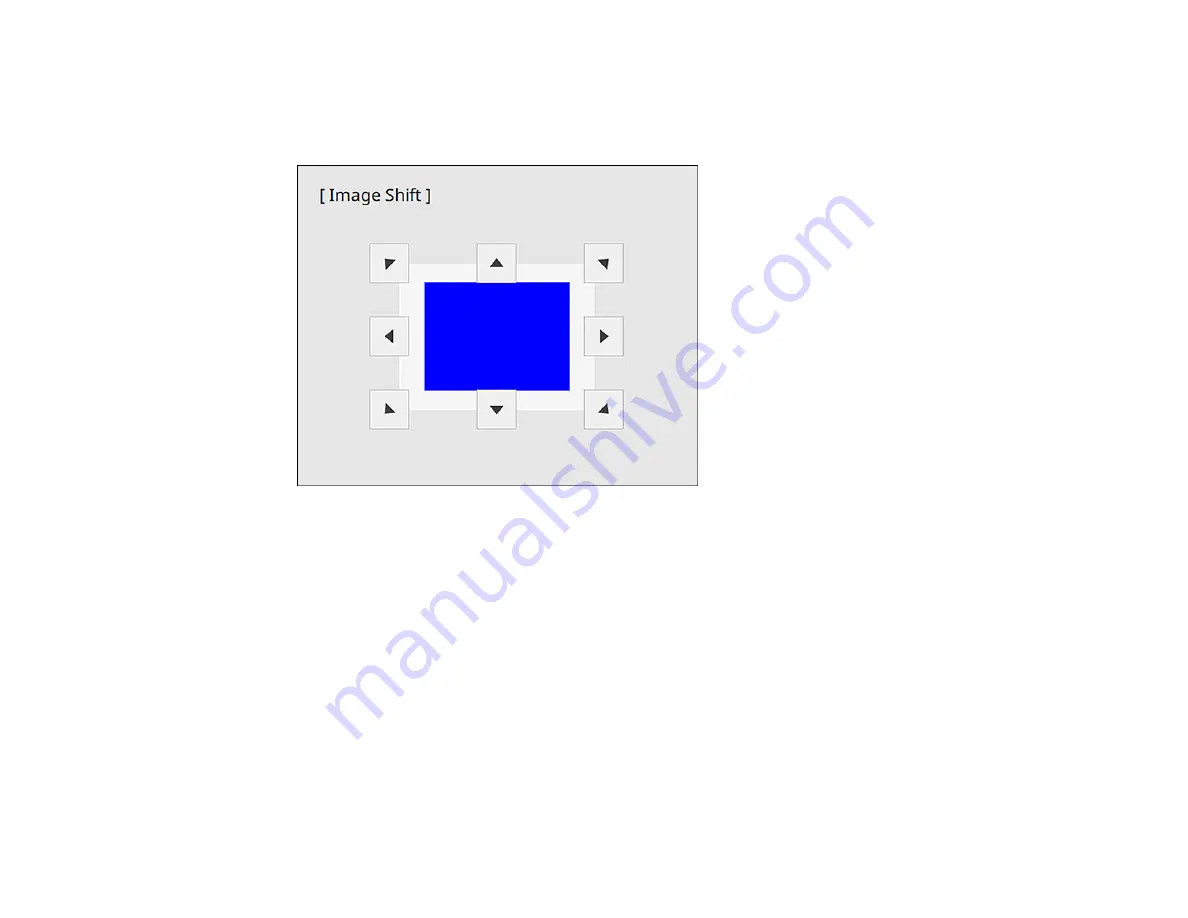
114
1.
Turn on the projector and display an image.
2.
Adjust the image size using the
W
(Wide) and
T
(Tele) buttons.
After you adjust the image size, the Image Shift screen is displayed automatically.
3.
Use the arrow buttons on the projector or remote control to adjust the image position.
Note:
You can also use the Installation menu to adjust the
Image Shift
setting.
4.
Press
Esc
to close the Image Shift screen. The screen closes if no operation is performed for
approximately 10 seconds.
Note:
The Image Shift setting is retained even if the projector is turned off; however, you need to
readjust the image position if you change the projector's location or angle.
Parent topic:
Using Basic Projector Features
Related references
Summary of Contents for V11H923620
Page 1: ...PowerLite EB 800F 805F User s Guide ...
Page 2: ......
Page 53: ...53 3 Select the Network menu and press Enter 4 Select Network Settings and press Enter ...
Page 62: ...62 3 Select the Management menu and press Enter 4 Select On as the Wireless LAN Power setting ...
Page 81: ...81 You see the Web Control screen In normal mode ...
Page 86: ...86 You see the Epson Web Control screen 3 Select Crestron Connected ...
Page 193: ...193 You see a screen like this ...
Page 197: ...197 Parent topic Scheduling Projector Events ...
Page 275: ...275 Related references Projector Light Status ...
Page 286: ...286 Top Side ...






























