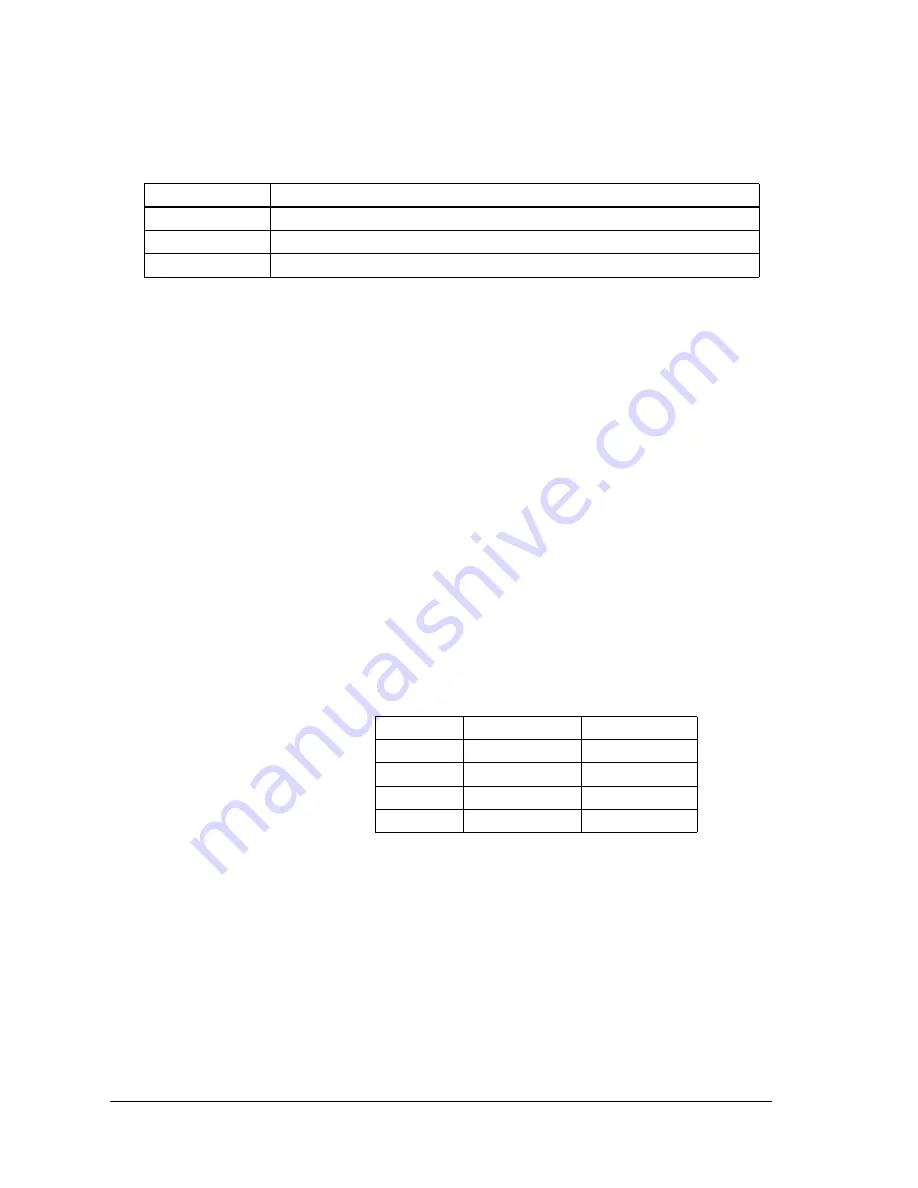
5-4
Specifications
Rev. A
5.5.3 Status Inquiry and Setting Protocols
5.5.3.1 HTTP
❏
Port number:
80
❏
User name:
EPSON
❏
Password:
None
❏
Maximum simultaneous connections: 1
❏
HTTP version:
HTTP/1.1
5.5.3.2 SNMP (MIB)
Terminology:
MIB: Management Information Base
PDU: Protocol Data Unit
❏
SNMP version:
SNMP v1 (RFC1157) compliant
SNMP v2 not supported
❏
Transport protocol:
UDP/IP
❏
CommunityEach item may be up to 16 ASCII characters
❏
Trap destination
Up to two settable IP addresses
❏
MIB support
Part of MIB-II (RFC1213)
Part of Host Resource MIB
Part of Print Server MIB
Part of Printer MIB
Protocol
Application
HTTP
Display module status and make settings by Web browser.
SNMP
Acquire and set module settings or printer status by custom or general purpose MIB tool.
ENPC
Acquire and set module settings or printer status by custom setup utility.
Community
Object Attribute
Default
#1
Read-only
"Public"
#2
Read-write
None
Trap #1
Read-write
None
Trap #2
Read-write
None
Summary of Contents for UB-E02
Page 2: ......
Page 4: ...ii Rev A Revision Information Revision Page Altered Items and Contents Rev A ...
Page 14: ...xii Contents Rev A ...
Page 26: ...2 10 Installation Rev A ...
Page 85: ......
Page 86: ...EPSON SEIKO EPSON CORPORATION Printed in Japan ...











































