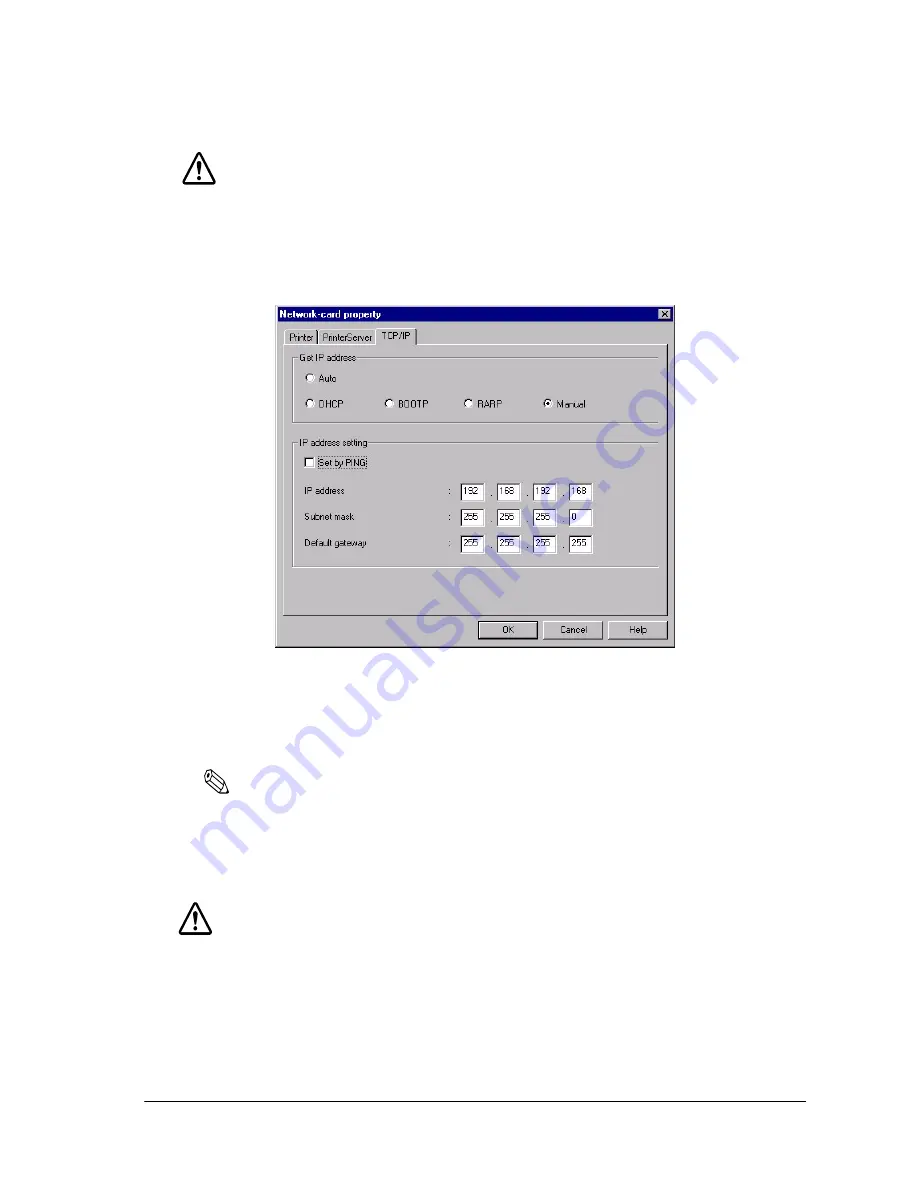
Rev. A
Utilities 3-9
UB-E02 Technical Reference Guide
CAUTION:
When you cannot check the MAC address on the label on the UB-E02 that is installed on
the printer, be sure to finish the TM Net WinConfig by clicking
Close
from the
Device
tab;
then turn off the printer and remove the UB-E02 to check it.
4. Double-click the
TCP/IP
tab.
5. You can acquire the IP address by
Auto
or
Manual
setting.
❏
Auto setting:
Acquire the IP address, subnet mask, and default gate way from
DHCP server. A DHCP server is required.
Note:
Do not use the auto setting without a DHCP server. Refer to the manual of the server for setting.
❏
Manual setting:
Assign the IP address, the Subnet mask, and the Default gateway.
Ask your administrator for the IP address and the Default gateway
to be set.
CAUTION:
Be sure that the Set by PING box is turned on if a setting by ping or arp command is
permitted.
Summary of Contents for UB-E02
Page 2: ......
Page 4: ...ii Rev A Revision Information Revision Page Altered Items and Contents Rev A ...
Page 14: ...xii Contents Rev A ...
Page 26: ...2 10 Installation Rev A ...
Page 85: ......
Page 86: ...EPSON SEIKO EPSON CORPORATION Printed in Japan ...






























