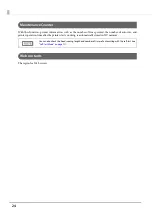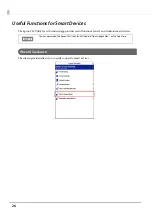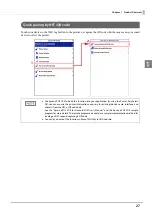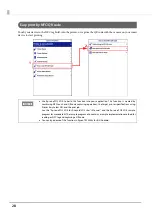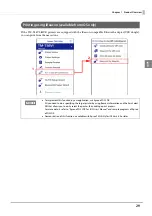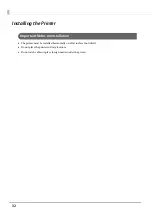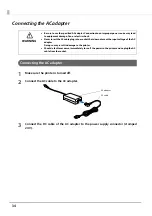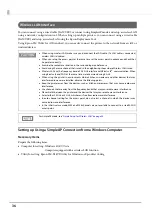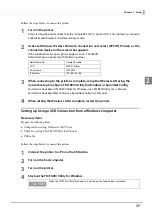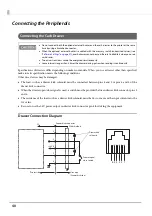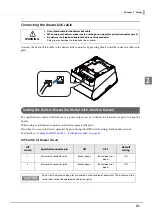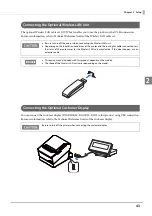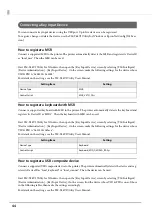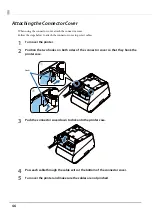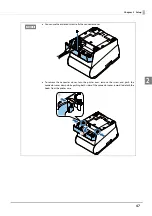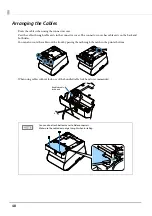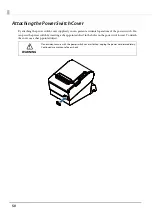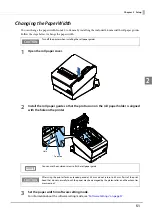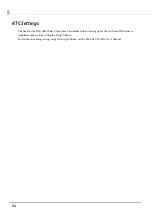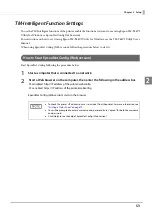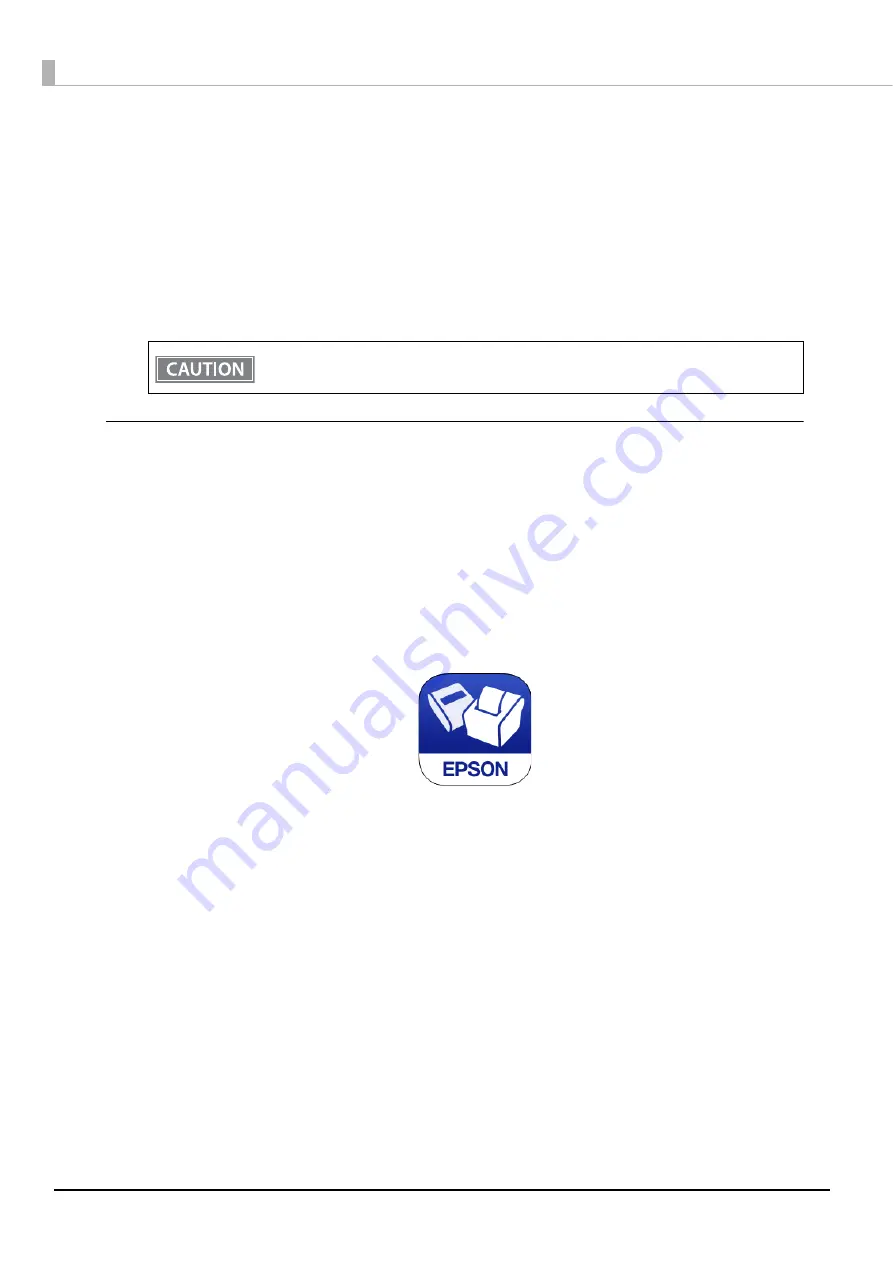
38
5
Select the printer, and then press the [OK] button.
If the printer is not displayed, press the "Add Port" button, and then add the printer connected by
USB.
6
Perform network I/F as well as TCP/IP settings.
For details on the settings, see the TM-T88VI Utility User's Manual.
7
When you have finished making settings, disconnect the USB cable, turn off the
printer, and then turn it back on.
Setting up from a Smart Device
Necessary Items
Prepare the following items.
Device for setting: iOS or Android device
Utility for setting: Epson TM Utility for iOS/Android
Running Epson TM Utility for iOS/Android
1
Run the Epson TM Utility for iOS/Android.
To start wireless LAN communication, be sure to disconnect the USB cable, turn off the printer,
and then turn it back on.
Summary of Contents for TM-T88VI-iHUB
Page 12: ...12 ...
Page 54: ...54 ...
Page 113: ...113 Chapter 5 Handling 5 5 Tear off the paper ...
Page 115: ...115 Chapter 5 Handling 5 3 Remove the jammed paper 4 Close the covers ...
Page 122: ...122 ...
Page 133: ...133 Appendix Units mm ...
Page 136: ...136 Italian Spanish English UK Keyboard type Key layout ...
Page 156: ...156 ...