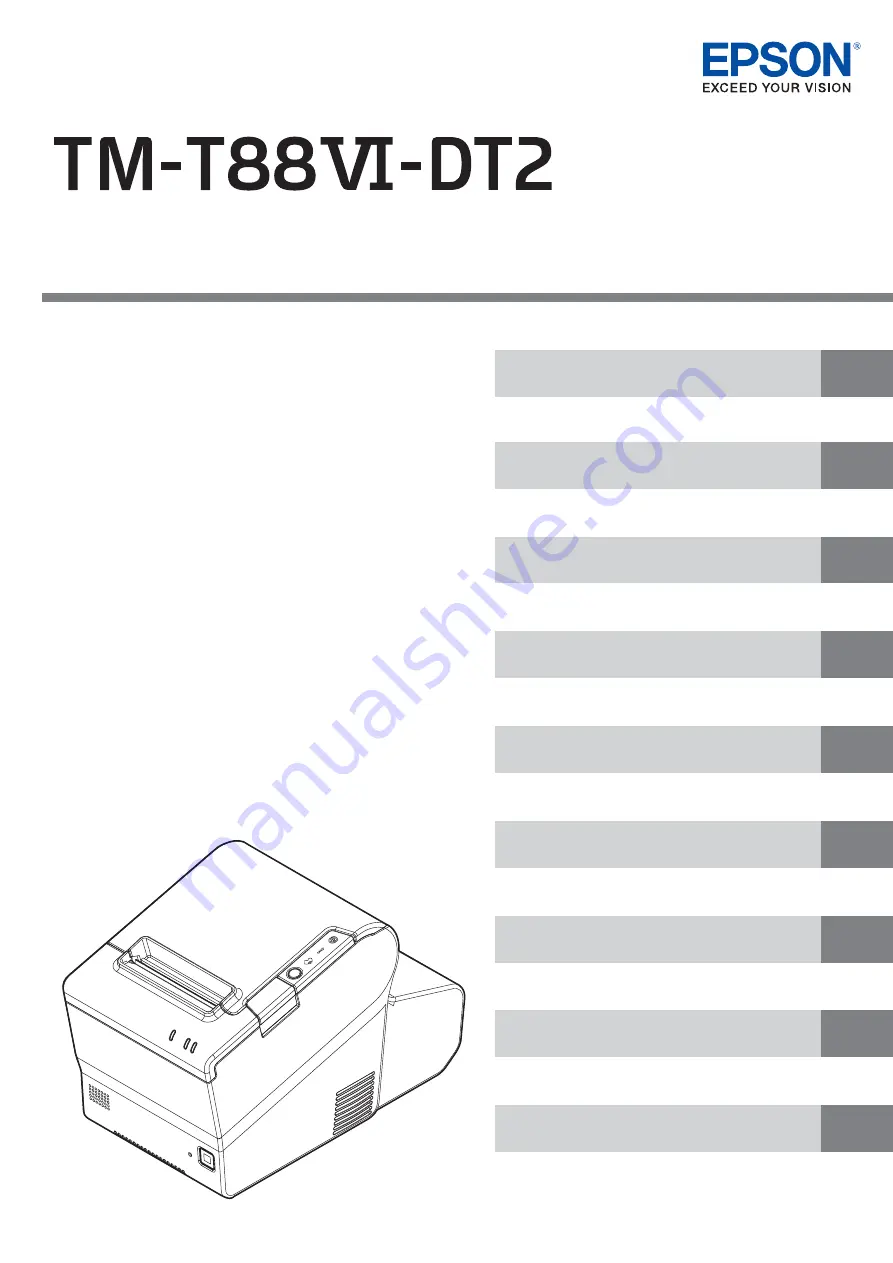
Technical Reference Guide
Describes features of the product.
Describes setup for the product and peripheral devices
necessary before using this product.
Describes the printer functions and setting items.
Describes the pre-installed Widows settings and
specifications.
Describes the requirements for system development using
TM-DT software.
Describes information necessary for developing a PC-POS
system.
Describes how to handle the product.
Describes how to replace the TM-T88V-DT.
Describes this product's specifications.
M00112401
Rev. B
TM-DT Software System Development
















