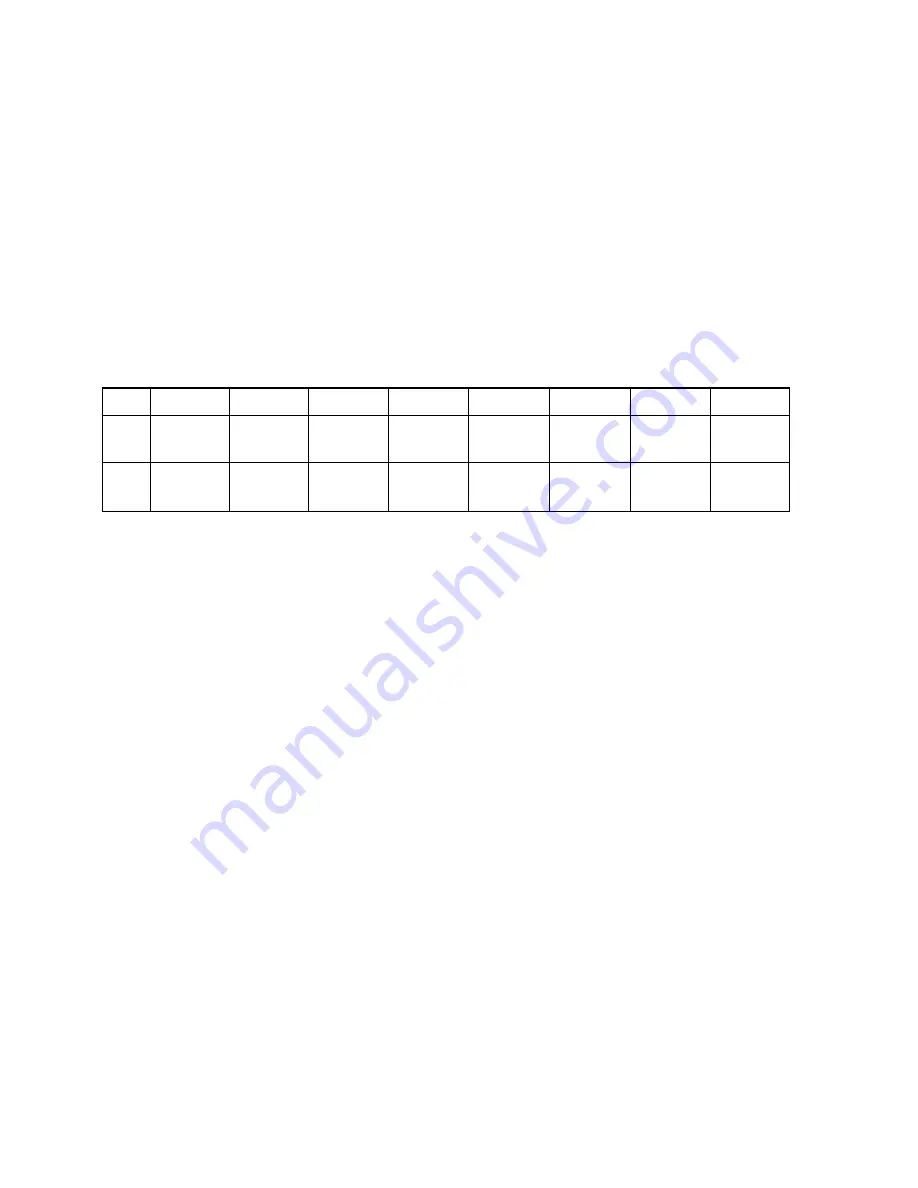
Â
Send Print Data
120 PRINT #1, “ABCDEF”; CHR$( 10);
Always send a LF code (CHR$ (10)) after print data. To execute printing, send
a LF code or ensure the line is filled.
Ã
Selecting Character Font B
130 PRINT #1, CHR$(27); "!“; CHR$( 1);
140 PRINT #l , “ABCDEF”; CHR$( 10);
The number code that follows “!" alters the font, and also the mode for
character size. Therefore, the example above sets character Font B in lines
130 and 140; the style of “ABCDEF” is changed to the style of Font B.
Font
code
size
code
size
code
size
code
size
A
CHR$(0) Normal
CHR$(16) Double- CHR$(32) Double- CHR$(48) Quad-
height
width
ruple
B
CHR$(1) Normal
CHR$(17) Double- CHR$(33) Double- CHR$(49) Quad-
height
width
ruple
Font B and the size are selected until CHR$ (27); “!“; CHR$ (X); is executed
again or initialized.
Ä
Selecting character Font A and Double-width
150 PRINT #l , CHR$(27); “!"; CHR$(48);
160 PRINT #l , “ABCDEFGHIJK”; CHR$( 10);
Font A (normal):
42 character per line
Font A (double-width):
21 characters per line
Å
Resetting the style to Normal
170 PRINT #l, CHR$(27); “!"; CHR$(0);
180 PRINT #l , “ABCDEFGHIJK”; CHR$( 10);
170 sets Font A to Normal. 180 sets the characters for printing.
55
Summary of Contents for TM-L60
Page 1: ...thermal line printer T M L 6 0 Operator s Manual 400179501 ...
Page 7: ...1 SETTING UP ...
Page 21: ...II REFERENCE ...
Page 75: ......
Page 76: ......















































