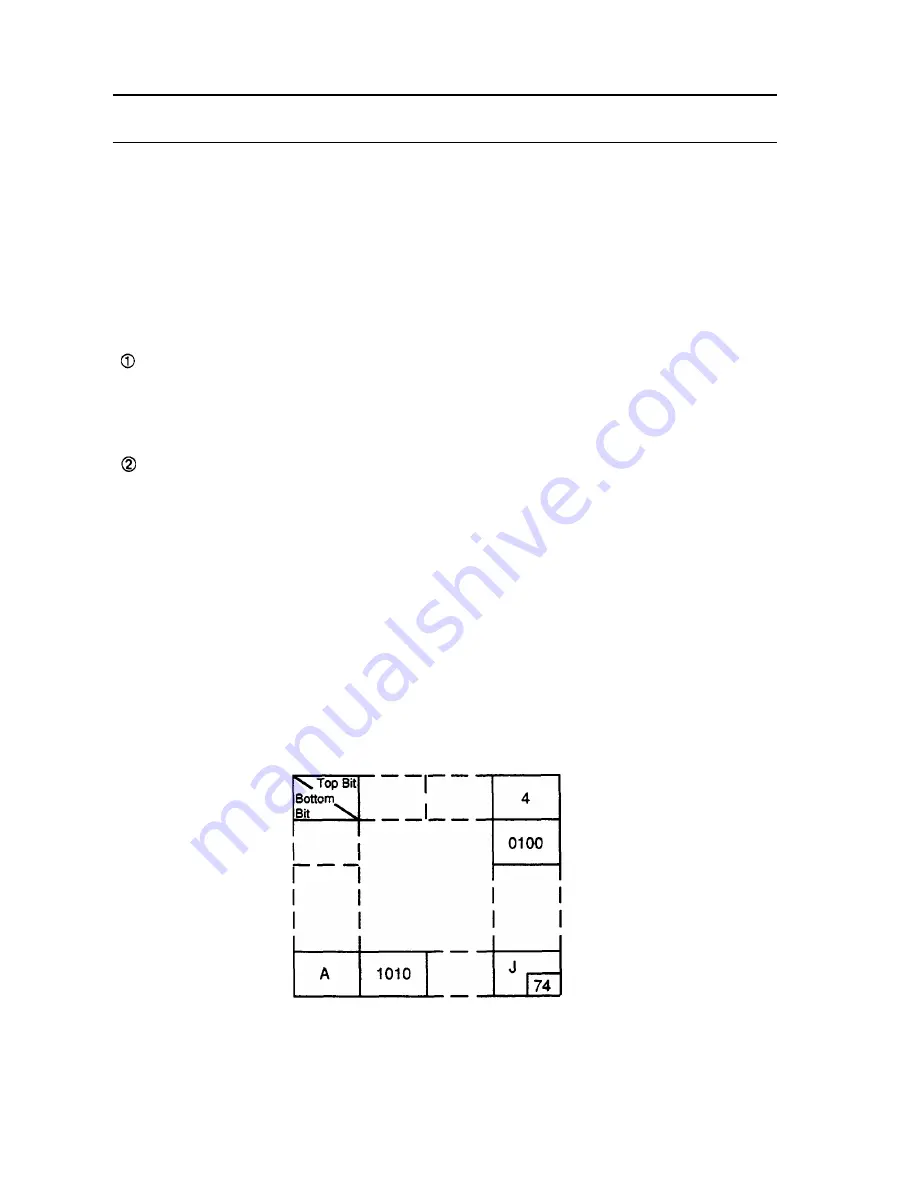
Chapter 6 Software Control
6-1 Printer Control
n
Controlling the printer with commands
The printer is controlled by “commands” that can change the size of the charac-
ters, and perform other functions.
See the character code table.
There are two types of commands.
One-byte commands
l
HT
Horizontal tab
l
LF
Print and line feed
Several-byte commands
l
ESC SP
Set character right-side spacing
l
ESC 3 n
Set line spacing using minimum units
n
How to use this table.
Horizontal by vertical hex
ie. 4A = J
< >H
denotes hexadecimal
< >
denotes decimal numbers
(Refer to APPENDIX D Character Code Tables)
Hexadecimal
Binary
I I
Hexadecimal Binary
Decimal numbers
25
Summary of Contents for TM-L60
Page 1: ...thermal line printer T M L 6 0 Operator s Manual 400179501 ...
Page 7: ...1 SETTING UP ...
Page 21: ...II REFERENCE ...
Page 75: ......
Page 76: ......
















































