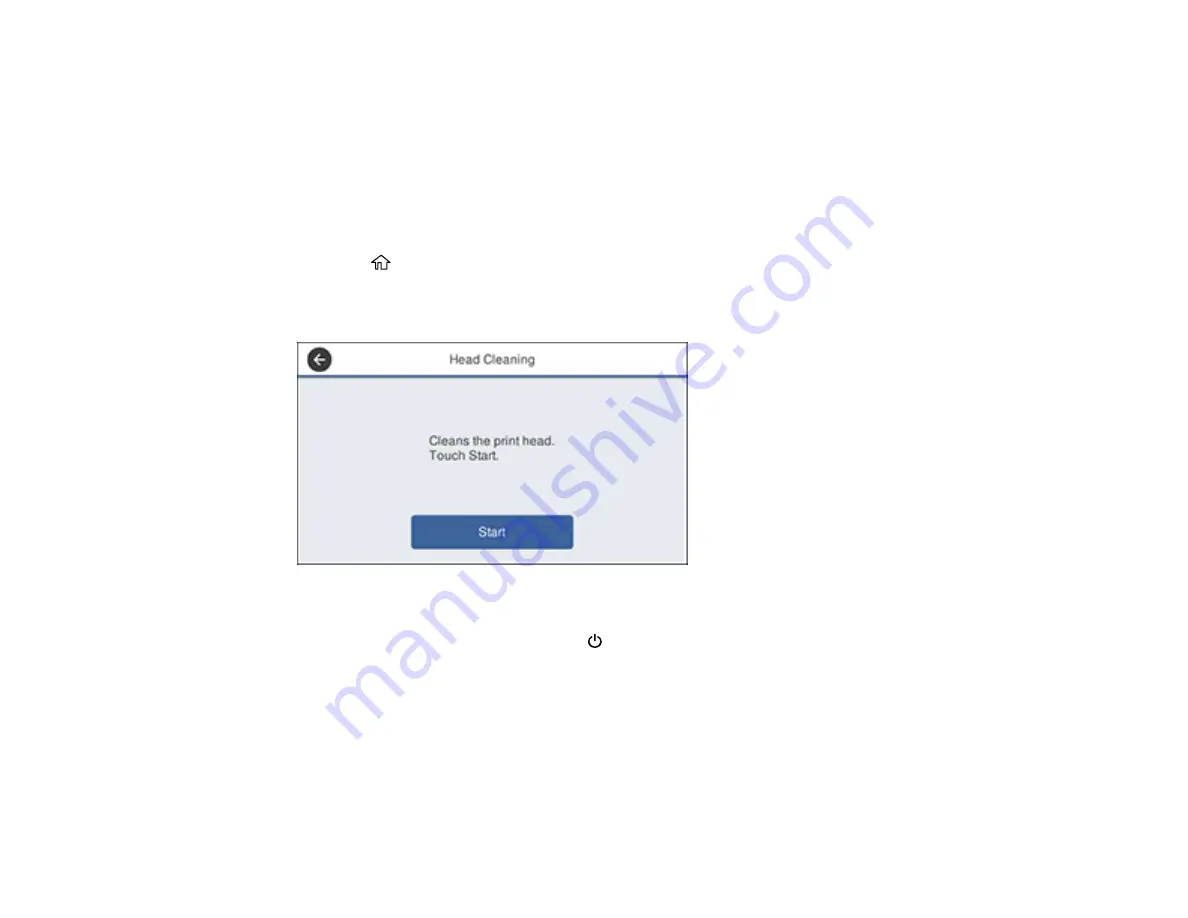
156
Cleaning the Print Head Using the Product Control Panel
Cleaning the Print Head Using a Computer Utility
Using the Powerful Cleaning Utility
Parent topic:
Cleaning the Print Head Using the Product Control Panel
You can clean the print head using the control panel on your product.
1.
Make sure roll paper or cut sheet paper is loaded in the printer.
2.
Press the
home button, if necessary.
3.
Select
Settings
>
Maintenance
>
Head Cleaning
.
You see a screen like this:
4.
Select
Start
to begin the cleaning cycle.
When the cleaning cycle is finished, the
power light stops flashing and a confirmation screen
appears.
Caution:
Never open any covers or turn off the product during a cleaning cycle or you may damage
it.
5.
Select
Yes
to print a nozzle check pattern.
The nozzle pattern prints.
Summary of Contents for SureColor T3475
Page 1: ...Epson SureColor T3475 T5475 User s Guide ...
Page 2: ......
Page 53: ...53 3 Open the cut sheet cover ...
Page 72: ...72 You can also place the same print data multiple times as shown here ...
Page 154: ...154 You see a window like this 4 Click Print The nozzle pattern prints ...
Page 166: ...166 Related references Paper Setting Menu Related tasks Loading Roll Paper ...
Page 172: ...172 Sides Center groove ...
Page 174: ...174 7 Insert the leg of the borderless pad all the way into the hole ...






























