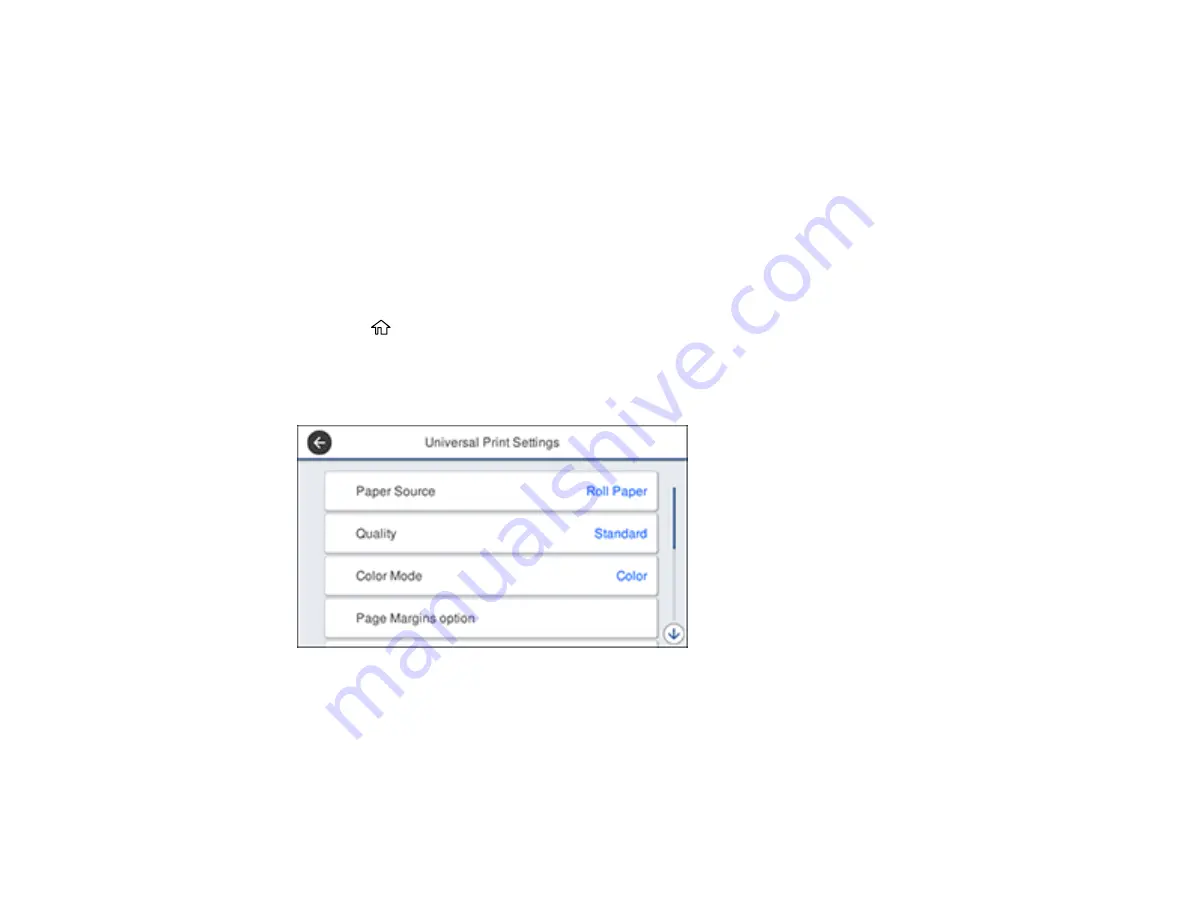
110
8.
Choose one of the CAD/Line Drawing options as the
Select Target
setting.
9.
Select any other printing settings as necessary and click
OK
.
10. Start printing your drawing from the CAD software.
Parent topic:
Printing CAD Drawings in HP-GL/2 or HP RTL Mode
You can change settings on your product's control panel to print CAD drawings using HP-GL/2 or HP
RTL mode. This printing method is best for maps and blueprints, or when lines need to be emphasized.
Note:
Not all HP-GL/2 and HP RTL features are supported on the product.
1.
Press the
home button on your product, if necessary.
2.
On the LCD screen, select
Settings
>
General Settings
>
Printer Settings
>
Universal Print
Settings
.
You see this screen:
3.
Make sure the
Paper Source
setting is set to
Roll Paper
.
Note:
If roll paper is not selected when HP-GL2 or HP RTL print data is sent, an error occurs.
4.
Select any other settings as necessary.
5.
Select the left arrow to return to the previous screen.
Summary of Contents for SureColor T3475
Page 1: ...Epson SureColor T3475 T5475 User s Guide ...
Page 2: ......
Page 53: ...53 3 Open the cut sheet cover ...
Page 72: ...72 You can also place the same print data multiple times as shown here ...
Page 154: ...154 You see a window like this 4 Click Print The nozzle pattern prints ...
Page 166: ...166 Related references Paper Setting Menu Related tasks Loading Roll Paper ...
Page 172: ...172 Sides Center groove ...
Page 174: ...174 7 Insert the leg of the borderless pad all the way into the hole ...






























