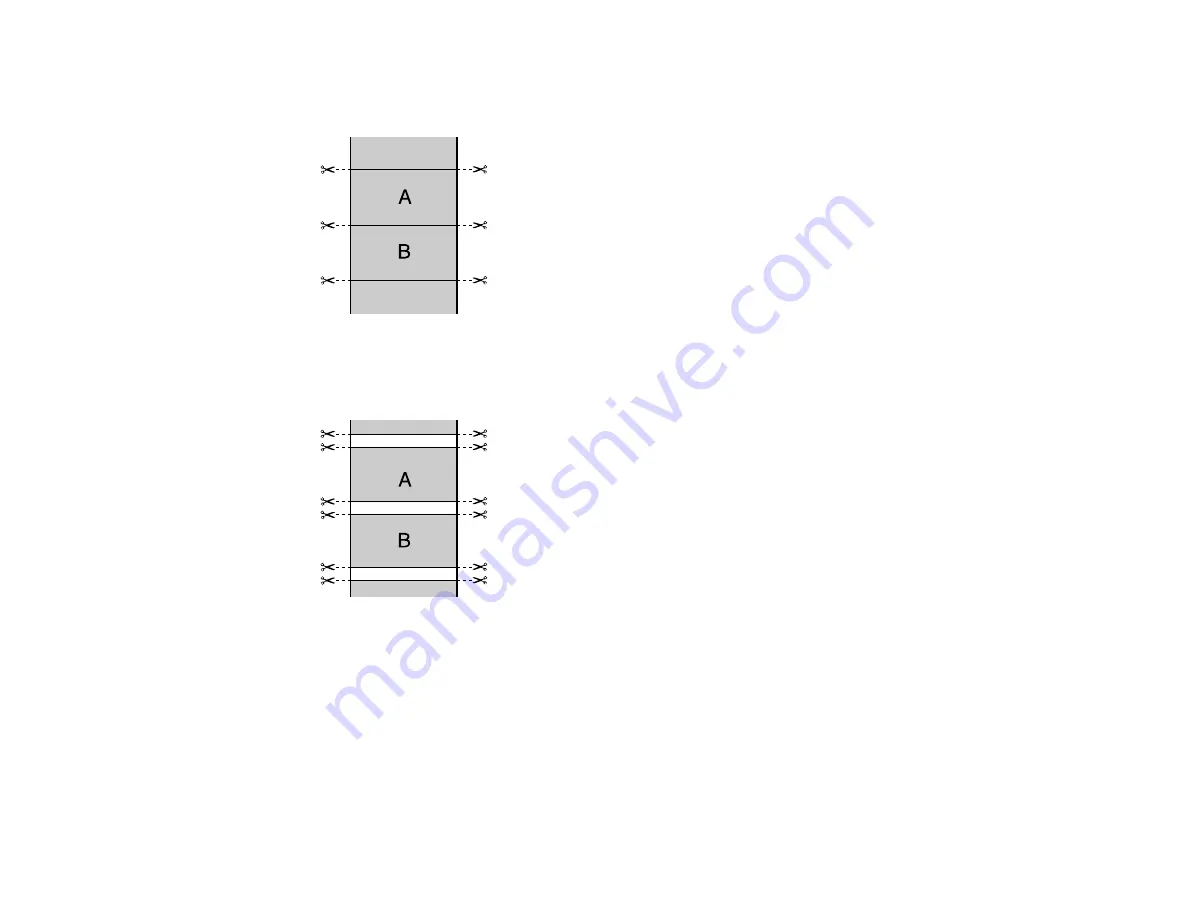
102
•
Single Cut
: Prints images end-to-end with no gap between them. Borderless images may overlap
slightly.
•
Double Cut
: Increases the space between each image and trims each print individually, providing
the cleanest edge for borderless printing.
3.
Select the following settings as necessary:
• Select the
Auto Rotate
checkbox to automatically position the image or print data to fit the roll
paper.
• Select the
Print Page Line
checkbox to print lines between pages as a guide for manual cutting.
• When
Auto Cut
is enabled, select the
Save Roll Paper
checkbox to have the printer cut the roll
paper at the end of the image as positioned on the page.
Summary of Contents for SureColor T3475
Page 1: ...Epson SureColor T3475 T5475 User s Guide ...
Page 2: ......
Page 53: ...53 3 Open the cut sheet cover ...
Page 72: ...72 You can also place the same print data multiple times as shown here ...
Page 154: ...154 You see a window like this 4 Click Print The nozzle pattern prints ...
Page 166: ...166 Related references Paper Setting Menu Related tasks Loading Roll Paper ...
Page 172: ...172 Sides Center groove ...
Page 174: ...174 7 Insert the leg of the borderless pad all the way into the hole ...






























