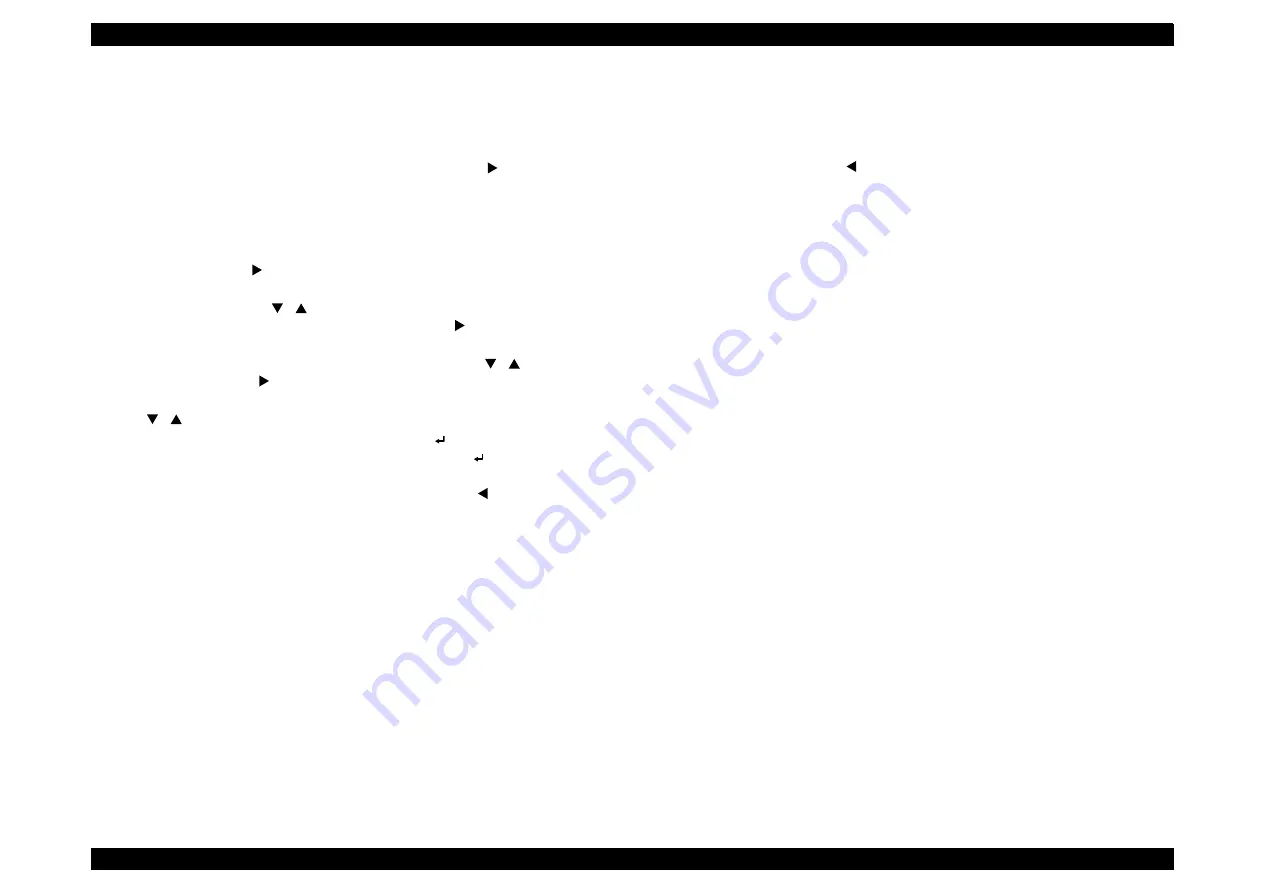
EPSON Stylus Pro 7400/7800/9400/9800
Revision B
Product Description
Control Panel
50
1.4.4 Panel Setting
1.4.4.1 Outline
Entering the Panel Setting Mode
The printer can go into the Panel Setting mode by the [Menu ] button when it is
in “Ready” status, and even when a warning error, Paper Out error, or ink cartridge
error (except the cartridge destination error) is occurring. Printing operation is
disabled while the printer is in the mode.
Using the Panel Setting Menu
1. When the [Menu ] button is pressed under the condition described above,
the top menu of the Panel Setting menu is displayed.
2. Use the [Paper Feed ( ) ] buttons to select (highlight) the menu item.
When a target item is highlighted, press the [Menu ] button to display the
menu screen of the selected item.
3. Select an item in the menu screen using the [Paper Feed ( ) ] buttons and
press theÇš[Menu ] button. A list of selectable settings is displayed.
4. A setting displayed with * (asterisk) is the current setting. Use the [Paper Feed
( ) ] buttons to change the setting.
5. After highlighting your choice, press the [Enter ] button to accept the
setting or execute the function. If you press the [Enter ] button when the
current setting (with asterisk) is highlighted, nothing happens.
6. To back to the previous screen, press the [Paper Select ] button.
Exiting from the Panel Setting Mode
Any one of the following operations returns the printer to “ready for printing”
status.
Press the [Pause] button.
Press the [Paper Select ] button while the top menu is displayed.
When the INITIALIZE SETTINGS in the PRINTER SETUP menu is
executed and finished.
When any one of items in the TEST PRINT menu is executed and finished.
When the BK INK CHANE (changing black ink between Photo black and
Matte black) in the MAINTENANCE menu is executed and finished. (Stylus
Pro 7800 and Stylus Pro 9800 only.)
When the CUTTER REPLACEMENT in the MAINTENANCE menu is
executed and finished.
NOTE:
While the printer running or executing the selected function in the Panel
Setting menu, it cannot be returned to the ready status.
Summary of Contents for Stylus Pro 7400
Page 1: ...EPSONStylusPro7400 7800 9400 9800 Large Format Color Inkjet Printer SERVICE MANUAL SEIJ05002 ...
Page 10: ...C H A P T E R 1 PRODUCTDESCRIPTION ...
Page 147: ...C H A P T E R 2 OPERATINGPRINCIPLES ...
Page 170: ...C H A P T E R 3 TROUBLESHOOTING ...
Page 207: ...C H A P T E R 4 DISASSEMBLY ASSEMBLY ...
Page 292: ...C H A P T E R 5 ADJUSTMENT ...
Page 373: ...C H A P T E R 6 MAINTENANCE ...
Page 380: ...C H A P T E R 7 APPENDIX ...
Page 385: ...Model PX 7500 7500S 9500 9500S Board C594 Main Sheet 1 of 4 Revison G ...
Page 386: ...Model PX 7500 7500S 9500 9500S Board C594 Main Sheet 2 of 4 Revison F ...
Page 387: ...Model PX 7500 7500S 9500 9500S Board C594 Main Sheet 3 of 4 Revison F ...
Page 388: ...Model PX 7500 7500S 9500 9500S Board C594 Main Sheet 4 of 4 Revison E ...
Page 389: ...Model PX 7500 7500S 9500 9500S Board C594 SUB Sheet 1 Revison C ...
Page 390: ...Model PX 7500 7500S 9500 9500S Board C594 SUB B Sheet 1 Revison E ...
Page 391: ...Model PX 7500 7500S 9500 9500S Board C594 SUB C Sheet 1 Revison D ...
Page 392: ...Model PX 7500 7500S 9500 9500S Board C594 PNL Sheet 1 Revison D ...
Page 396: ...PX 7500 7500S E PS ON S TYLUS PR O 7400 7800 No 03 R ev 01 C594 E LE C 011 202 201 200 ...
Page 397: ...PX 7500 7500S E PS ON S TYLUS PR O 7400 7800 No 04 R ev 01 C594 E LE C 021 203 204 ...
Page 398: ...PX 7500 7500S E PS ON S TYLUS PR O 7400 7800 No 05 R ev 01 C594 POWE 011 300 301 302 ...
Page 403: ...PX 7500 7500S E PS ON S TYLUS PR O 7400 7800 No 10 R ev 01 C594 ME CH 051 700 701 X15 700 ...
Page 410: ...R ev 01 C595 E LE C 011 200 201 202 PX 9500 9500S E PS ON S TYLUS PR O 9400 9800 No 03 ...
Page 411: ...PX 9500 9500S E PS ON S TYLUS PR O 9400 9800 No 04 R ev 01 C595 E LE C 021 204 203 ...
Page 412: ...PX 9500 9500S E PS ON S TYLUS PR O 9400 9800 No 05 R ev 01 C595 POWE 011 300 302 301 ...
Page 417: ...PX 9500 9500S E PS ON S TYLUS PR O 9400 9800 No 10 R ev 01 C594 ME CH 051 701 X15 700 700 ...






























