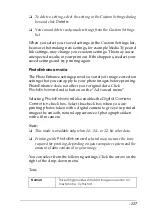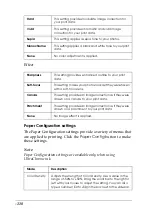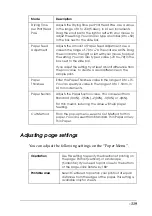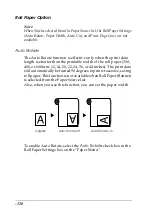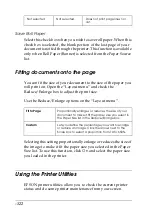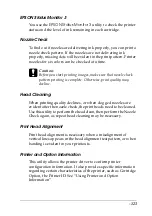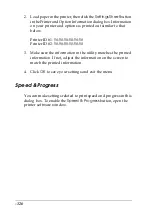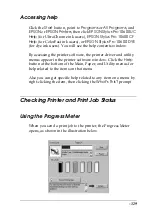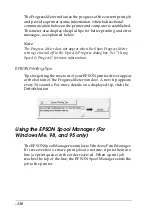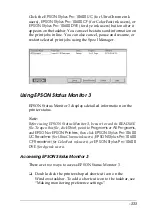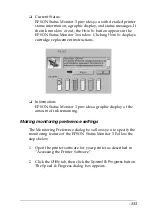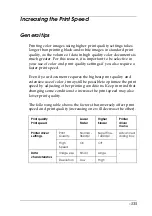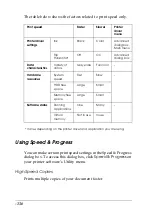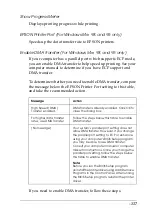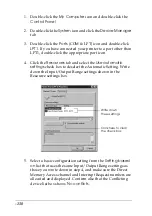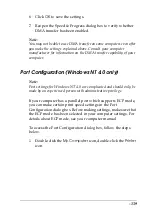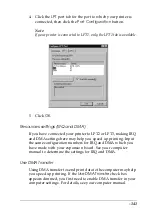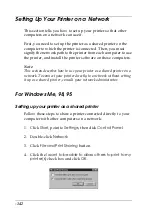-131
Click the E
PSON Stylus Pro 10600 UC
(for UltraChrome ink
users),
EPSON Stylus Pro 10600 CF
(for ColorFast ink users), or
EPSON Stylus Pro 10600 DYE
(for dye ink users) button after it
appears on the taskbar. You can see the status and information on
the print jobs in line. You can also cancel, pause and resume, or
restart selected print jobs using the Spool Manager.
Using EPSON Status Monitor 3
EPSON Status Monitor 3 displays detailed information on the
printer status.
Note:
Before using EPSON Status Monitor 3, be sure to read its README
file. To open this file, click
Start
, point to
Programs
or
All Programs
,
and
EPSON
or
EPSON Printers
, then click
EPSON Stylus Pro 10600
UC Readme
(for UltraChrome ink users),
EPSON Stylus Pro 10600
CF Readme
(for ColorFast ink users), or
EPSON Stylus Pro 10600
DYE
(for dye ink users).
Accessing EPSON Status Monitor 3
There are two ways to access EPSON Status Monitor 3.
❏
Double-click the printer-shaped shortcut icon on the
Windows taskbar. To add a shortcut icon to the taskbar, see
“Making monitoring preference settings”.
Summary of Contents for Stylus Pro 10600 - UltraChrome Ink - Stylus Pro 10600 Print Engine
Page 1: ...Reference Guide ...
Page 46: ... 45 EPSON Enhanced Matte Poster Board 762mm 30 1016mm 40 S041599 ...
Page 52: ... 51 EPSON Enhanced Adhesive Synthetic Paper 1118mm 44 30 5m 100 S041619 ...
Page 60: ... 59 EPSON Poster Board Semigloss B2 S041273 EPSON Poster Board Semigloss B1 S041236 ...
Page 109: ... 108 Plain Paper Enhanced Matte Poster Board EPSON Enhanced Matte Poster Board ...
Page 164: ... 163 Plain Paper Enhanced Matte Poster Board EPSON Enhanced Matte Poster Board ...
Page 312: ... 311 Speed Progress 126 Using 136 ...