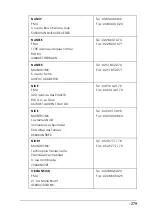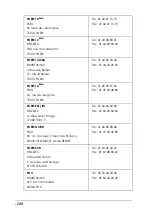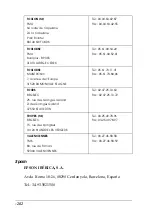-267
❏
Before loading paper and guiding it through the paper
insertion slot, make sure the roll paper is wound up firmly.
Position the bottom edge of the paper straightly and in line
with the rows of punch holes on the printer.
❏
Make sure the paper is not folded or wrinkled.
❏
Make sure printing occurs within the operational
temperature range.
❏
Make sure the paper is not damp.
❏
Make sure the paper is not too thick or too thin. See “Paper”.
❏
Make sure no foreign objects are inside the printer.
❏
For Windows, check the Media Type setting in the Main
menu. Make sure it is correct for the paper you are using.
For Macintosh, check the Media Type setting in the Print
dialog box. Make sure it is correct for the paper you are using.
❏
Make sure that the platen gap setting matches your paper.
You can change the platen gap setting in the Printer Setting
menu of the SelecType mode. See “SelecType Settings”.
❏
For paper other than EPSON's, check the paper type selected
in the Paper Configuration menu of the SelecType mode. See
“Setting the paper thickness”.
Summary of Contents for Stylus Pro 10600 - UltraChrome Ink - Stylus Pro 10600 Print Engine
Page 1: ...Reference Guide ...
Page 46: ... 45 EPSON Enhanced Matte Poster Board 762mm 30 1016mm 40 S041599 ...
Page 52: ... 51 EPSON Enhanced Adhesive Synthetic Paper 1118mm 44 30 5m 100 S041619 ...
Page 60: ... 59 EPSON Poster Board Semigloss B2 S041273 EPSON Poster Board Semigloss B1 S041236 ...
Page 109: ... 108 Plain Paper Enhanced Matte Poster Board EPSON Enhanced Matte Poster Board ...
Page 164: ... 163 Plain Paper Enhanced Matte Poster Board EPSON Enhanced Matte Poster Board ...
Page 312: ... 311 Speed Progress 126 Using 136 ...