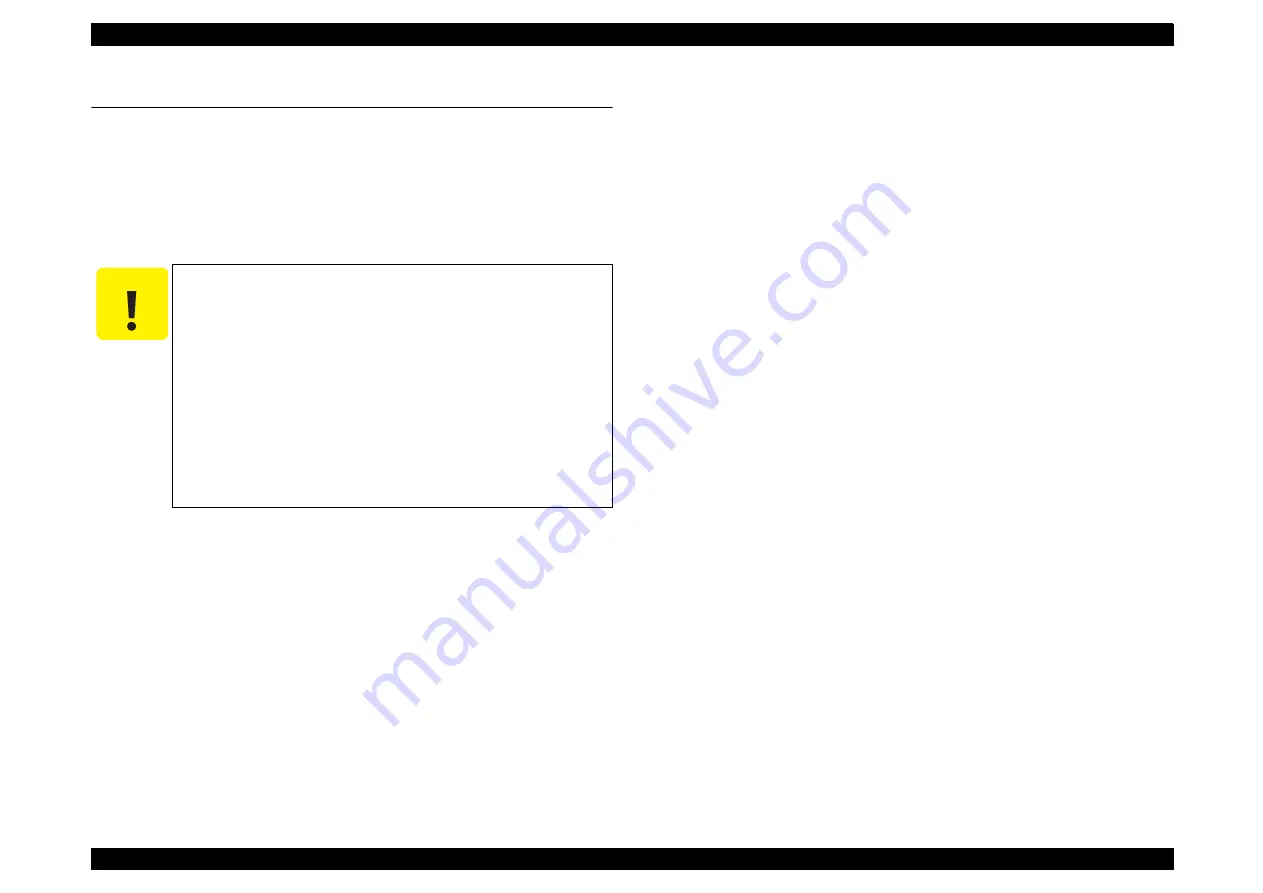
Epson Artisan 800/Epson Stylus Photo PX800FW/TX800FW/Epson Artisan 700/Epson Stylus Photo PX700W/TX700W
Revision C
MAINTENANCE
Overview
248
Confidential
6.1 Overview
This section provides information to maintain the printer in its optimum condition.
6.1.1 Cleaning
This printer has no mechanical components which require regular cleaning except the
Printhead. Therefore, check the following parts and perform appropriate cleaning if
stain is noticeable.
Exterior parts
Use a clean soft cloth moistened with water, and wipe off any dirt. If the exterior
parts have ink stain, use a cloth moistened with neutral detergent to wipe it off.
Inside the printer
Use a vacuum cleaner to remove any paper dust.
LD Roller/Pick Up Roller/Intermediate Roller
When paper loading function does not operate properly because of a drop in friction
force of each roller due to paper dust, use a soft cloth moistened with alcohol to
remove the paper dust.
Touch Panel (Artisan 800/PX800FW/TX800FW only)
Wipe it with a dry soft cloth without applying extra force. Even if soft cloth is used, be
careful not to damage the panel when using something pointing or hard with the cloth.
6.1.2 Service Maintenance
If any abnormal print (dot missing, white line, etc.) has occurred or the printer indicates
the “Maintenance request error”, take the following actions to clear the error. (This
error is displayed in EPSON Status Monitor 3 and on the LCD panel.)
6.1.2.1 Printhead cleaning
This product automatically checks the nozzle with the AID function at the following
timing, and carries out cleaning automatically (AID detection cleaning) according to
the settings of Auto Cleaning (ON/OFF), and the check result.
Auto Cleaning ON
•
At power-on
•
When receiving FAX
•
Initial ink charge
•
After a lapse of preset time period from the previous AID detection
cleaning. (performed before printing)/when ejecting the CDR Tray.
Auto Cleaning OFF
•
When carrying out manual cleaning
There are three cleaning modes. One of the modes is automatically selected depending
on the number of nozzles detected as clogged. The amount of ink consumed for the
cleaning differs from modes.
C A U T I O N
Never use chemical solvents, such as thinner, benzine, and
acetone to clean the exterior parts of the printer like the
Housing. These chemicals may deform or deteriorate the
components of the printer.
Be careful not to damage any components when you clean
inside the printer.
Do not scratch the coated surface of the PF Roller. Use soft
brush to wipe off any dusts. Use a soft cloth moistened with
alcohol to remove the ink stain.
Use a soft cloth moistened with alcohol to remove the ink stain.
When using compressed air products; such as air duster, for
cleaning during repair and maintenance, the use of such
products containing flammable gas is prohibited.
Summary of Contents for Stylus Photo Printer PX800FW
Page 11: ...Confidential C H A P T E R 1 PRODUCTDESCRIPTION http www manuals4you com ...
Page 46: ...Confidential C H A P T E R 2 OPERATINGPRINCIPLES http www manuals4you com ...
Page 52: ...Confidential C H A P T E R 3 TROUBLESHOOTING http www manuals4you com ...
Page 92: ...Confidential C H A P T E R 4 DISASSEMBLY ASSEMBLY http www manuals4you com ...
Page 208: ...Confidential C H A P T E R 5 ADJUSTMENT http www manuals4you com ...
Page 246: ...Confidential C H A P T E R 6 MAINTENANCE http www manuals4you com ...



























