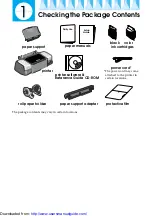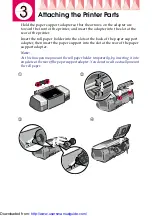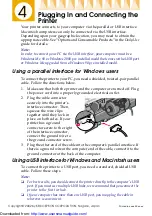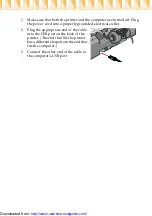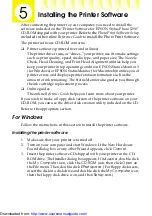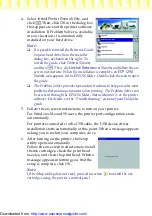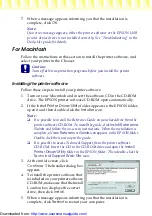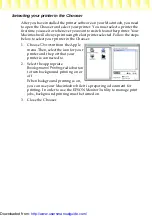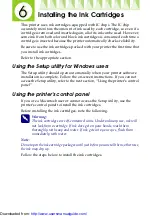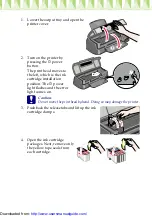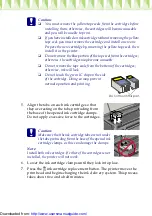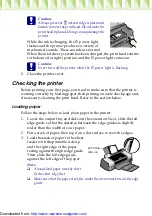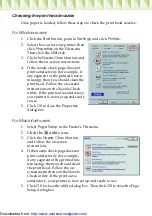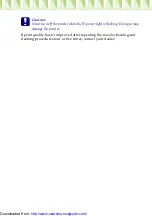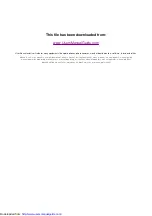Installing the Printer Software
After connecting the printer to your computer, you need to install the
software included on the “Printer Software for EPSON Stylus Photo 1290”
CD-ROM shipped with your printer.
Refer to the
Photo Print Software Setup
included in the online
Reference Guide
to install the Photo Print Software.
The printer software CD-ROM contains:
❏
Printer software (printer driver and utilities)
The printer driver runs, or “drives,” your printer; use it to make settings
such as print quality, speed, media type, and paper size. The Nozzle
Check, Head Cleaning, and Print Head Alignment utilities help you
keep your printer in top operating condition. EPSON Status Monitor 3
(for Windows) or EPSON StatusMonitor (for Macintosh) notifies you of
printer errors and displays printer status information such as the
amount of ink remaining. The Status Monitor also guides you through
the ink cartridge replacement process.
❏
Online guides
The online
Reference Guide
helps you learn more about your printer.
If you wish to make a floppy disk version of the printer software on your
CD-ROM, you can use the driver disk creation utility included on the CD.
Refer to the appropriate section.
For Windows
Follow the instructions in this section to install the printer software.
Installing the printer software
1.
Make sure that your printer is turned off.
2.
Turn on your computer and start Windows. If the New Hardware
Found dialog box or any other Wizard appears, click
Cancel
.
3.
Insert the printer software CD shipped with your printer in the CD-
ROM drive. The Installer dialog box appears. If it does not, double-click
the
My Computer
icon, click the
CD-ROM
icon, then click
Open
on
the File menu. Then, double-click
EPsetup.exe
. (For floppy disk users,
insert the disk in a disk drive and double-click the
My Computer
icon,
then the floppy disk drive icon, and then
Setup.exe
.)
http://www.usersmanualguide.com/