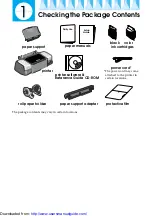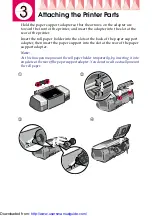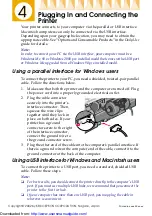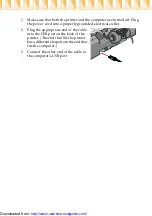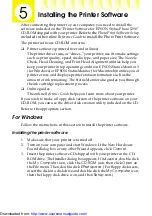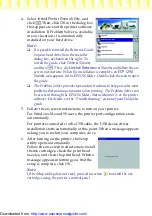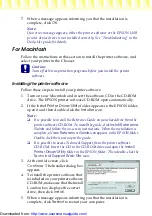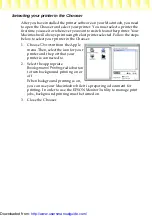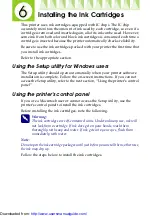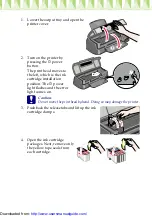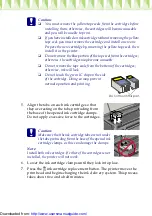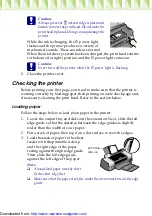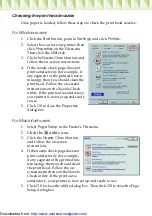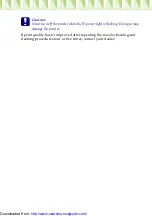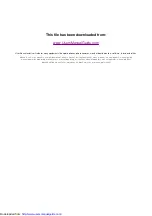Plugging In and Connecting the
Printer
Your printer connects to your computer via the parallel or USB interface.
Macintosh computers can only be connected via the USB interface.
Depending upon your geographic location, you may need to obtain the
appropriate cable. See “Options and Consumable Products” in the
Daily Use
guide for details.
Note:
In order to connect your PC via the USB interface, your computer must be a
Windows Me, 98 or Windows 2000 pre-installed model that comes with a USB port
or Windows Me upgraded from a Windows 98 pre-installed model.
Using a parallel interface for Windows users
To connect the printer to your PC, you need a shielded, twisted-pair parallel
cable. Follow the directions below.
1.
Make sure that both the printer and the computer are turned off. Plug
the power cord into a properly grounded electrical outlet.
2.
Plug the cable connector
securely into the printer's
interface connector. Then,
squeeze the wire clips
together until they lock in
place on both sides. If your
printer has a ground
connector screw to the right
of the interface connector,
connect the ground wire to
the ground connector screw.
3.
Plug the other end of the cable into the computer's parallel interface. If
there is a ground wire at the computer end of the cable, connect it to the
ground connector at the back of the computer.
Using a USB interface for Windows and Macintosh users
To connect the printer to a USB port, you need a standard, shielded USB
cable. Follow these steps.
Note:
❏
For best results, you should connect the printer directly to the computer’s USB
port. If you must use multiple USB hubs, we recommend that you connect the
printer to the first tier hub.
❏
If your computer has more than one USB port, you may plug the cable in
wherever is convenient.
Printed in xxxx 02.xx-xx
Copyright© 2002 by SEIKO EPSON CORPORATION, Nagano, Japan.
http://www.usersmanualguide.com/