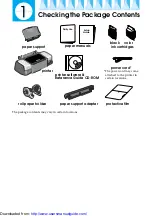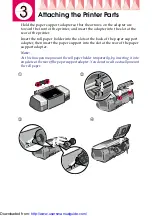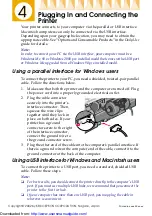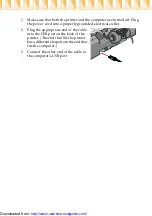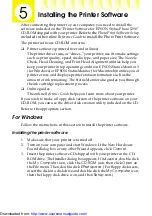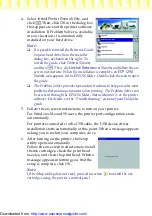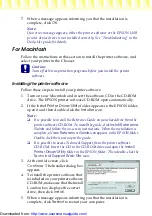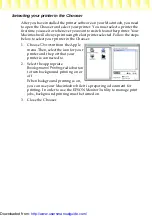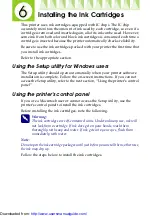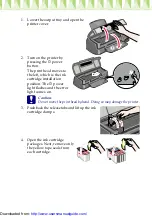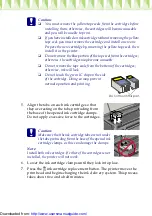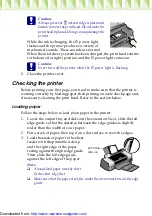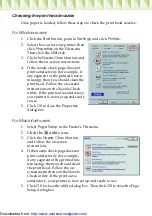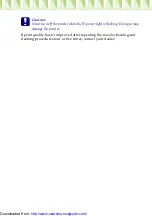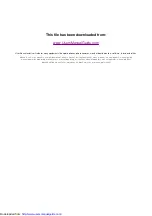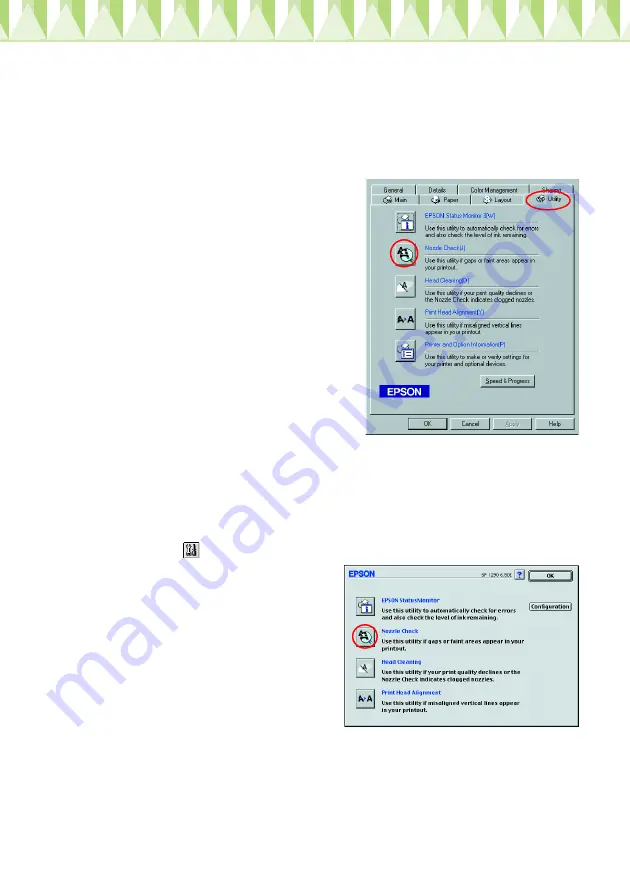
Checking the print head nozzles
Once paper is loaded, follow these steps to check the print head nozzles.
For Windows users
1.
Click the
Start
button, point to
Settings
, and click
Printers
.
2.
Select the icon for your printer, then
click
Properties
on the File menu.
Then click the
Utility
tab.
3.
Click the
Nozzle Check
button, and
follow the on-screen instructions.
4.
If the nozzle check page does not
print satisfactorily (for example, if
any segment of the printed lines is
missing), then you should clean the
print head. Follow the on-screen
instructions on the Nozzle Check
utility. If the printout is satisfactory,
your printer is now set up and ready
to use.
5.
Click
OK
to close the Properties
dialog box.
For Macintosh users
1.
Select
Page Setup
in the Finder’s
File
menu.
2.
Click the
utility icon.
3.
Click the
Nozzle Check
button,
and follow the on-screen
instructions.
4.
If the nozzle check page does not
print satisfactorily (for example,
if any segment of the printed line
is missing), then you should clean
the print head. Follow the on-
screen instructions on the Nozzle
Check utility. If the print out is
satisfactory, your printer is now set up and ready to use.
5.
Click
OK
to close the utility dialog box. Then click
OK
to close the Page
Setup dialog box.
http://www.usersmanualguide.com/