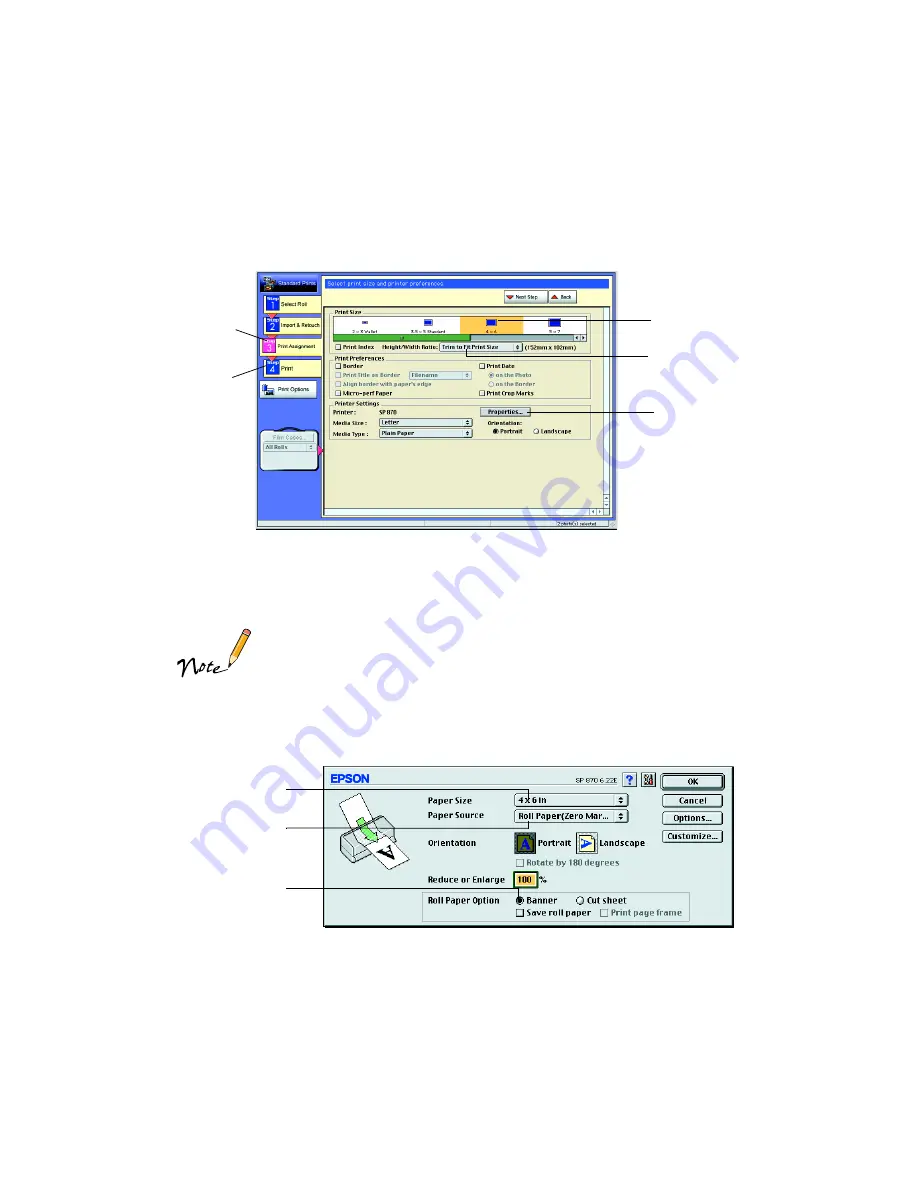
42
5. When you’re ready to print, click the
Print Assignment
button. You see various
printing options:
6. Click the
4
×
6
icon as the Print Size option.
7. Select
Trim to Fit Print Size
from the Height/Width Ratio pull-down menu.
Similar to traditional photo finishing, Film Factory may not print your
entire image within the 4
×
6-inch print area. This is because your
image’s width/height (or aspect) ratio may not match the ratio for a
true 4
×
6-inch print. Film Factory will trim larger images or enlarge
and trim smaller images to fit the 4
×
6-inch print area.
8. Click the
Properties
button. You see your Page Setup dialog box.
Print
Assignment
button
Print button
Click 4
×
6
Select Trim to Fit
Print Size from
the pull-down
menu
Click Properties
Select Roll Paper
(Zero Margins)
Select 4
×
6 in
Select Banner






























