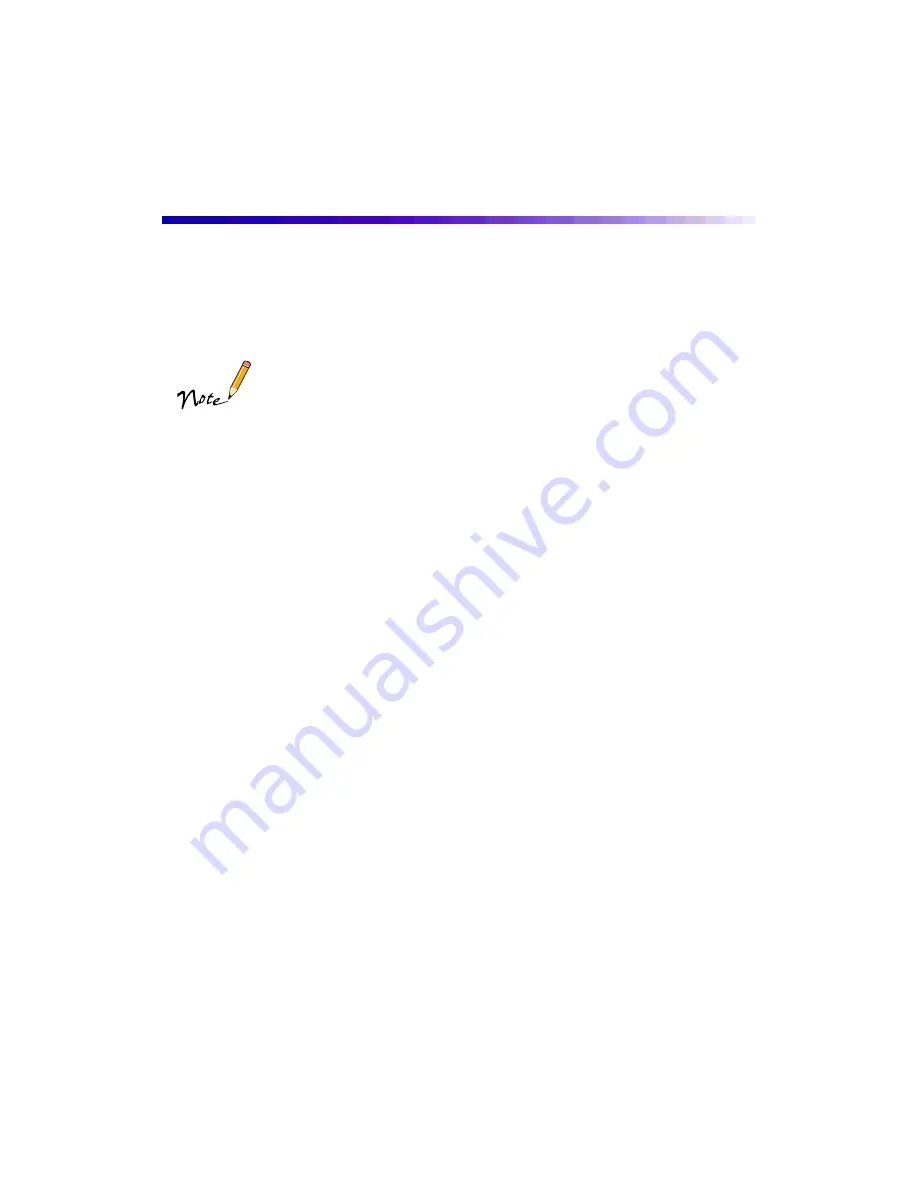
36
Printing on Roll Paper
When you use roll paper, you can print your favorite 4
×
6 snapshots, panoramics,
and banners with no side margins (“bleed” your images to the edges), with small side
margins, with page frames between images, or a combination of these.
Some of the roll paper options are available only when you’re
printing on 4-inch wide Premium Glossy Photo Paper. You may want
to test the settings you want to use by printing on practice sheets of
trimmed plain paper first.
You control the way you print on roll paper by selecting the right combination of
printer software settings for your document. See these sections for instructions:
■
Follow the guidelines in “Roll Paper Basics” below whenever you print on roll
paper
■
To print 4
×
6 snapshots with no side margins, see “Printing Edge-to-Edge 4 x 6
■
To print panoramics or banners, see “Printing Panoramics or Banners on Roll
Paper” on page 50
Roll Paper Basics
Whenever you print on roll paper, you must select or deselect these basic options to
use the paper correctly:
■
Always
select either
Photo Paper
(for the 13-inch wide roll paper) or
Premium
Glossy Photo Paper
(for the 4-inch wide roll paper or other sizes that may
become available) as the Media Type setting
■
Never
use the
PhotoEnhance
setting; it may affect your margins
■
Never
select
Auto Sheet Feeder
as the Paper Source setting; unnecessary amounts
of paper will feed into the printer
■
Don’t
use the printer software’s
Reverse Order
or
Rotate by 180°
settings, or
select
Maximum
or
Centered
as the Printable Area setting, or use any settings on
the Layout dialog box; they will not work with roll paper






























