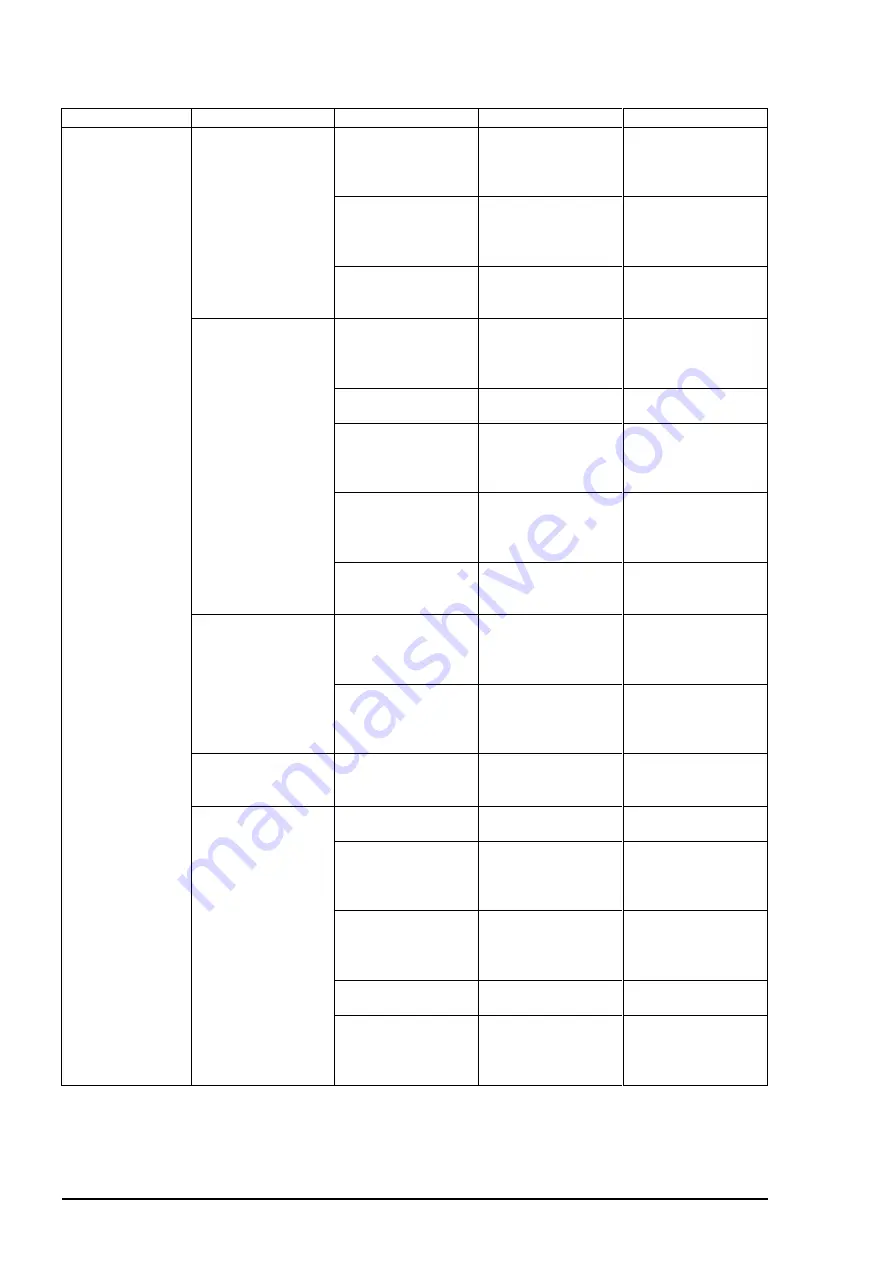
Chapter 5 Troubleshooting
Rev.A
5-14
Symptom
Condition
Cause
Check-point
Solution
Abnormal printing Only a particular dot
causes abnormal
printing.
Print head surface is
not clean.
(dot missing)
Perform the cleaning
operation several
times and check
printing.
Perform the
cleaning.
The head unit is
defective.
Perform the cleaning
operation several
times and check
printing.
If condition does not
improve even after
the cleaning, replace
the head.
Absorber in the cap
is touching the head
surface.
Check the absorber
in the cap visually.
Replace the
absorber in the cap if
it is deformed.
A dot is not printed
occasionally.
Print head surface
is not clean.
(dot-missing)
Perform the cleaning
operation several
times and check
printing.
Perform the
cleaning.
The head FFC is
disconnected inside.
Check the FFC by
using a tester.
Replace the head
FFC.
The head FFC is out
of connection.
Check if the head
FFC on the board or
carriage is
connected surely.
Connect the FFC
properly.
The head unit is
detective.
Perform the cleaning
operation several
times and check
printing.
If condition does not
improve even after
the cleaning, replace
the head.
I/C is defective.
Install the new I/C
and perform self-
test.
Replace I/C.
Black specks or
dots.
The head FFC is out
of connection.
Check if the head
FFC on the board or
carriage is
connected surely.
Connect the FFC
properly.
The head unit is
detective.
Check connection
with the head FFC.
Replace the head if
there is no
connection problem
with the FFC.
A vertical line is not
aligned.
Bi-directional
alignment is not
adjusted.
Perform Bi-D
adjustment.
Refer to Chapter4.
White line appears
in the image data.
Head angle is not
correct.
Perform head angle
adjustment.
Refer to Chapter4.
Paper feed assembly
adjustment is not
correct.
Perform paper feed
assembly
adjustment
Refer to Chapter4.
Dot shooting
direction is tilted
because head
surface is not clean
Perform the cleaning
operation several
times and check
printing.
Perform the
cleaning operation.
I/C is defective.
Install a new I/C and
perform the self-test.
Replace I/C.
Head unit is
defective.
Perform the cleaning
operation several
times and check
printing.
Replace the head
unit.
Table 5-10. Repair of the Printer Mechanism (Continued.)
Summary of Contents for Stylus Color
Page 1: ...EPSON COLOR INK JET PRINTER EPSON Stylus Photo SERVICE MANUAL SEIKO EPSON CORPORATION 4007542 ...
Page 5: ...v REVISION SHEET Revision Issued Data Contents Rev A March 26 1997 First issue ...
Page 130: ...Chapter 6 Maintenance Rev A 6 5 No 3 No 11 GEAR 34 No 1 No 2 10mm 2mm 2mm ...
Page 141: ...Appendix Rev A A 8 A 4 Circuit Board Component Layouts Figure A 2 C209 Component Layout ...
Page 142: ...EPSON Stylus Photo Rev A A 9 Figure A 3 C206PSB Component Layout ...
Page 143: ...Appendix Rev A A 10 Figure A 4 C206PSE Board Component Layout ...
Page 144: ...EPSON Stylus Photo Rev A A 11 Figure A 5 C209 PNL Component Layout ...
Page 145: ...Appendix Rev A A 12 A 5 Exploded Diagrams Figure A 6 EPSON Stylus Photo Exploded Diagram 1 ...
Page 146: ...EPSON Stylus Photo Rev A A 13 Figure A 7 EPSON Stylus Photo Exploded Diagram 2 ...
Page 147: ...Appendix Rev A A 14 Figure A 8 EPSON Stylus Photo Exploded Diagram 3 ...
Page 148: ...EPSON Stylus Photo Rev A A 15 A 6 Circuit Diagrams Figure A 9 C206PSB Board Circuit Diagram ...
Page 149: ...Appendix Rev A A 16 Figure A 10 C206PSE Board Circuit Diagram ...
Page 151: ...EPSON SEIKO EPSON CORPORATION ...
















































