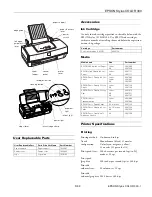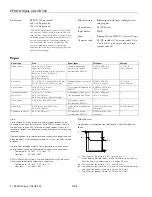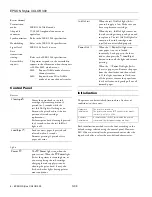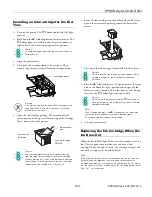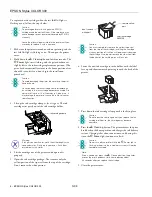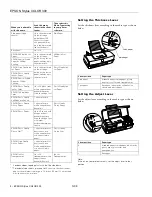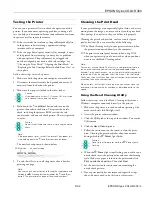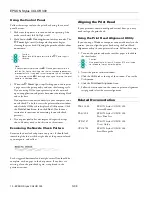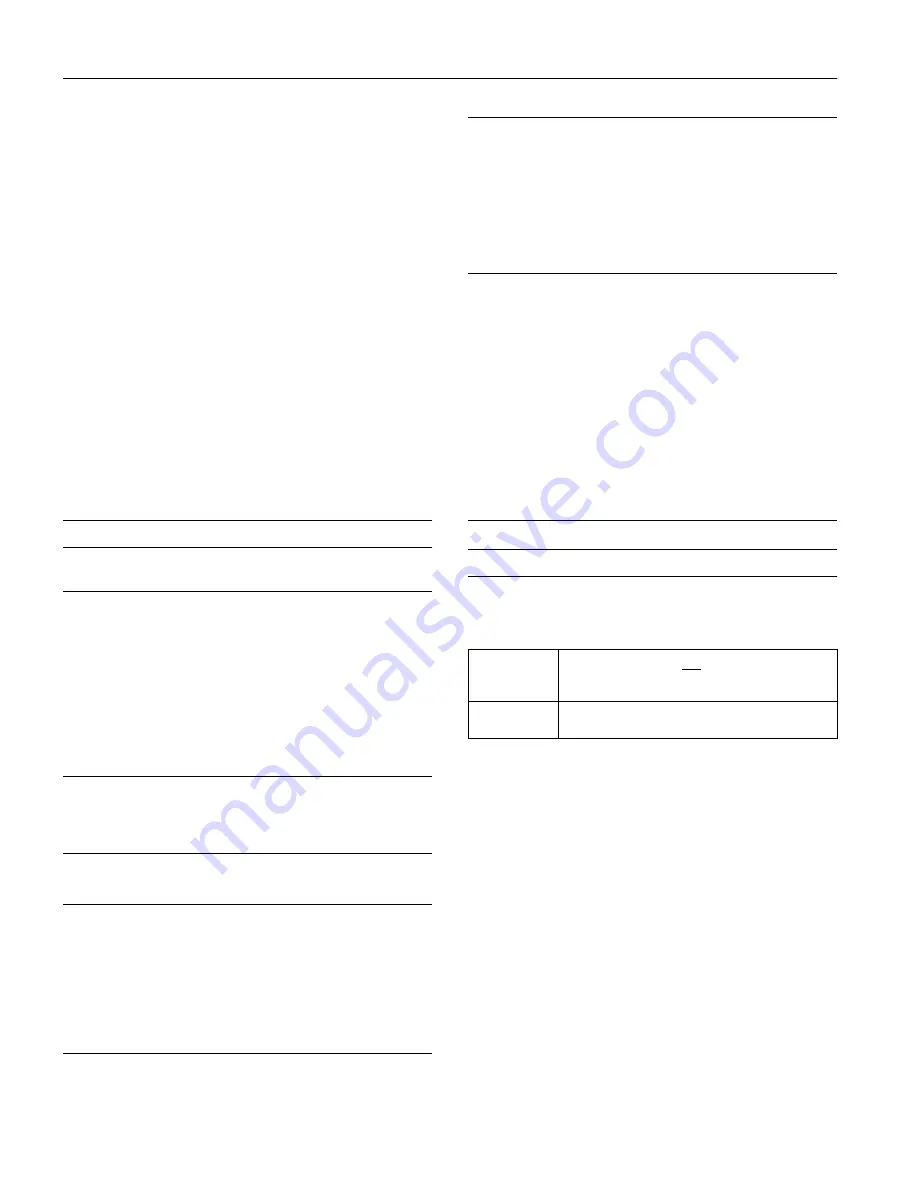
EPSON Stylus COLOR 300
4 -
EPSON Stylus COLOR 300
5/98
Reverse channel
Transmission
mode: IEEE-1284 Nibble mode
Adaptable
57-30360 Amphenol connector or
connector: equivalent
Synchronization: Refer to the IEEE-1284 specification.
Handshaking:
Refer to the IEEE-1284 specification.
Signal level:
IEEE-1284 Level 1 device
Data
transmission
timing:
Refer to the IEEE-1284 specification.
Extensibility
The printer responds to the extensibility
request:
request in the affirmative when the request
is 00H or 04H, which means:
00H:
Request Nibble mode of reverse
channel transfer
04H:
Request device ID in Nibble
mode of reverse channel transfer
Control Panel
Buttons
Lights
Initialization
The printer can be initialized (returned to a fixed set of
conditions) in these ways:
Both initialization methods reset the font according to the
default settings selected using the control panel. However,
ESC @ does not initialize the printer mechanism, clear the
input data buffer, or clear the user-defined character set.
Cleaning
T
Moves the print head to the ink
cartridge replacement position if
pressed for 3 seconds while the
V
Ink Out
light is flashing or on.
Returns the print head to its home
position after ink cartridge
replacement.
Performs print head cleaning if pressed
for 3 seconds when the
V
Ink
Out
light is off.
Load/Eject
E
Loads or ejects paper if pressed and
released within 2 seconds.
Resumes printing if pressed after a
paper out error.
Power
P
The
P
Power
light is on when the
printer is on. When the
P
Power
light
flashes, the printer is receiving data, or
you are replacing the ink cartridge,
charging the ink supply system, or
cleaning the print head. It may also
flash with other lights during printer
error conditions.
Ink Out
V
When the
V
In
k Out
light flashes,
your ink supply is low. Make sure you
have a replacement cartridge.
When the
V
Ink Out
light comes on,
the ink cartridge is empty and you need
to replace it. The
V
Ink Out
light also
comes on if an ink cartridge is not
installed or not installed properly.
Paper Out
S
When the
S
Paper Out
light is on,
your paper is out or is loaded
incorrectly. Load paper in the sheet
feeder, then press the
E
Load/Eject
button to turn off the light and resume
printing.
When the
S
Paper Out
light flashes,
there is a paper jam. Remove the paper
from the sheet feeder and then reload
it. If the light continues to flash, turn
off the printer, remove the paper from
the sheet feeder, and gently pull out all
jammed paper.
Hardware
initialization
The printer is turned on.
The printer receives an
INIT signal from the parallel
interface: pin 31 goes LOW.
Software
initialization
Software sends the ESC @ (initialize the printer)
command. The last panel settings are kept.