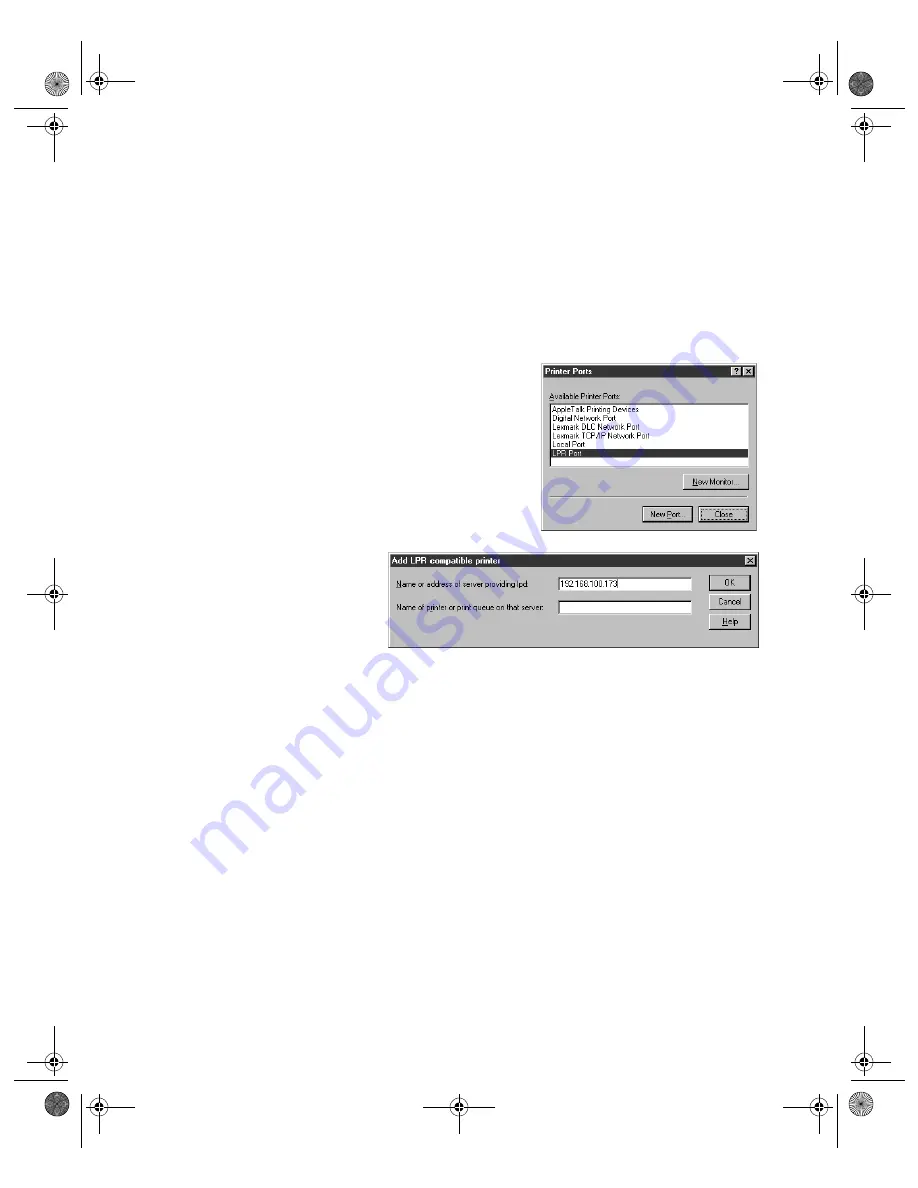
Configuring Wireless Printing for Windows
29
Setting Up a Network Port on Windows NT
Make sure you have Microsoft TCP/IP Printing installed on your computer before
you begin.
1. From the Start menu, click
Settings
>
Printers
.
2. Right-click the
EPSON Stylus C82 Series
printer icon and then click
Properties
.
3. On the Port tab, click
Add
Port
. You see the
Printer Ports window:
4. Select
LPR Port
and click
New
Port
.
You see a window like
this:
5. Enter the server’s IP
address in the
Name or
address of server
providing lpd
box, and the server name in the
Name of printer or print queue
on that server
box. Then click
OK
.
6. Click
Close
to close the Printer Ports window.
7. Click
OK
to close the Properties window.
8. Right-click the
EPSON Stylus C82 Series
printer icon in the Printers window
and click
Properties
.
9. To test the connection, select the
General
tab and click
Test
Page
.
If the test page prints, click
OK
to close the Properties window.
c82WN.book Page 29 Thursday, January 16, 2003 2:47 PM
Summary of Contents for Stylus C82WN
Page 1: ...EPSON Stylus C82WN Setup and Installation c82WN book Page i Thursday January 16 2003 2 47 PM ...
Page 16: ...12 Setting Up Your Printer c82WN book Page 12 Thursday January 16 2003 2 47 PM ...
Page 62: ...58 Appendix A Configuration Settings c82WN book Page 58 Thursday January 16 2003 2 47 PM ...
Page 71: ...Index 67 c82WN book Page 67 Thursday January 16 2003 2 47 PM ...
Page 72: ...68 Index c82WN book Page 68 Thursday January 16 2003 2 47 PM ...






























