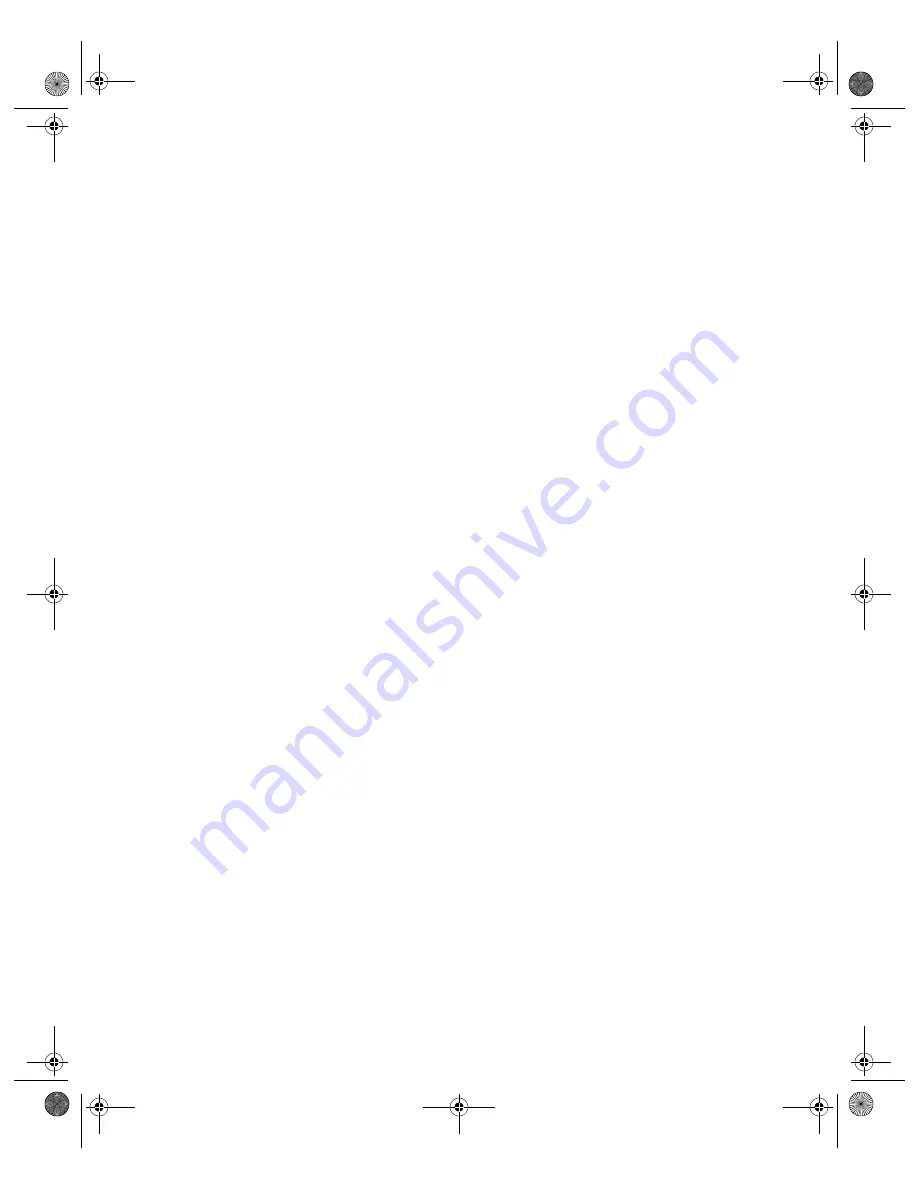
22
Configuring Wireless Printing for Windows
4. Note the IP Address that appears on the screen.
If the address is
192.0.0.192
, you will need to enter a new address, as described
below.
If any other number appears here, the address has been assigned by your existing
network, through a technology called DHCP (Dynamic Host Configuration
Protocol). In most cases, you can leave this setting as it is, and skip to step 7.
5. If
192.0.0.192
appears in the IP Address box and you are not using DHCP, enter
an address that will work with your computer(s) and network.
For example, if your computer’s IP address is 192.189.207.3, the print server’s IP
address should begin with 192.189.207. The last part of the address can be any
number between 1 and 254 except 3 or 4.
See page 54 for instructions on viewing your computer’s IP address.
6. In most cases, you can leave the Boot Method set to
Auto
.
If you entered an IP address manually, set the Boot Method to
STATIC
.
7. If your existing network uses WEP encryption, do the following:
■
Select either
64BIT
or
128BIT
in the WEP Key box, depending on which
version of WEP your network supports.
■
Enter your WEP key in either the 128Bit Key 1 box or the 64Bit Key 1 box.
Note:
You can enter up to four WEP keys on the screen. (Changing your WEP
key periodically adds to network security.) To communicate, every node on the
network must use the same WEP key. For more information about WEP keys,
check the documentation for your wireless adapter or access point.
■
If you’re using an access point, set the Wireless Mode to
Infrastructure
.
(Remember to enable WEP and reset the wireless mode on your computer
when you’re done configuring the print server.)
8. Make sure the SSID matches your network’s name or SSID. If it doesn’t match,
your print server may have received an IP address from another access point.
Change the SSID to match the network you want to use.
c82WN.book Page 22 Thursday, January 16, 2003 2:47 PM
Summary of Contents for Stylus C82WN
Page 1: ...EPSON Stylus C82WN Setup and Installation c82WN book Page i Thursday January 16 2003 2 47 PM ...
Page 16: ...12 Setting Up Your Printer c82WN book Page 12 Thursday January 16 2003 2 47 PM ...
Page 62: ...58 Appendix A Configuration Settings c82WN book Page 58 Thursday January 16 2003 2 47 PM ...
Page 71: ...Index 67 c82WN book Page 67 Thursday January 16 2003 2 47 PM ...
Page 72: ...68 Index c82WN book Page 68 Thursday January 16 2003 2 47 PM ...






























