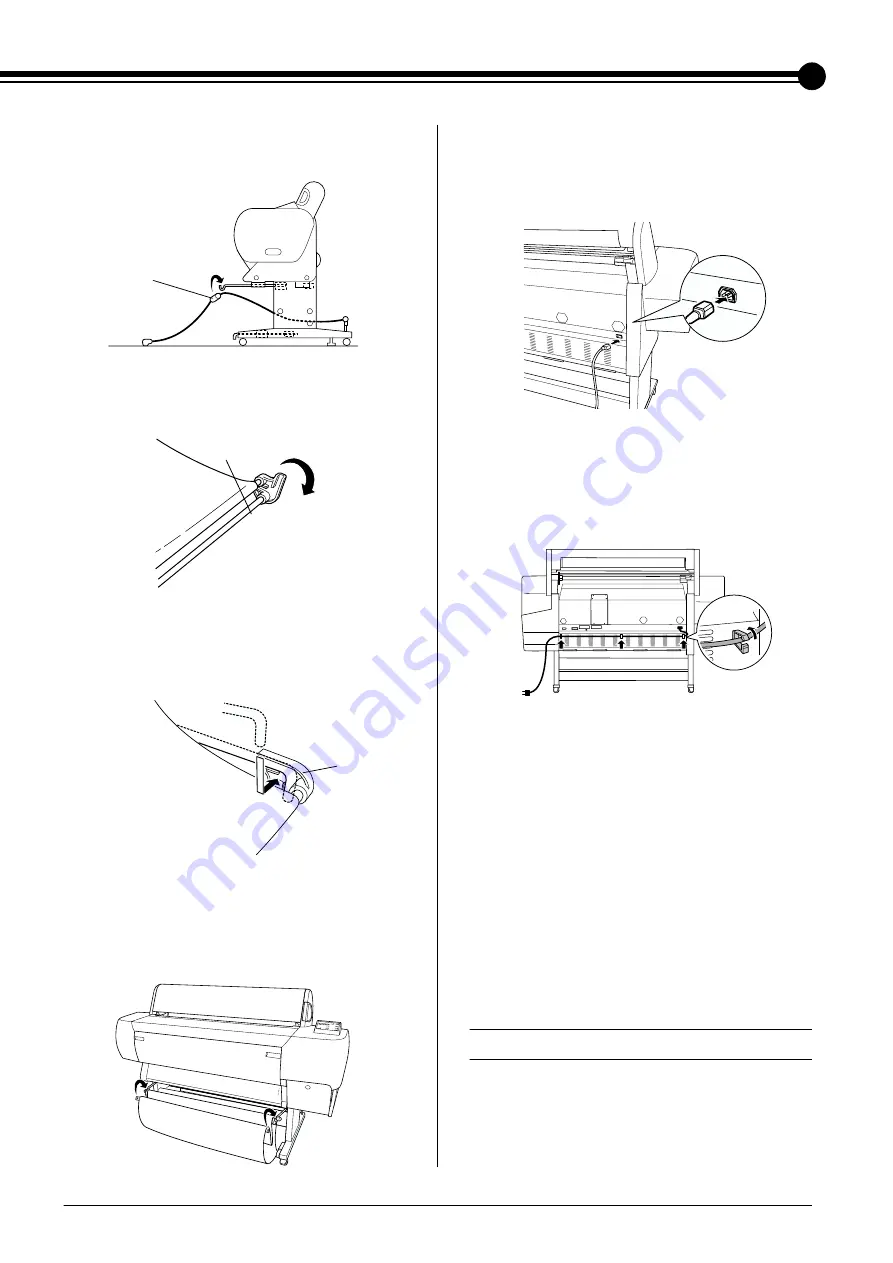
7
7. Hook the both ends of the center shafts (I) on
the upper basket hooks.
8. Hold the front side shafts (J) and turn it one
revolution as shown below.
9. Slide out the lower basket hooks to their full
length, then attach the L shape ends to the joint
sockets (K) on the front side.
10. Slide the upper and lower basket hooks back.
11. Hook the basket rings in the direction shown
below to take up the slack.
Connecting the power cord
1. Connect the power cord to the AC inlet on the
back of the printer.
2. Attach the three clamps packed with your
printer, then route the power cord through the
clamps at the rear of the printer.
3. Check the label on the back of the printer to
make sure the voltage required by the printer
matches that of the electrical outlet you are
using.
4. Plug the power cord into a properly grounded
electrical outlet.
c
Caution:
Do not use an outlet that is controlled by an
automatic timer or wall switch. Otherwise,
accidental shut down or damage to your
printer may occur.
Reusing the Packaging
If you need to transport your printer a long
distance, the printer should be repacked using the
original boxes and packing materials. Contact
your dealer for assistance.
I
J
K
















